Animation¶
Animation is an important tool for network simulation. While ns-3 does not contain a default graphical animation tool, it does provide an animation interface for use with stand-alone animators. One such animator called NetAnim, presently supporting packet flow animation for point-to-point links, has been developed. Other animators and visualization tools are in development; they may make use of the existing animation interface or may develop new ones,
Animation interface¶
The animation interface uses underlying ns-3 trace sources to construct a timestamped ASCII file that can be read by a standalone animator. The animation interface in ns-3 currently only supports point-to-point links; however, we hope to support other link types such as CSMA and wireless in the near future. A snippet from a sample trace file is shown below.:
0.0 N 0 4 5.5
0.0 N 1 7 5.5
0.0 N 2 2.5 2.90192
...
0.0 L 0 1
0.0 L 0 2
0.0 L 0 3
...
Running the simulation
0.668926 P 11 1 0.66936 0.669926 0.67036
0.67036 P 1 0 0.670794 0.67136 0.671794
0.671794 P 0 6 0.672227 0.672794 0.673227
...
The tracefile describes where nodes and links should be placed at the top of the file. Following this placement, the packet events are shown. The format for node placement, link placement and packet events is shown below.
- Node placement: <time of placement> <N for node> <node id> <x position> <y position>
- Link placement: <time of placement> <L for link> <node1 id> <node2 id>
- Packet events: <time of first bit tx> <P for packet> <source node> <destination node> <time of last bit tx> <time of first bit rx> <time of last bit rx>
To get started using the animation interface, several example scripts have been provided to show proper use. These examples can be found in examples/animation. The example scripts use the animation interface as well as topology helpers in order to automatically place the nodes and generate the custom trace. It is important to note that if a topology helper is not used with its provided BoundingBox method, which automatically calculates the nodes’ canvas positions, the nodes must be placed manually by aggregating a CanvasLocation to the node. An example use of CanvasLocation can be found in any of the topology helpers. Additionally, a simple example of placing a node is shown below::
// assuming a node container m_hub exists and
// contains at least one node.
// we grab this node and associate a
// CanvasLocation to it, in order for the
// animation interface to place the node
Ptr<Node> hub = m_hub.Get (0);
Ptr<CanvasLocation> hubLoc = hub->GetObject<CanvasLocation> ();
if (hubLoc == 0)
{
hubLoc = CreateObject<CanvasLocation> ();
hub->AggregateObject (hubLoc);
}
Vector hubVec (5, 7);
hubLoc->SetLocation (hubVec);
Finally, after the simulation has been set up and the nodes have been placed, the animation interface is used to start the animation, which writes the custom trace file. Below is an example of how to set up and start the animation interface.:
AnimationInterface anim;
// the animation interface can be set up to write
// to a socket, if a port > 0 is specified
// see doxygen for more information
if (port > 0)
{
anim.SetServerPort (port);
}
else if (!animFile.empty ())
{
// if a file name is specified,
// the trace is written to the file.
// otherwise, it is directed to stdout
anim.SetOutputFile (animFile);
}
anim.StartAnimation ();
NetAnim¶
NetAnim is a stand-alone program which uses the custom trace files generated by the animation interface to graphically display the simulation. NetAnim is based on the multi-platform Qt4 GUI toolkit. A screenshot of the NetAnim GUI is shown below.
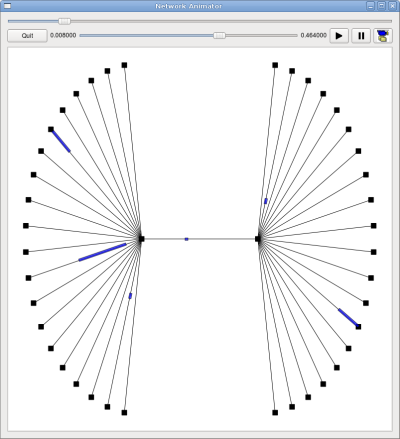
NetAnim GUI with dumbbell animation.
The NetAnim GUI provides play, pause, and record buttons. Play and pause start and stop the simulation. The record button starts a series of screenshots of the animator, which are written to the directory in which the trace file was run. Two slider bars also exist. The top slider provides a “seek” functionality, which allows a user to skip to any moment in the simulation. The bottom slider changes the granularity of the time step for the animation. Finally, there is a quit button to stop the simulation and quit the animator.
Prerequisites¶
The animator requires the Qt4 development packages. If you are using a Debian or Ubuntu Linux distribution, you can get the following package: qt4-dev-tools
This should install everything you need to compile and build NetAnim. If you are using an Red Hat based distribution, look for similar qt4 packages (or libqt4*) and install these using yum. Mac users should install the binaries: http://qt.nokia.com/downloads.
Make sure to download the binary package; look for a link to something without the word “src” or “debug” in the download filename. These will be the library binaries you need.
Downloading NetAnim¶
The tarball of the source code for NetAnim is available here: http://www.nsnam.org/~jpelkey3/NetAnim.tar.gz. Download it, then untar it::
tar -xzvf NetAnim.tar.gz
Building NetAnim¶
NetAnim uses a Qt4 build tool called qmake; this is similar to the configure script from autotools in that it generates the Makefile, which make then uses to build the project. qmake is different on different versions of Qt, so we’ll provide some additional information that is system dependent. You can check your default version of qmake::
qmake --version
Qmake version: 1.07a (Qt 3.3.8b)
Qmake is free software from Trolltech ASA.
If you see something like the above, where it says Qt 3.x.x, find the qt4 version of qmake on your system and explicitly call it instead.
In general,:
cd NetAnim
qmake
make
On Mac OSX,:
cd NetAnim
/usr/local/Trolltech/Qt-4.x.y/bin/qmake
make
Note that above, the x.y is the specific version of Qt4 you are running. As of April 1st 2009, the latest version is 4.5.0, although you might have an older version already installed.
On Ubuntu/Debian with Qt3 AND Qt4,:
cd NetAnim
qmake-qt4
make