| [Top] | [Contents] | [Index] | [ ? ] |
For a pdf version of this tutorial, see http://www.nsnam.org/docs/tutorial.pdf.
This is an ns-3 tutorial.
Primary documentation for the ns-3 project is available in
four forms:
This document is written in GNU Texinfo and is to be maintained in revision
control on the ns-3 code server. Both PDF and HTML versions should
be available on the server. Changes to the document should be discussed on
the ns-developers@isi.edu mailing list.
This software is free software; you can redistribute it and/or modify it under the terms of the GNU General Public License as published by the Free Software Foundation; either version 2 of the License, or (at your option) any later version.
This software is distributed in the hope that it will be useful, but WITHOUT ANY WARRANTY; without even the implied warranty of MERCHANTABILITY or FITNESS FOR A PARTICULAR PURPOSE. See the GNU General Public License for more details.
You should have received a copy of the GNU General Public License along with this program. If not, see http://www.gnu.org/licenses/.
| 1. Introduction | ||
| 2. Resources | ||
| 3. Getting Started | ||
| 4. Conceptual Overview | ||
| 5. Tweaking ns-3 | ||
| 6. Building Topologies | ||
| 7. The Tracing System | ||
| 8. Closing Remarks | ||
| Index |
| [ < ] | [ > ] | [ << ] | [ Up ] | [ >> ] | [Top] | [Contents] | [Index] | [ ? ] |
| 1.1 For ns-2 Users | ||
| 1.2 Contributing | ||
| 1.3 Tutorial Organization |
The ns-3 simulator is a discrete-event network simulator targeted
primarily for research and educational use. The
ns-3 project,
started in 2006, is an open-source project developing ns-3.
Primary documentation for the ns-3 project is available in four
forms:
The purpose of this tutorial is to introduce new ns-3 users to the
system in a structured way. It is sometimes difficult for new users to
glean essential information from detailed manuals and to convert this
information into working simulations. In this tutorial, we will build
several example simulations, introducing and explaining key concepts and
features as we go.
As the tutorial unfolds, we will introduce the full ns-3 documentation
and provide pointers to source code for those interested in delving deeper
into the workings of the system.
A few key points are worth noting at the onset:
ns-3 is a new simulator that does not support the ns-2 APIs. Some
models from ns-2 have already been ported from ns-2 to ns-3. The
project will continue to maintain ns-2 while ns-3 is being built,
and will study transition and integration mechanisms.
Ns-3 is open-source, and the project strives to maintain an
open environment for researchers to contribute and share their software.
| [ < ] | [ > ] | [ << ] | [ Up ] | [ >> ] | [Top] | [Contents] | [Index] | [ ? ] |
For those familiar with ns-2, the most visible outward change when moving to
ns-3 is the choice of scripting language. Ns-2 is
scripted in OTcl and results of simulations can be visualized using the
Network Animator nam. It is not possible to run a simulation
in ns-2 purely from C++ (i.e., as a main() program without any OTcl).
Moreover, some components of ns-2 are written in C++ and others in OTcl.
In ns-3, the simulator is written entirely in C++, with optional
Python bindings. Simulation scripts can therefore be written in C++
or in Python. The results of some simulations can be visualized by
nam, but new animators are under development. Since ns-3
generates pcap packet trace files, other utilities can be used to
analyze traces as well.
In this tutorial, we will first concentrate on scripting
directly in C++ and interpreting results via trace files.
But there are similarities as well (both, for example, are based on C++
objects, and some code from ns-2 has already been ported to ns-3).
We will try to highlight differences between ns-2 and ns-3
as we proceed in this tutorial.
A question that we often hear is "Should I still use ns-2 or move to
ns-3?" The answer is that it depends. ns-3 does not have
all of the models that ns-2 currently has, but on the other hand, ns-3
does have new capabilities (such as handling multiple interfaces on nodes
correctly, use of IP addressing and more alignment with Internet
protocols and designs, more detailed 802.11 models, etc.). ns-2
models can usually be ported to ns-3 (a porting guide is under
development). There is active development on multiple fronts for
ns-3. The ns-3 developers believe (and certain early users
have proven) that ns-3 is ready for active use, and should be an
attractive alternative for users looking to start new simulation projects.
| [ < ] | [ > ] | [ << ] | [ Up ] | [ >> ] | [Top] | [Contents] | [Index] | [ ? ] |
Ns-3 is a research and educational simulator, by and for the
research community. It will rely on the ongoing contributions of the
community to develop new models, debug or maintain existing ones, and share
results. There are a few policies that we hope will encourage people to
contribute to ns-3 like they have for ns-2:
src/contrib directory (we will host your contributed code);
Ns-3 developers will gladly help potential contributors to get
started with the simulator (please contact one of us).
We realize that if you are reading this document, contributing back to
the project is probably not your foremost concern at this point, but
we want you to be aware that contributing is in the spirit of the project and
that even the act of dropping us a note about your early experience
with ns-3 (e.g. "this tutorial section was not clear..."),
reports of stale documentation, etc. are much appreciated.
| [ < ] | [ > ] | [ << ] | [ Up ] | [ >> ] | [Top] | [Contents] | [Index] | [ ? ] |
The tutorial assumes that new users might initially follow a path such as the following:
As a result, we have tried to organize the tutorial along the above broad sequences of events.
| [ < ] | [ > ] | [ << ] | [ Up ] | [ >> ] | [Top] | [Contents] | [Index] | [ ? ] |
| 2.1 The Web | ||
| 2.2 Mercurial | ||
| 2.3 Waf | ||
| 2.4 Development Environment | ||
| 2.5 Socket Programming |
| [ < ] | [ > ] | [ << ] | [ Up ] | [ >> ] | [Top] | [Contents] | [Index] | [ ? ] |
There are several important resources of which any ns-3 user must be
aware. The main web site is located at http://www.nsnam.org and
provides access to basic information about the ns-3 system. Detailed
documentation is available through the main web site at
http://www.nsnam.org/documents.html. You can also find documents
relating to the system architecture from this page.
There is a Wiki that complements the main ns-3 web site which you will
find at http://www.nsnam.org/wiki/. You will find user and developer
FAQs there, as well as troubleshooting guides, third-party contributed code,
papers, etc.
The source code may be found and browsed at http://code.nsnam.org/.
There you will find the current development tree in the repository named
ns-3-dev. Past releases and experimental repositories of the core
developers may also be found there.
| [ < ] | [ > ] | [ << ] | [ Up ] | [ >> ] | [Top] | [Contents] | [Index] | [ ? ] |
Complex software systems need some way to manage the organization and changes to the underlying code and documentation. There are many ways to perform this feat, and you may have heard of some of the systems that are currently used to do this. The Concurrent Version System (CVS) is probably the most well known.
The ns-3 project uses Mercurial as its source code management system.
Although you do not need to know much about Mercurial in order to complete
this tutorial, we recommend becoming familiar with Mercurial and using it
to access the source code. Mercurial has a web site at
http://www.selenic.com/mercurial/,
from which you can get binary or source releases of this Software
Configuration Management (SCM) system. Selenic (the developer of Mercurial)
also provides a tutorial at
http://www.selenic.com/mercurial/wiki/index.cgi/Tutorial/,
and a QuickStart guide at
http://www.selenic.com/mercurial/wiki/index.cgi/QuickStart/.
You can also find vital information about using Mercurial and ns-3
on the main ns-3 web site.
| [ < ] | [ > ] | [ << ] | [ Up ] | [ >> ] | [Top] | [Contents] | [Index] | [ ? ] |
Once you have source code downloaded to your local system, you will need
to compile that source to produce usable programs. Just as in the case of
source code management, there are many tools available to perform this
function. Probably the most well known of these tools is make. Along
with being the most well known, make is probably the most difficult to
use in a very large and highly configurable system. Because of this, many
alternatives have been developed. Recently these systems have been developed
using the Python language.
The build system Waf is used on the ns-3 project. It is one
of the new generation of Python-based build systems. You will not need to
understand any Python to build the existing ns-3 system, and will
only have to understand a tiny and intuitively obvious subset of Python in
order to extend the system in most cases.
For those interested in the gory details of Waf, the main web site can be found at http://code.google.com/p/waf/.
| [ < ] | [ > ] | [ << ] | [ Up ] | [ >> ] | [Top] | [Contents] | [Index] | [ ? ] |
As mentioned above, scripting in ns-3 is done in C++ or Python.
As of ns-3.2, most of the ns-3 API is available in Python, but the
models are written in C++ in either case. A working
knowledge of C++ and object-oriented concepts is assumed in this document.
We will take some time to review some of the more advanced concepts or
possibly unfamiliar language features, idioms and design patterns as they
appear. We don’t want this tutorial to devolve into a C++ tutorial, though,
so we do expect a basic command of the language. There are an almost
unimaginable number of sources of information on C++ available on the web or
in print.
If you are new to C++, you may want to find a tutorial- or cookbook-based book or web site and work through at least the basic features of the language before proceeding. For instance, this tutorial.
The ns-3 system uses several components of the GNU “toolchain”
for development. A
software toolchain is the set of programming tools available in the given
environment. For a quick review of what is included in the GNU toolchain see,
http://en.wikipedia.org/wiki/GNU_toolchain. ns-3 uses gcc,
GNU binutils, and gdb. However, we do not use the GNU build system tools,
neither make nor autotools. We use Waf for these functions.
Typically an ns-3 author will work in Linux or a Linux-like
environment. For those running under Windows, there do exist environments
which simulate the Linux environment to various degrees. The ns-3
project supports development in the Cygwin environment for
these users. See http://www.cygwin.com/
for details on downloading (MinGW is presently not officially supported,
although some of the project maintainers to work with it). Cygwin provides
many of the popular Linux system commands. It can, however, sometimes be
problematic due to the way it actually does its emulation, and sometimes
interactions with other Windows software can cause problems.
If you do use Cygwin or MinGW; and use Logitech products, we will save you quite a bit of heartburn right off the bat and encourage you to take a look at the MinGW FAQ.
Search for “Logitech” and read the FAQ entry, “why does make often
crash creating a sh.exe.stackdump file when I try to compile my source code.”
Believe it or not, the Logitech Process Monitor insinuates itself into
every DLL in the system when it is running. It can cause your Cygwin or
MinGW DLLs to die in mysterious ways and often prevents debuggers from
running. Beware of Logitech software when using Cygwin.
Another alternative to Cygwin is to install a virtual machine environment such as VMware server and install a Linux virtual machine.
| [ < ] | [ > ] | [ << ] | [ Up ] | [ >> ] | [Top] | [Contents] | [Index] | [ ? ] |
We will assume a basic facility with the Berkeley Sockets API in the examples used in this tutorial. If you are new to sockets, we recommend reviewing the API and some common usage cases. For a good overview of programming TCP/IP sockets we recommend TCP/IP Sockets in C, Donahoo and Calvert.
There is an associated web site that includes source for the examples in the book, which you can find at: http://cs.baylor.edu/~donahoo/practical/CSockets/.
If you understand the first four chapters of the book (or for those who do not have access to a copy of the book, the echo clients and servers shown in the website above) you will be in good shape to understand the tutorial. There is a similar book on Multicast Sockets, Multicast Sockets, Makofske and Almeroth. that covers material you may need to understand if you look at the multicast examples in the distribution.
| [ < ] | [ > ] | [ << ] | [ Up ] | [ >> ] | [Top] | [Contents] | [Index] | [ ? ] |
| 3.1 Downloading ns-3 | ||
| 3.2 Building ns-3 | ||
| 3.3 Testing ns-3 | ||
| 3.4 Running a Script |
| [ < ] | [ > ] | [ << ] | [ Up ] | [ >> ] | [Top] | [Contents] | [Index] | [ ? ] |
The ns-3 system as a whole is a fairly complex system and has a
number of dependencies on other components. Along with the systems you will
most likely deal with every day (the GNU toolchain, Mercurial, you programmer
editor) you will need to ensure that a number of additional libraries are
present on your system before proceeding. ns-3 provides a wiki
for your reading pleasure that includes pages with many useful hints and tips.
One such page is the “Installation” page,
http://www.nsnam.org/wiki/index.php/Installation.
The “Prerequisites” section of this wiki page explains which packages are
required to support common ns-3 options, and also provides the
commands used to install them for common Linux variants. Cygwin users will
have to use the Cygwin installer (if you are a Cygwin user, you used it to
install Cygwin).
You may want to take this opportunity to explore the ns-3 wiki
a bit since there really is a wealth of information there.
From this point forward, we are going to assume that the reader is working in
Linux or a Linux emulation environment (Linux, Cygwin, etc.) and has the GNU
toolchain installed and verified along with the prerequisites mentioned
above. We are also going to assume that you have Mercurial and Waf installed
and running on the target system as described in the “Getting Started” section
of the ns-3 web site:
http://www.nsnam.org/getting_started.html.
The ns-3 code is available in Mercurial repositories on the server
http://code.nsnam.org. You can also download a tarball release at
http://www.nsnam.org/releases/, or you can work with repositories
using Mercurial. We recommend using Mercurial unless there’s a good reason
not to. See the end of this section for instructions on how to get a tarball
release.
The simplest way to get started using Mercurial repositories is to use the
ns-3-allinone environment. This is a set of scripts that manages the
downloading and building of various subsystems of ns-3 for you. We
recommend that you begin your ns-3 adventures in this environment
as it can really simplify your life at this point.
| [ < ] | [ > ] | [ << ] | [ Up ] | [ >> ] | [Top] | [Contents] | [Index] | [ ? ] |
One practice is to create a directory called repos in one’s home
directory under which one can keep local Mercurial repositories.
Hint: we will assume you do this later in the tutorial. If you adopt
that approach, you can get a copy of ns-3-allinone by typing the
following into your Linux shell (assuming you have installed Mercurial):
cd mkdir repos cd repos hg clone http://code.nsnam.org/ns-3-allinone
As the hg (Mercurial) command executes, you should see something like the following displayed,
destination directory: ns-3-allinone requesting all changes adding changesets adding manifests adding file changes added 31 changesets with 45 changes to 7 files 7 files updated, 0 files merged, 0 files removed, 0 files unresolved
After the clone command completes, you should have a directory called
ns-3-allinone under your ~/repos directory, the contents of which should
look something like the following:
build.py* constants.py dist.py* download.py* README util.py
Notice that you really just downloaded some Python scripts. The next step
will be to use those scripts to download and build the ns-3
distribution of your choice.
If you go to the following link: http://code.nsnam.org/,
you will see a number of repositories. Many are the private repositories of
the ns-3 development team. The repositories of interest to you will
be prefixed with “ns-3”. Official releases of ns-3 will be
numbered as ns-3.<release>.<hotfix>. For example, a second hotfix to a
still hypothetical release nine of ns-3 would be numbered as
ns-3.9.2.
We have had a regression testing framework in place since the first release.
For each release, a set of output files that define “good behavior” are saved.
These known good output files are called reference traces and are associated
with a given release by name. For example, in http://code.nsnam.org/
you will find a repository named ns-3.1 which is the first stable release
of ns-3. You will also find a separate repository named
ns-3.1-ref-traces that holds the reference traces for the ns-3.1
release. It is crucial to keep these files consistent if you want to do any
regression testing of your repository. This is a good idea to do at least once
to verify everything has built correctly.
The current development snapshot (unreleased) of ns-3 may be found
at http://code.nsnam.org/ns-3-dev/ and the associated reference traces
may be found at http://code.nsnam.org/ns-3-dev-ref-traces/. The
developers attempt to keep these repository in consistent, working states but
they are in a development area with unreleased code present, so you may want
to consider staying with an official release if you do not need newly-
introduced features.
Since the release numbers are going to be changing, I will stick with the more constant ns-3-dev here in the tutorial, but you can replace the string “ns-3-dev” with your choice of release (e.g., ns-3.6 and ns-3.6-ref-traces) in the text below. You can find the latest version of the code either by inspection of the repository list or by going to the “Getting Started” web page and looking for the latest release identifier.
Go ahead and change into the ns-3-allinone directory you created when
you cloned that repository. We are now going to use the download.py
script to pull down the various pieces of ns-3 you will be using.
Go ahead and type the following into your shell (remember you can substitute
the name of your chosen release number instead of ns-3-dev – like
"ns-3.6" and "ns-3.6-ref-traces" if you want to work with a
stable release).
./download.py -n ns-3-dev -r ns-3-dev-ref-traces
Note that the default for the -n option is ns-3-dev and the
default for the -r option is ns-3-dev-ref-traces and so the
above is actually redundant. We provide this example to illustrate how to
specify alternate repositories. In order to download ns-3-dev you
can actually use the defaults and simply type,
./download.py
As the hg (Mercurial) command executes, you should see something like the following,
#
# Get NS-3
#
Cloning ns-3 branch
=> hg clone http://code.nsnam.org/ns-3-dev ns-3-dev
requesting all changes
adding changesets
adding manifests
adding file changes
added 4634 changesets with 16500 changes to 1762 files
870 files updated, 0 files merged, 0 files removed, 0 files unresolved
This is output by the download script as it fetches the actual ns-3
code from the repository. Next, you should see something like,
#
# Get the regression traces
#
Synchronizing reference traces using Mercurial.
=> hg clone http://code.nsnam.org/ns-3-dev-ref-traces ns-3-dev-ref-traces
requesting all changes
adding changesets
adding manifests
adding file changes
added 86 changesets with 1178 changes to 259 files
208 files updated, 0 files merged, 0 files removed, 0 files unresolved
This is the download script fetching the reference trace files for you. The download script is smart enough to know that on some platforms various pieces of ns-3 are not supported. On your platform you may not see some of these pieces come down. However, on most platforms, the process should continue with something like,
#
# Get PyBindGen
#
Required pybindgen version: 0.10.0.640
Trying to fetch pybindgen; this will fail if no network connection is available. Hit Ctrl-C to skip.
=> bzr checkout -rrevno:640 https://launchpad.net/pybindgen pybindgen
Fetch was successful.
This was the download script getting the Python bindings generator for you. Next you should see (modulo platform variations) something along the lines of,
#
# Get NSC
#
Required NSC version: nsc-0.5.0
Retrieving nsc from https://secure.wand.net.nz/mercurial/nsc
=> hg clone https://secure.wand.net.nz/mercurial/nsc nsc
requesting all changes
adding changesets
adding manifests
adding file changes
added 273 changesets with 17565 changes to 15175 files
10622 files updated, 0 files merged, 0 files removed, 0 files unresolved
This part of the process is the script downloading the Network Simulation Cradle for you.
After the clone command completes, you should have several new directories
under ~/repos/ns-3-allinone:
build.py* constants.pyc download.py* ns-3-dev-ref-traces/ pybindgen/ util.py constants.py dist.py* ns-3-dev/ nsc/ README util.pyc
Go ahead and change into ns-3-dev under your ~/repos/ns-3-allinone
directory. You should see something like the following there:
AUTHORS examples/ regression/ scratch/ waf* bindings/ LICENSE regression.py src/ waf.bat* CHANGES.html ns3/ RELEASE_NOTES utils/ wscript doc/ README samples/ VERSION wutils.py
You are now ready to build the ns-3 distribution.
| [ < ] | [ > ] | [ << ] | [ Up ] | [ >> ] | [Top] | [Contents] | [Index] | [ ? ] |
The process for downloading ns-3 via tarball is simpler than the
Mercurial process since all of the pieces are pre-packaged for you. You just
have to pick a release, download it and decompress it.
As mentioned above, one practice is to create a directory called repos
in one’s home directory under which one can keep local Mercurial repositories.
One could also keep a tarballs directory. Hint: the tutorial
will assume you downloaded into a repos directory, so remember the
placekeeper. If you adopt the tarballs directory approach, you can
get a copy of a release by typing the following into your Linux shell
(substitute the appropriate version numbers, of course):
cd mkdir tarballs cd tarballs wget http://www.nsnam.org/releases/ns-allinone-3.6.tar.bz2 tar xjf ns-allinone-3.6.tar.bz2
If you change into the directory ns-allinone-3.6 you should see a
number of files:
build.py* ns-3.6/ nsc-0.5.1/ README constants.py ns-3.6-ref-traces/ pybindgen-0.12.0.700/ util.py
You are now ready to build the ns-3 distribution.
| [ < ] | [ > ] | [ << ] | [ Up ] | [ >> ] | [Top] | [Contents] | [Index] | [ ? ] |
| [ < ] | [ > ] | [ << ] | [ Up ] | [ >> ] | [Top] | [Contents] | [Index] | [ ? ] |
The first time you build the ns-3 project you should build using the
allinone environment. This will get the project configured for you
in the most commonly useful way.
Change into the directory you created in the download section above. If you
downloaded using Mercurial you should have a directory called
ns-3-allinone under your ~/repos directory. If you downloaded
using a tarball you should have a directory called something like
ns-allinone-3.6 under your ~/tarballs directory. Take a deep
breath and type the following:
./build.py
You will see lots of typical compiler output messages displayed as the build script builds the various pieces you downloaded. Eventually you should see the following magic words:
Waf: Leaving directory `/home/craigdo/repos/ns-3-allinone/ns-3-dev/build' 'build' finished successfully (2m30.586s)
Once the project has built you can say goodbye to your old friends, the
ns-3-allinone scripts. You got what you needed from them and will now
interact directly with Waf and we do it in the ns-3-dev directory,
not in the ns-3-allinone directory. Go ahead and change into the
ns-3-dev directory (or the directory for the appropriate release you
downloaded.
cd ns-3-dev
| [ < ] | [ > ] | [ << ] | [ Up ] | [ >> ] | [Top] | [Contents] | [Index] | [ ? ] |
We use Waf to configure and build the ns-3 project. It’s not
strictly required at this point, but it will be valuable to take a slight
detour and look at how to make changes to the configuration of the project.
Probably the most useful configuration change you can make will be to
build the optimized version of the code. By default you have configured
your project to build the debug version. Let’s tell the project to do
make an optimized build. To explain to Waf that it should do optimized
builds you will need to execute the following command,
./waf -d optimized configure
This runs Waf out of the local directory (which is provided as a convenience for you). As the build system checks for various dependencies you should see output that looks similar to the following,
Checking for program g++ : ok /usr/bin/g++ Checking for program cpp : ok /usr/bin/cpp Checking for program ar : ok /usr/bin/ar Checking for program ranlib : ok /usr/bin/ranlib Checking for g++ : ok Checking for program pkg-config : ok /usr/bin/pkg-config Checking for regression reference traces : ok ../ns-3-dev-ref-traces (guessed) Checking for -Wno-error=deprecated-declarations support : yes Checking for -Wl,--soname=foo support : yes Checking for header stdlib.h : ok Checking for header signal.h : ok Checking for header pthread.h : ok Checking for high precision time implementation : 128-bit integer Checking for header stdint.h : ok Checking for header inttypes.h : ok Checking for header sys/inttypes.h : not found Checking for library rt : ok Checking for header netpacket/packet.h : ok Checking for pkg-config flags for GSL : ok Checking for header linux/if_tun.h : ok Checking for pkg-config flags for GTK_CONFIG_STORE : ok Checking for pkg-config flags for LIBXML2 : ok Checking for library sqlite3 : ok Checking for NSC location : ok ../nsc (guessed) Checking for library dl : ok Checking for NSC supported architecture x86_64 : ok Checking for program python : ok /usr/bin/python Checking for Python version >= 2.3 : ok 2.5.2 Checking for library python2.5 : ok Checking for program python2.5-config : ok /usr/bin/python2.5-config Checking for header Python.h : ok Checking for -fvisibility=hidden support : yes Checking for pybindgen location : ok ../pybindgen (guessed) Checking for Python module pybindgen : ok Checking for pybindgen version : ok 0.10.0.640 Checking for Python module pygccxml : ok Checking for pygccxml version : ok 0.9.5 Checking for program gccxml : ok /usr/local/bin/gccxml Checking for gccxml version : ok 0.9.0 Checking for program sudo : ok /usr/bin/sudo Checking for program hg : ok /usr/bin/hg Checking for program valgrind : ok /usr/bin/valgrind ---- Summary of optional NS-3 features: Threading Primitives : enabled Real Time Simulator : enabled Emulated Net Device : enabled GNU Scientific Library (GSL) : enabled Tap Bridge : enabled GtkConfigStore : enabled XmlIo : enabled SQlite stats data output : enabled Network Simulation Cradle : enabled Python Bindings : enabled Python API Scanning Support : enabled Use sudo to set suid bit : not enabled (option --enable-sudo not selected) Build examples and samples : enabled Static build : not enabled (option --enable-static not selected) 'configure' finished successfully (2.870s)
Note the last part of the above output. Some ns-3 options are not enabled by
default or require support from the underlying system to work properly.
For instance, to enable XmlTo, the library libxml-2.0 must be found on the
system. If this library were not found, the corresponding ns-3 feature
would not be enabled and a message would be displayed. Note further that there is
a feature to use the program sudo to set the suid bit of certain programs.
This is not enabled by default and so this feature is reported as “not enabled.”
Now go ahead and switch back to the debug build.
./waf -d debug configure
The build system is now configured and you can build the debug versions of
the ns-3 programs by simply typing,
./waf
Some waf commands are meaningful during the build phase and some commands are valid
in the configuration phase. For example, if you wanted to use the emulation
features of ns-3 you might want to enable setting the suid bit using
sudo as described above. This turns out to be a configuration-time command, and so
you could reconfigure using the following command
./waf -d debug --enable-sudo configure
If you do this, waf will have run sudo to change the socket creator programs of the emulation code to run as root. There are many other configure- and build-time options available in waf. To explore these options, type:
./waf --help
We’ll use some of the testing-related commands in the next section.
Okay, sorry, I made you build the ns-3 part of the system twice,
but now you know how to change the configuration and build optimized code.
| [ < ] | [ > ] | [ << ] | [ Up ] | [ >> ] | [Top] | [Contents] | [Index] | [ ? ] |
You can run the unit tests of the ns-3 distribution by running the
“./test.py -c core” script,
./test.py -c core
These tests are run in parallel by waf. You should eventually see a report saying that,
47 of 47 tests passed (47 passed, 0 failed, 0 crashed, 0 valgrind errors)
This is the important message.
You will also see output from the test runner and the output will actually look something like,
Waf: Entering directory `/home/craigdo/repos/ns-3-allinone/ns-3-dev/build' Waf: Leaving directory `/home/craigdo/repos/ns-3-allinone/ns-3-dev/build' 'build' finished successfully (1.799s) PASS: TestSuite ns3-wifi-interference PASS: TestSuite histogram PASS: TestSuite sample PASS: TestSuite ipv4-address-helper PASS: TestSuite devices-wifi PASS: TestSuite propagation-loss-model ... PASS: TestSuite attributes PASS: TestSuite config PASS: TestSuite global-value PASS: TestSuite command-line PASS: TestSuite basic-random-number PASS: TestSuite object PASS: TestSuite random-number-generators 47 of 47 tests passed (47 passed, 0 failed, 0 crashed, 0 valgrind errors)
This command is typically run by users to quickly verify that an
ns-3 distribution has built correctly.
You can also run our regression test suite to ensure that your distribution and
toolchain have produced binaries that generate output that is identical to
known-good reference output files. You downloaded these reference traces to
your machine during the ./download.py process above. (Warning: The
ns-3.2 and ns-3.3 releases do not use the ns-3-allinone
environment and require you to be online when you run regression tests because
they dynamically synchronize the reference traces directory with an online
repository immediately prior to the run).
During regression testing Waf will run a number of tests that generate what we call trace files. The content of these trace files are compared with the reference traces. If they are identical, the regression tests report a PASS status. If a regression test fails you will see a FAIL indication along with a pointer to the offending trace file and its associated reference trace file along with a suggestion on diff parameters and options in order to see what has gone awry. If the error was discovered in a pcap file, it will be useful to convert the pcap files to text using tcpdump prior to comparison.
Some regression tests may be SKIPped if the required support is not present.
Note that the regression tests are also run in parallel and so the messages may be interleaved.
To run the regression tests, you provide Waf with the regression flag.
./waf --regression
You should see messages indicating that many tests are being run and are passing.
Entering directory `/home/craigdo/repos/ns-3-allinone/ns-3-dev/build' [647/669] regression-test (test-csma-bridge) [648/669] regression-test (test-csma-broadcast) [649/669] regression-test (test-csma-multicast) [650/669] regression-test (test-csma-one-subnet) PASS test-csma-multicast [651/669] regression-test (test-csma-packet-socket) PASS test-csma-bridge ... Regression testing summary: PASS: 22 of 22 tests passed Waf: Leaving directory `/home/craigdo/repos/ns-3-allinone/ns-3-dev/build' 'build' finished successfully (25.826s)
If you want to take a look at an example of what might be checked during a regression test, you can do the following:
cd build/debug/regression/traces/second.ref tcpdump -nn -tt -r second-2-0.pcap
The output should be clear to anyone who is familiar with tcpdump or net sniffers. We’ll have much more to say on pcap files later in this tutorial.
Remember to cd back into the top-level ns-3 directory
after you are done:
cd ../../../../..
| [ < ] | [ > ] | [ << ] | [ Up ] | [ >> ] | [Top] | [Contents] | [Index] | [ ? ] |
We typically run scripts under the control of Waf. This allows the build
system to ensure that the shared library paths are set correctly and that
the libraries are available at run time. To run a program, simply use the
--run option in Waf. Let’s run the ns-3 equivalent of the
ubiquitous hello world program by typing the following:
./waf --run hello-simulator
Waf first checks to make sure that the program is built correctly and executes a build if required. Waf then executes the program, which produces the following output.
Hello Simulator
Congratulations. You are now an ns-3 user.
What do I do if I don’t see the output?
If you don’t see waf messages indicating that the build was
completed successfully, but do not see the “Hello Simulator” output,
chances are that you have switched your build mode to “optimized” in
the “Building with Waf” section, but have missed the change back to
“debug” mode. All of the console output used in this tutorial uses a
special ns-3 logging component that is useful for printing
user messages to the console. Output from this component is
automatically disabled when you compile optimized code – it is
“optimized out.” If you don’t see the “Hello Simulator” output,
type the following,
./waf -d debug configure
to tell waf to build the debug versions of the ns-3
programs. You must still build the actual debug version of the code by
typing,
./waf
Now, if you run the hello-simulator program, you should see the
expected output.
If you want to run programs under another tool such as gdb or valgrind, see this wiki entry.
| [ < ] | [ > ] | [ << ] | [ Up ] | [ >> ] | [Top] | [Contents] | [Index] | [ ? ] |
| 4.1 Key Abstractions | ||
| 4.2 A First ns-3 Script |
The first thing we need to do before actually starting to look at or write
ns-3 code is to explain a few core concepts and abstractions in the
system. Much of this may appear transparently obvious to some, but we
recommend taking the time to read through this section just to ensure you
are starting on a firm foundation.
| [ < ] | [ > ] | [ << ] | [ Up ] | [ >> ] | [Top] | [Contents] | [Index] | [ ? ] |
In this section, we’ll review some terms that are commonly used in
networking, but have a specific meaning in ns-3.
| [ < ] | [ > ] | [ << ] | [ Up ] | [ >> ] | [Top] | [Contents] | [Index] | [ ? ] |
In Internet jargon, a computing device that connects to a network is called
a host or sometimes an end system. Because ns-3 is a
network simulator, not specifically an Internet simulator, we
intentionally do not use the term host since it is closely associated with
the Internet and its protocols. Instead, we use a more generic term also
used by other simulators that originates in Graph Theory — the node.
In ns-3 the basic computing device abstraction is called the
node. This abstraction is represented in C++ by the class Node. The
Node class provides methods for managing the representations of
computing devices in simulations.
You should think of a Node as a computer to which you will add
functionality. One adds things like applications, protocol stacks and
peripheral cards with their associated drivers to enable the computer to do
useful work. We use the same basic model in ns-3.
| [ < ] | [ > ] | [ << ] | [ Up ] | [ >> ] | [Top] | [Contents] | [Index] | [ ? ] |
Typically, computer software is divided into two broad classes. System Software organizes various computer resources such as memory, processor cycles, disk, network, etc., according to some computing model. System software usually does not use those resources to complete tasks that directly benefit a user. A user would typically run an application that acquires and uses the resources controlled by the system software to accomplish some goal.
Often, the line of separation between system and application software is made
at the privilege level change that happens in operating system traps.
In ns-3 there is no real concept of operating system and especially
no concept of privilege levels or system calls. We do, however, have the
idea of an application. Just as software applications run on computers to
perform tasks in the “real world,” ns-3 applications run on
ns-3 Nodes to drive simulations in the simulated world.
In ns-3 the basic abstraction for a user program that generates some
activity to be simulated is the application. This abstraction is represented
in C++ by the class Application. The Application class provides
methods for managing the representations of our version of user-level
applications in simulations. Developers are expected to specialize the
Application class in the object-oriented programming sense to create new
applications. In this tutorial, we will use specializations of class
Application called UdpEchoClientApplication and
UdpEchoServerApplication. As you might expect, these applications
compose a client/server application set used to generate and echo simulated
network packets
| [ < ] | [ > ] | [ << ] | [ Up ] | [ >> ] | [Top] | [Contents] | [Index] | [ ? ] |
In the real world, one can connect a computer to a network. Often the media
over which data flows in these networks are called channels. When
you connect your Ethernet cable to the plug in the wall, you are connecting
your computer to an Ethernet communication channel. In the simulated world
of ns-3, one connects a Node to an object representing a
communication channel. Here the basic communication subnetwork abstraction
is called the channel and is represented in C++ by the class Channel.
The Channel class provides methods for managing communication
subnetwork objects and connecting nodes to them. Channels may also be
specialized by developers in the object oriented programming sense. A
Channel specialization may model something as simple as a wire. The
specialized Channel can also model things as complicated as a large
Ethernet switch, or three-dimensional space full of obstructions in the case
of wireless networks.
We will use specialized versions of the Channel called
CsmaChannel, PointToPointChannel and WifiChannel in this
tutorial. The CsmaChannel, for example, models a version of a
communication subnetwork that implements a carrier sense multiple
access communication medium. This gives us Ethernet-like functionality.
| [ < ] | [ > ] | [ << ] | [ Up ] | [ >> ] | [Top] | [Contents] | [Index] | [ ? ] |
It used to be the case that if you wanted to connect a computers to a network, you had to buy a specific kind of network cable and a hardware device called (in PC terminology) a peripheral card that needed to be installed in your computer. If the peripheral card implemented some networking function, they were called Network Interface Cards, or NICs. Today most computers come with the network interface hardware built in and users don’t see these building blocks.
A NIC will not work without a software driver to control the hardware. In Unix (or Linux), a piece of peripheral hardware is classified as a device. Devices are controlled using device drivers, and network devices (NICs) are controlled using network device drivers collectively known as net devices. In Unix and Linux you refer to these net devices by names such as eth0.
In ns-3 the net device abstraction covers both the software
driver and the simulated hardware. A net device is “installed” in a
Node in order to enable the Node to communicate with other
Nodes in the simulation via Channels. Just as in a real
computer, a Node may be connected to more than one Channel via
multiple NetDevices.
The net device abstraction is represented in C++ by the class NetDevice.
The NetDevice class provides methods for managing connections to
Node and Channel objects; and may be specialized by developers
in the object-oriented programming sense. We will use the several specialized
versions of the NetDevice called CsmaNetDevice,
PointToPointNetDevice, and WifiNetDevice in this tutorial.
Just as an Ethernet NIC is designed to work with an Ethernet network, the
CsmaNetDevice is designed to work with a CsmaChannel; the
PointToPointNetDevice is designed to work with a
PointToPointChannel and a WifiNetNevice is designed to work with
a WifiChannel.
| [ < ] | [ > ] | [ << ] | [ Up ] | [ >> ] | [Top] | [Contents] | [Index] | [ ? ] |
In a real network, you will find host computers with added (or built-in)
NICs. In ns-3 we would say that you will find Nodes with
attached NetDevices. In a large simulated network you will need to
arrange many connections between Nodes, NetDevices and
Channels.
Since connecting NetDevices to Nodes, NetDevices
to Channels, assigning IP addresses, etc., are such common tasks
in ns-3, we provide what we call topology helpers to make
this as easy as possible. For example, it may take many distinct
ns-3 core operations to create a NetDevice, add a MAC address,
install that net device on a Node, configure the node’s protocol stack,
and then connect the NetDevice to a Channel. Even more
operations would be required to connect multiple devices onto multipoint
channels and then to connect individual networks together into internetworks.
We provide topology helper objects that combine those many distinct operations
into an easy to use model for your convenience.
| [ < ] | [ > ] | [ << ] | [ Up ] | [ >> ] | [Top] | [Contents] | [Index] | [ ? ] |
If you downloaded the system as was suggested above, you will have a release
of ns-3 in a directory called repos under your home
directory. Change into that release directory, and you should find a
directory structure something like the following:
AUTHORS doc/ README RELEASE_NOTES utils/ wscript bindings/ examples/ regression/ samples/ VERSION wutils.py build/ LICENSE regression.py scratch/ waf* wutils.pyc CHANGES.html ns3/ regression.pyc src/ waf.bat*
Change into the examples/tutorial directory. You should see a file named
first.cc located there. This is a script that will create a simple
point-to-point link between two nodes and echo a single packet between the
nodes. Let’s take a look at that script line by line, so go ahead and open
first.cc in your favorite editor.
| [ < ] | [ > ] | [ << ] | [ Up ] | [ >> ] | [Top] | [Contents] | [Index] | [ ? ] |
The first line in the file is an emacs mode line. This tells emacs about the formatting conventions (coding style) we use in our source code.
/* -*- Mode:C++; c-file-style:''gnu''; indent-tabs-mode:nil; -*- */
This is always a somewhat controversial subject, so we might as well get it
out of the way immediately. The ns-3 project, like most large
projects, has adopted a coding style to which all contributed code must
adhere. If you want to contribute your code to the project, you will
eventually have to conform to the ns-3 coding standard as described
in the file doc/codingstd.txt or shown on the project web page
here.
We recommend that you, well, just get used to the look and feel of ns-3
code and adopt this standard whenever you are working with our code. All of
the development team and contributors have done so with various amounts of
grumbling. The emacs mode line above makes it easier to get the formatting
correct if you use the emacs editor.
The ns-3 simulator is licensed using the GNU General Public
License. You will see the appropriate GNU legalese at the head of every file
in the ns-3 distribution. Often you will see a copyright notice for
one of the institutions involved in the ns-3 project above the GPL
text and an author listed below.
/* * This program is free software; you can redistribute it and/or modify * it under the terms of the GNU General Public License version 2 as * published by the Free Software Foundation; * * This program is distributed in the hope that it will be useful, * but WITHOUT ANY WARRANTY; without even the implied warranty of * MERCHANTABILITY or FITNESS FOR A PARTICULAR PURPOSE. See the * GNU General Public License for more details. * * You should have received a copy of the GNU General Public License * along with this program; if not, write to the Free Software * Foundation, Inc., 59 Temple Place, Suite 330, Boston, MA 02111-1307 USA */
| [ < ] | [ > ] | [ << ] | [ Up ] | [ >> ] | [Top] | [Contents] | [Index] | [ ? ] |
The code proper starts with a number of include statements.
#include "ns3/core-module.h" #include "ns3/simulator-module.h" #include "ns3/node-module.h" #include "ns3/helper-module.h"
To help our high-level script users deal with the large number of include files present in the system, we group includes according to relatively large modules. We provide a single include file that will recursively load all of the include files used in each module. Rather than having to look up exactly what header you need, and possibly have to get a number of dependencies right, we give you the ability to load a group of files at a large granularity. This is not the most efficient approach but it certainly makes writing scripts much easier.
Each of the ns-3 include files is placed in a directory called
ns3 (under the build directory) during the build process to help avoid
include file name collisions. The ns3/core-module.h file corresponds
to the ns-3 module you will find in the directory src/core in your
downloaded release distribution. If you list this directory you will find a
large number of header files. When you do a build, Waf will place public
header files in an ns3 directory under the appropriate
build/debug or build/optimized directory depending on your
configuration. Waf will also automatically generate a module include file to
load all of the public header files.
Since you are, of course, following this tutorial religiously, you will already have done a
./waf -d debug configure
in order to configure the project to perform debug builds. You will also have done a
./waf
to build the project. So now if you look in the directory
../../build/debug/ns3 you will find the four module include files shown
above. You can take a look at the contents of these files and find that they
do include all of the public include files in their respective modules.
| [ < ] | [ > ] | [ << ] | [ Up ] | [ >> ] | [Top] | [Contents] | [Index] | [ ? ] |
The next line in the first.cc script is a namespace declaration.
using namespace ns3;
The ns-3 project is implemented in a C++ namespace called
ns3. This groups all ns-3-related declarations in a scope
outside the global namespace, which we hope will help with integration with
other code. The C++ using statement introduces the ns-3
namespace into the current (global) declarative region. This is a fancy way
of saying that after this declaration, you will not have to type ns3::
scope resolution operator before all of the ns-3 code in order to use
it. If you are unfamiliar with namespaces, please consult almost any C++
tutorial and compare the ns3 namespace and usage here with instances of
the std namespace and the using namespace std; statements you
will often find in discussions of cout and streams.
| [ < ] | [ > ] | [ << ] | [ Up ] | [ >> ] | [Top] | [Contents] | [Index] | [ ? ] |
The next line of the script is the following,
NS_LOG_COMPONENT_DEFINE ("FirstScriptExample");
We will use this statement as a convenient place to talk about our Doxygen
documentation system. If you look at the project web site,
ns-3 project, you will find a link to “Doxygen
(ns-3-dev)” in the navigation bar. If you select this link, you will be
taken to our documentation page for the current development release. There
is also a link to “Doxygen (stable)” that will take you to the documentation
for the latest stable release of ns-3.
Along the left side, you will find a graphical representation of the structure
of the documentation. A good place to start is the NS-3 Modules
“book” in the ns-3 navigation tree. If you expand Modules
you will see a list of ns-3 module documentation. The concept of
module here ties directly into the module include files discussed above. It
turns out that the ns-3 logging subsystem is part of the core
module, so go ahead and expand that documentation node. Now, expand the
Debugging book and then select the Logging page.
You should now be looking at the Doxygen documentation for the Logging module.
In the list of #defines at the top of the page you will see the entry
for NS_LOG_COMPONENT_DEFINE. Before jumping in, it would probably be
good to look for the “Detailed Description” of the logging module to get a
feel for the overall operation. You can either scroll down or select the
“More...” link under the collaboration diagram to do this.
Once you have a general idea of what is going on, go ahead and take a look at
the specific NS_LOG_COMPONENT_DEFINE documentation. I won’t duplicate
the documentation here, but to summarize, this line declares a logging
component called FirstScriptExample that allows you to enable and
disable console message logging by reference to the name.
| [ < ] | [ > ] | [ << ] | [ Up ] | [ >> ] | [Top] | [Contents] | [Index] | [ ? ] |
The next lines of the script you will find are,
int
main (int argc, char *argv[])
{
This is just the declaration of the main function of your program (script).
Just as in any C++ program, you need to define a main function that will be
the first function run. There is nothing at all special here. Your
ns-3 script is just a C++ program.
The next two lines of the script are used to enable two logging components that are built into the Echo Client and Echo Server applications:
LogComponentEnable("UdpEchoClientApplication", LOG_LEVEL_INFO);
LogComponentEnable("UdpEchoServerApplication", LOG_LEVEL_INFO);
If you have read over the Logging component documentation you will have seen that there are a number of levels of logging verbosity/detail that you can enable on each component. These two lines of code enable debug logging at the INFO level for echo clients and servers. This will result in the application printing out messages as packets are sent and received during the simulation.
Now we will get directly to the business of creating a topology and running a simulation. We use the topology helper objects to make this job as easy as possible.
| [ < ] | [ > ] | [ << ] | [ Up ] | [ >> ] | [Top] | [Contents] | [Index] | [ ? ] |
| [ < ] | [ > ] | [ << ] | [ Up ] | [ >> ] | [Top] | [Contents] | [Index] | [ ? ] |
The next two lines of code in our script will actually create the
ns-3 Node objects that will represent the computers in the
simulation.
NodeContainer nodes;
nodes.Create (2);
Let’s find the documentation for the NodeContainer class before we
continue. Another way to get into the documentation for a given class is via
the Classes tab in the Doxygen pages. If you still have the Doxygen
handy, just scroll up to the top of the page and select the Classes
tab. You should see a new set of tabs appear, one of which is
Class List. Under that tab you will see a list of all of the
ns-3 classes. Scroll down, looking for ns3::NodeContainer.
When you find the class, go ahead and select it to go to the documentation for
the class.
You may recall that one of our key abstractions is the Node. This
represents a computer to which we are going to add things like protocol stacks,
applications and peripheral cards. The NodeContainer topology helper
provides a convenient way to create, manage and access any Node objects
that we create in order to run a simulation. The first line above just
declares a NodeContainer which we call nodes. The second line calls the
Create method on the nodes object and asks the container to
create two nodes. As described in the Doxygen, the container calls down into
the ns-3 system proper to create two Node objects and stores
pointers to those objects internally.
The nodes as they stand in the script do nothing. The next step in constructing a topology is to connect our nodes together into a network. The simplest form of network we support is a single point-to-point link between two nodes. We’ll construct one of those links here.
| [ < ] | [ > ] | [ << ] | [ Up ] | [ >> ] | [Top] | [Contents] | [Index] | [ ? ] |
We are constructing a point to point link, and, in a pattern which will become
quite familiar to you, we use a topology helper object to do the low-level
work required to put the link together. Recall that two of our key
abstractions are the NetDevice and the Channel. In the real
world, these terms correspond roughly to peripheral cards and network cables.
Typically these two things are intimately tied together and one cannot expect
to interchange, for example, Ethernet devices and wireless channels. Our
Topology Helpers follow this intimate coupling and therefore you will use a
single PointToPointHelper to configure and connect ns-3
PointToPointNetDevice and PointToPointChannel objects in this
script.
The next three lines in the script are,
PointToPointHelper pointToPoint;
pointToPoint.SetDeviceAttribute ("DataRate", StringValue ("5Mbps"));
pointToPoint.SetChannelAttribute ("Delay", StringValue ("2ms"));
The first line,
PointToPointHelper pointToPoint;
instantiates a PointToPointHelper object on the stack. From a
high-level perspective the next line,
pointToPoint.SetDeviceAttribute ("DataRate", StringValue ("5Mbps"));
tells the PointToPointHelper object to use the value “5Mbps”
(five megabits per second) as the “DataRate” when it creates a
PointToPointNetDevice object.
From a more detailed perspective, the string “DataRate” corresponds
to what we call an Attribute of the PointToPointNetDevice.
If you look at the Doxygen for class ns3::PointToPointNetDevice and
find the documentation for the GetTypeId method, you will find a list
of Attributes defined for the device. Among these is the “DataRate”
Attribute. Most user-visible ns-3 objects have similar lists of
Attributes. We use this mechanism to easily configure simulations without
recompiling as you will see in a following section.
Similar to the “DataRate” on the PointToPointNetDevice you will find a
“Delay” Attribute associated with the PointToPointChannel. The
final line,
pointToPoint.SetChannelAttribute ("Delay", StringValue ("2ms"));
tells the PointToPointHelper to use the value “2ms” (two milliseconds)
as the value of the transmission delay of every point to point channel it
subsequently creates.
| [ < ] | [ > ] | [ << ] | [ Up ] | [ >> ] | [Top] | [Contents] | [Index] | [ ? ] |
At this point in the script, we have a NodeContainer that contains
two nodes. We have a PointToPointHelper that is primed and ready to
make PointToPointNetDevices and wire PointToPointChannel objects
between them. Just as we used the NodeContainer topology helper object
to create the Nodes for our simulation, we will ask the
PointToPointHelper to do the work involved in creating, configuring and
installing our devices for us. We will need to have a list of all of the
NetDevice objects that are created, so we use a NetDeviceContainer to hold
them just as we used a NodeContainer to hold the nodes we created. The
following two lines of code,
NetDeviceContainer devices;
devices = pointToPoint.Install (nodes);
will finish configuring the devices and channel. The first line declares the
device container mentioned above and the second does the heavy lifting. The
Install method of the PointToPointHelper takes a
NodeContainer as a parameter. Internally, a NetDeviceContainer
is created. For each node in the NodeContainer (there must be exactly
two for a point-to-point link) a PointToPointNetDevice is created and
saved in the device container. A PointToPointChannel is created and
the two PointToPointNetDevices are attached. When objects are created
by the PointToPointHelper, the Attributes previously set in the
helper are used to initialize the corresponding Attributes in the
created objects.
After executing the pointToPoint.Install (nodes) call we will have
two nodes, each with an installed point-to-point net device and a single
point-to-point channel between them. Both devices will be configured to
transmit data at five megabits per second over the channel which has a two
millisecond transmission delay.
| [ < ] | [ > ] | [ << ] | [ Up ] | [ >> ] | [Top] | [Contents] | [Index] | [ ? ] |
We now have nodes and devices configured, but we don’t have any protocol stacks installed on our nodes. The next two lines of code will take care of that.
InternetStackHelper stack;
stack.Install (nodes);
The InternetStackHelper is a topology helper that is to internet stacks
what the PointToPointHelper is to point-to-point net devices. The
Install method takes a NodeContainer as a parameter. When it is
executed, it will install an Internet Stack (TCP, UDP, IP, etc.) on each of
the nodes in the node container.
| [ < ] | [ > ] | [ << ] | [ Up ] | [ >> ] | [Top] | [Contents] | [Index] | [ ? ] |
Next we need to associate the devices on our nodes with IP addresses. We provide a topology helper to manage the allocation of IP addresses. The only user-visible API is to set the base IP address and network mask to use when performing the actual address allocation (which is done at a lower level inside the helper).
The next two lines of code in our example script, first.cc,
Ipv4AddressHelper address;
address.SetBase ("10.1.1.0", "255.255.255.0");
declare an address helper object and tell it that it should begin allocating IP
addresses from the network 10.1.1.0 using the mask 255.255.255.0 to define
the allocatable bits. By default the addresses allocated will start at one
and increase monotonically, so the first address allocated from this base will
be 10.1.1.1, followed by 10.1.1.2, etc. The low level ns-3 system
actually remembers all of the IP addresses allocated and will generate a
fatal error if you accidentally cause the same address to be generated twice
(which is a very hard to debug error, by the way).
The next line of code,
Ipv4InterfaceContainer interfaces = address.Assign (devices);
performs the actual address assignment. In ns-3 we make the
association between an IP address and a device using an Ipv4Interface
object. Just as we sometimes need a list of net devices created by a helper
for future reference we sometimes need a list of Ipv4Interface objects.
The Ipv4InterfaceContainer provides this functionality.
Now we have a point-to-point network built, with stacks installed and IP addresses assigned. What we need at this point are applications to generate traffic.
| [ < ] | [ > ] | [ << ] | [ Up ] | [ >> ] | [Top] | [Contents] | [Index] | [ ? ] |
Another one of the core abstractions of the ns-3 system is the
Application. In this script we use two specializations of the core
ns-3 class Application called UdpEchoServerApplication
and UdpEchoClientApplication. Just as we have in our previous
explanations, we use helper objects to help configure and manage the
underlying objects. Here, we use UdpEchoServerHelper and
UdpEchoClientHelper objects to make our lives easier.
| [ < ] | [ > ] | [ << ] | [ Up ] | [ >> ] | [Top] | [Contents] | [Index] | [ ? ] |
The following lines of code in our example script, first.cc, are used
to set up a UDP echo server application on one of the nodes we have previously
created.
UdpEchoServerHelper echoServer (9);
ApplicationContainer serverApps = echoServer.Install (nodes.Get (1));
serverApps.Start (Seconds (1.0));
serverApps.Stop (Seconds (10.0));
The first line of code in the above snippet declares the
UdpEchoServerHelper. As usual, this isn’t the application itself, it
is an object used to help us create the actual applications. One of our
conventions is to place required Attributes in the helper constructor.
In this case, the helper can’t do anything useful unless it is provided with
a port number that the client also knows about. Rather than just picking one
and hoping it all works out, we require the port number as a parameter to the
constructor. The constructor, in turn, simply does a SetAttribute
with the passed value. If you want, you can set the “Port” Attribute
to another value later using SetAttribute.
Similar to many other helper objects, the UdpEchoServerHelper object
has an Install method. It is the execution of this method that actually
causes the underlying echo server application to be instantiated and attached
to a node. Interestingly, the Install method takes a
NodeContainter as a parameter just as the other Install methods
we have seen. This is actually what is passed to the method even though it
doesn’t look so in this case. There is a C++ implicit conversion at
work here that takes the result of nodes.Get (1) (which returns a smart
pointer to a node object — Ptr<Node>) and uses that in a constructor
for an unnamed NodeContainer that is then passed to Install.
If you are ever at a loss to find a particular method signature in C++ code
that compiles and runs just fine, look for these kinds of implicit conversions.
We now see that echoServer.Install is going to install a
UdpEchoServerApplication on the node found at index number one of the
NodeContainer we used to manage our nodes. Install will return
a container that holds pointers to all of the applications (one in this case
since we passed a NodeContainer containing one node) created by the
helper.
Applications require a time to “start” generating traffic and may take an
optional time to “stop”. We provide both. These times are set using the
ApplicationContainer methods Start and Stop. These
methods take Time parameters. In this case, we use an explicit
C++ conversion sequence to take the C++ double 1.0 and convert it to an
ns-3 Time object using a Seconds cast. Be aware that
the conversion rules may be controlled by the model author, and C++ has its
own rules, so you can’t always just assume that parameters will be happily
converted for you. The two lines,
serverApps.Start (Seconds (1.0));
serverApps.Stop (Seconds (10.0));
will cause the echo server application to Start (enable itself) at one
second into the simulation and to Stop (disable itself) at ten seconds
into the simulation. By virtue of the fact that we have declared a simulation
event (the application stop event) to be executed at ten seconds, the simulation
will last at least ten seconds.
| [ < ] | [ > ] | [ << ] | [ Up ] | [ >> ] | [Top] | [Contents] | [Index] | [ ? ] |
The echo client application is set up in a method substantially similar to
that for the server. There is an underlying UdpEchoClientApplication
that is managed by an UdpEchoClientHelper.
UdpEchoClientHelper echoClient (interfaces.GetAddress (1), 9);
echoClient.SetAttribute ("MaxPackets", UintegerValue (1));
echoClient.SetAttribute ("Interval", TimeValue (Seconds (1.)));
echoClient.SetAttribute ("PacketSize", UintegerValue (1024));
ApplicationContainer clientApps = echoClient.Install (nodes.Get (0));
clientApps.Start (Seconds (2.0));
clientApps.Stop (Seconds (10.0));
For the echo client, however, we need to set five different Attributes.
The first two Attributes are set during construction of the
UdpEchoClientHelper. We pass parameters that are used (internally to
the helper) to set the “RemoteAddress” and “RemotePort” Attributes
in accordance with our convention to make required Attributes parameters
in the helper constructors.
Recall that we used an Ipv4InterfaceContainer to keep track of the IP
addresses we assigned to our devices. The zeroth interface in the
interfaces container is going to correspond to the IP address of the
zeroth node in the nodes container. The first interface in the
interfaces container corresponds to the IP address of the first node
in the nodes container. So, in the first line of code (from above), we
are creating the helper and telling it so set the remote address of the client
to be the IP address assigned to the node on which the server resides. We
also tell it to arrange to send packets to port nine.
The “MaxPackets” Attribute tells the client the maximum number of
packets we allow it to send during the simulation. The “Interval”
Attribute tells the client how long to wait between packets, and the
“PacketSize” Attribute tells the client how large its packet payloads
should be. With this particular combination of Attributes, we are
telling the client to send one 1024-byte packet.
Just as in the case of the echo server, we tell the echo client to Start
and Stop, but here we start the client one second after the server is
enabled (at two seconds into the simulation).
| [ < ] | [ > ] | [ << ] | [ Up ] | [ >> ] | [Top] | [Contents] | [Index] | [ ? ] |
What we need to do at this point is to actually run the simulation. This is
done using the global function Simulator::Run.
Simulator::Run ();
When we previously called the methods,
serverApps.Start (Seconds (1.0));
serverApps.Stop (Seconds (10.0));
...
clientApps.Start (Seconds (2.0));
clientApps.Stop (Seconds (10.0));
we actually scheduled events in the simulator at 1.0 seconds, 2.0 seconds and
two events at 10.0 seconds. When Simulator::Run is called, the system
will begin looking through the list of scheduled events and executing them.
First it will run the event at 1.0 seconds, which will enable the echo server
application (this event may, in turn, schedule many other events). Then it
will run the event scheduled for t=2.0 seconds which will start the echo client
application. Again, this event may schedule many more events. The start event
implementation in the echo client application will begin the data transfer phase
of the simulation by sending a packet to the server.
The act of sending the packet to the server will trigger a chain of events that will be automatically scheduled behind the scenes and which will perform the mechanics of the packet echo according to the various timing parameters that we have set in the script.
Eventually, since we only send one packet (recall the MaxPackets
Attribute was set to one), the chain of events triggered by
that single client echo request will taper off and the simulation will go
idle. Once this happens, the remaining events will be the Stop events
for the server and the client. When these events are executed, there are
no further events to process and Simulator::Run returns. The simulation
is then complete.
All that remains is to clean up. This is done by calling the global function
Simulator::Destroy. As the helper functions (or low level
ns-3 code) executed, they arranged it so that hooks were inserted in
the simulator to destroy all of the objects that were created. You did not
have to keep track of any of these objects yourself — all you had to do
was to call Simulator::Destroy and exit. The ns-3 system
took care of the hard part for you. The remaining lines of our first
ns-3 script, first.cc, do just that:
Simulator::Destroy ();
return 0;
}
| [ < ] | [ > ] | [ << ] | [ Up ] | [ >> ] | [Top] | [Contents] | [Index] | [ ? ] |
We have made it trivial to build your simple scripts. All you have to do is
to drop your script into the scratch directory and it will automatically be
built if you run Waf. Let’s try it. Copy examples/tutorial/first.cc into
the scratch directory after changing back into the top level directory.
cd .. cp examples/tutorial/first.cc scratch/myfirst.cc
Now build your first example script using waf:
./waf
You should see messages reporting that your myfirst example was built
successfully.
Waf: Entering directory `/home/craigdo/repos/ns-3-allinone/ns-3-dev/build' [614/708] cxx: scratch/myfirst.cc -> build/debug/scratch/myfirst_3.o [706/708] cxx_link: build/debug/scratch/myfirst_3.o -> build/debug/scratch/myfirst Waf: Leaving directory `/home/craigdo/repos/ns-3-allinone/ns-3-dev/build' 'build' finished successfully (2.357s)
You can now run the example (note that if you build your program in the scratch directory you must run it out of the scratch directory):
./waf --run scratch/myfirst
You should see some output:
Waf: Entering directory `/home/craigdo/repos/ns-3-allinone/ns-3-dev/build' Waf: Leaving directory `/home/craigdo/repos/ns-3-allinone/ns-3-dev/build' 'build' finished successfully (0.418s) Sent 1024 bytes to 10.1.1.2 Received 1024 bytes from 10.1.1.1 Received 1024 bytes from 10.1.1.2
Here you see that the build system checks to make sure that the file has been build and then runs it. You see the logging component on the echo client indicate that it has sent one 1024 byte packet to the Echo Server on 10.1.1.2. You also see the logging component on the echo server say that it has received the 1024 bytes from 10.1.1.1. The echo server silently echoes the packet and you see the echo client log that it has received its packet back from the server.
| [ < ] | [ > ] | [ << ] | [ Up ] | [ >> ] | [Top] | [Contents] | [Index] | [ ? ] |
Now that you have used some of the ns-3 helpers you may want to
have a look at some of the source code that implements that functionality.
The most recent code can be browsed on our web server at the following link:
http://code.nsnam.org/ns-3-dev. There, you will see the Mercurial
summary page for our ns-3 development tree.
At the top of the page, you will see a number of links,
summary | shortlog | changelog | graph | tags | files
Go ahead and select the files link. This is what the top-level of
most of our repositories will look:
drwxr-xr-x [up] drwxr-xr-x bindings python files drwxr-xr-x doc files drwxr-xr-x examples files drwxr-xr-x ns3 files drwxr-xr-x regression files drwxr-xr-x samples files drwxr-xr-x scratch files drwxr-xr-x src files drwxr-xr-x utils files -rw-r--r-- 2009-07-01 12:47 +0200 560 .hgignore file | revisions | annotate -rw-r--r-- 2009-07-01 12:47 +0200 1886 .hgtags file | revisions | annotate -rw-r--r-- 2009-07-01 12:47 +0200 1276 AUTHORS file | revisions | annotate -rw-r--r-- 2009-07-01 12:47 +0200 30961 CHANGES.html file | revisions | annotate -rw-r--r-- 2009-07-01 12:47 +0200 17987 LICENSE file | revisions | annotate -rw-r--r-- 2009-07-01 12:47 +0200 3742 README file | revisions | annotate -rw-r--r-- 2009-07-01 12:47 +0200 16171 RELEASE_NOTES file | revisions | annotate -rw-r--r-- 2009-07-01 12:47 +0200 6 VERSION file | revisions | annotate -rw-r--r-- 2009-07-01 12:47 +0200 10946 regression.py file | revisions | annotate -rwxr-xr-x 2009-07-01 12:47 +0200 88110 waf file | revisions | annotate -rwxr-xr-x 2009-07-01 12:47 +0200 28 waf.bat file | revisions | annotate -rw-r--r-- 2009-07-01 12:47 +0200 35395 wscript file | revisions | annotate -rw-r--r-- 2009-07-01 12:47 +0200 7673 wutils.py file | revisions | annotate
Our example scripts are in the examples directory. If you click on examples
you will see a list of files. One of the files in that directory is first.cc. If
you click on first.cc you will find the code you just walked through.
The source code is mainly in the src directory. You can view source
code either by clicking on the directory name or by clicking on the files
link to the right of the directory name. If you click on the src
directory, you will be taken to the listing of the src subdirectories. If you
then click on core subdirectory, you will find a list of files. The first file
you will find (as of this writing) is abort.h. If you click on the
abort.h link, you will be sent to the source file for abort.h which
contains useful macros for exiting scripts if abnormal conditions are detected.
The source code for the helpers we have used in this chapter can be found in the
src/helper directory. Feel free to poke around in the directory tree to
get a feel for what is there and the style of ns-3 programs.
| [ < ] | [ > ] | [ << ] | [ Up ] | [ >> ] | [Top] | [Contents] | [Index] | [ ? ] |
| 5.1 Using the Logging Module | ||
| 5.2 Using Command Line Arguments | ||
| 5.3 Using the Tracing System |
| [ < ] | [ > ] | [ << ] | [ Up ] | [ >> ] | [Top] | [Contents] | [Index] | [ ? ] |
We have already taken a brief look at the ns-3 logging module while
going over the first.cc script. We will now take a closer look and
see what kind of use-cases the logging subsystem was designed to cover.
| [ < ] | [ > ] | [ << ] | [ Up ] | [ >> ] | [Top] | [Contents] | [Index] | [ ? ] |
Many large systems support some kind of message logging facility, and
ns-3 is not an exception. In some cases, only error messages are
logged to the “operator console” (which is typically stderr in Unix-
based systems). In other systems, warning messages may be output as well as
more detailed informational messages. In some cases, logging facilities are
used to output debug messages which can quickly turn the output into a blur.
Ns-3 takes the view that all of these verbosity levels are useful
and we provide a selectable, multi-level approach to message logging. Logging
can be disabled completely, enabled on a component-by-component basis, or
enabled globally; and it provides selectable verbosity levels. The
ns-3 log module provides a straightforward, relatively easy to use
way to get useful information out of your simulation.
You should understand that we do provide a general purpose mechanism — tracing — to get data out of your models which should be preferred for simulation output (see the tutorial section Using the Tracing System for more details on our tracing system). Logging should be preferred for debugging information, warnings, error messages, or any time you want to easily get a quick message out of your scripts or models.
There are currently seven levels of log messages of increasing verbosity defined in the system.
We also provide an unconditional logging level that is always displayed, irrespective of logging levels or component selection.
Each level can be requested singly or cumulatively; and logging can be set up using a shell environment variable (NS_LOG) or by logging system function call. As was seen earlier in the tutorial, the logging system has Doxygen documentation and now would be a good time to peruse the Logging Module documentation if you have not done so.
Now that you have read the documentation in great detail, let’s use some of
that knowledge to get some interesting information out of the
scratch/myfirst.cc example script you have already built.
| [ < ] | [ > ] | [ << ] | [ Up ] | [ >> ] | [Top] | [Contents] | [Index] | [ ? ] |
Let’s use the NS_LOG environment variable to turn on some more logging, but first, just to get our bearings, go ahead and run the last script just as you did previously,
./waf --run scratch/myfirst
You should see the now familiar output of the first ns-3 example
program
Waf: Entering directory `/home/craigdo/repos/ns-3-allinone/ns-3-dev/build' Waf: Leaving directory `/home/craigdo/repos/ns-3-allinone/ns-3-dev/build' 'build' finished successfully (0.413s) Sent 1024 bytes to 10.1.1.2 Received 1024 bytes from 10.1.1.1 Received 1024 bytes from 10.1.1.2
It turns out that the “Sent” and “Received” messages you see above are
actually logging messages from the UdpEchoClientApplication and
UdpEchoServerApplication. We can ask the client application, for
example, to print more information by setting its logging level via the
NS_LOG environment variable.
I am going to assume from here on that you are using an sh-like shell that uses the“VARIABLE=value” syntax. If you are using a csh-like shell, then you will have to convert my examples to the “setenv VARIABLE value” syntax required by those shells.
Right now, the UDP echo client application is responding to the following line
of code in scratch/myfirst.cc,
LogComponentEnable("UdpEchoClientApplication", LOG_LEVEL_INFO);
This line of code enables the LOG_LEVEL_INFO level of logging. When
we pass a logging level flag, we are actually enabling the given level and
all lower levels. In this case, we have enabled NS_LOG_INFO,
NS_LOG_DEBUG, NS_LOG_WARN and NS_LOG_ERROR. We can
increase the logging level and get more information without changing the
script and recompiling by setting the NS_LOG environment variable like this:
export NS_LOG=UdpEchoClientApplication=level_all
This sets the shell environment variable NS_LOG to the string,
UdpEchoClientApplication=level_all
The left hand side of the assignment is the name of the logging component we
want to set, and the right hand side is the flag we want to use. In this case,
we are going to turn on all of the debugging levels for the application. If
you run the script with NS_LOG set this way, the ns-3 logging
system will pick up the change and you should see the following output:
Waf: Entering directory `/home/craigdo/repos/ns-3-allinone/ns-3-dev/build Waf: Leaving directory `/home/craigdo/repos/ns-3-allinone/ns-3-dev/build' 'build' finished successfully (0.404s) UdpEchoClientApplication:UdpEchoClient() UdpEchoClientApplication:SetDataSize(1024) UdpEchoClientApplication:StartApplication() UdpEchoClientApplication:ScheduleTransmit() UdpEchoClientApplication:Send() Sent 1024 bytes to 10.1.1.2 Received 1024 bytes from 10.1.1.1 UdpEchoClientApplication:HandleRead(0x6241e0, 0x624a20) Received 1024 bytes from 10.1.1.2 UdpEchoClientApplication:StopApplication() UdpEchoClientApplication:DoDispose() UdpEchoClientApplication:~UdpEchoClient()
The additional debug information provided by the application is from
the NS_LOG_FUNCTION level. This shows every time a function in the application
is called during script execution. Note that there are no requirements in the
ns-3 system that models must support any particular logging
functionality. The decision regarding how much information is logged
is left to the individual model developer. In the case of the echo
applications, a good deal of log output is available.
You can now see a log of the function calls that were made to the application.
If you look closely you will notice a single colon between the string
UdpEchoClientApplication and the method name where you might have
expected a C++ scope operator (::). This is intentional.
The name is not actually a class name, it is a logging component name. When there is a one-to-one correspondence between a source file and a class, this will generally be the class name but you should understand that it is not actually a class name, and there is a single colon there instead of a double colon to remind you in a relatively subtle way to conceptually separate the logging component name from the class name.
It turns out that in some cases, it can be hard to determine which method
actually generates a log message. If you look in the text above, you may
wonder where the string “Received 1024 bytes from 10.1.1.2” comes
from. You can resolve this by OR’ing the prefix_func level into the
NS_LOG environment variable. Try doing the following,
export 'NS_LOG=UdpEchoClientApplication=level_all|prefix_func'
Note that the quotes are required since the vertical bar we use to indicate an OR operation is also a Unix pipe connector.
Now, if you run the script you will see that the logging system makes sure that every message from the given log component is prefixed with the component name.
Waf: Entering directory `/home/craigdo/repos/ns-3-allinone/ns-3-dev/build' Waf: Leaving directory `/home/craigdo/repos/ns-3-allinone/ns-3-dev/build' 'build' finished successfully (0.417s) UdpEchoClientApplication:UdpEchoClient() UdpEchoClientApplication:SetDataSize(1024) UdpEchoClientApplication:StartApplication() UdpEchoClientApplication:ScheduleTransmit() UdpEchoClientApplication:Send() UdpEchoClientApplication:Send(): Sent 1024 bytes to 10.1.1.2 Received 1024 bytes from 10.1.1.1 UdpEchoClientApplication:HandleRead(0x6241e0, 0x624a20) UdpEchoClientApplication:HandleRead(): Received 1024 bytes from 10.1.1.2 UdpEchoClientApplication:StopApplication() UdpEchoClientApplication:DoDispose() UdpEchoClientApplication:~UdpEchoClient()
You can now see all of the messages coming from the UDP echo client application are identified as such. The message “Received 1024 bytes from 10.1.1.2” is now clearly identified as coming from the echo client application. The remaining message must be coming from the UDP echo server application. We can enable that component by entering a colon separated list of components in the NS_LOG environment variable.
export 'NS_LOG=UdpEchoClientApplication=level_all|prefix_func:
UdpEchoServerApplication=level_all|prefix_func'
Warning: You will need to remove the newline after the : in the
example text above which is only there for document formatting purposes.
Now, if you run the script you will see all of the log messages from both the echo client and server applications. You may see that this can be very useful in debugging problems.
Waf: Entering directory `/home/craigdo/repos/ns-3-allinone/ns-3-dev/build' Waf: Leaving directory `/home/craigdo/repos/ns-3-allinone/ns-3-dev/build' 'build' finished successfully (0.406s) UdpEchoServerApplication:UdpEchoServer() UdpEchoClientApplication:UdpEchoClient() UdpEchoClientApplication:SetDataSize(1024) UdpEchoServerApplication:StartApplication() UdpEchoClientApplication:StartApplication() UdpEchoClientApplication:ScheduleTransmit() UdpEchoClientApplication:Send() UdpEchoClientApplication:Send(): Sent 1024 bytes to 10.1.1.2 UdpEchoServerApplication:HandleRead(): Received 1024 bytes from 10.1.1.1 UdpEchoServerApplication:HandleRead(): Echoing packet UdpEchoClientApplication:HandleRead(0x624920, 0x625160) UdpEchoClientApplication:HandleRead(): Received 1024 bytes from 10.1.1.2 UdpEchoServerApplication:StopApplication() UdpEchoClientApplication:StopApplication() UdpEchoClientApplication:DoDispose() UdpEchoServerApplication:DoDispose() UdpEchoClientApplication:~UdpEchoClient() UdpEchoServerApplication:~UdpEchoServer()
It is also sometimes useful to be able to see the simulation time at which a log message is generated. You can do this by ORing in the prefix_time bit.
export 'NS_LOG=UdpEchoClientApplication=level_all|prefix_func|prefix_time:
UdpEchoServerApplication=level_all|prefix_func|prefix_time'
Again, you will have to remove the newline above. If you run the script now, you should see the following output:
Waf: Entering directory `/home/craigdo/repos/ns-3-allinone/ns-3-dev/build' Waf: Leaving directory `/home/craigdo/repos/ns-3-allinone/ns-3-dev/build' 'build' finished successfully (0.418s) 0s UdpEchoServerApplication:UdpEchoServer() 0s UdpEchoClientApplication:UdpEchoClient() 0s UdpEchoClientApplication:SetDataSize(1024) 1s UdpEchoServerApplication:StartApplication() 2s UdpEchoClientApplication:StartApplication() 2s UdpEchoClientApplication:ScheduleTransmit() 2s UdpEchoClientApplication:Send() 2s UdpEchoClientApplication:Send(): Sent 1024 bytes to 10.1.1.2 2.00369s UdpEchoServerApplication:HandleRead(): Received 1024 bytes from 10.1.1.1 2.00369s UdpEchoServerApplication:HandleRead(): Echoing packet 2.00737s UdpEchoClientApplication:HandleRead(0x624290, 0x624ad0) 2.00737s UdpEchoClientApplication:HandleRead(): Received 1024 bytes from 10.1.1.2 10s UdpEchoServerApplication:StopApplication() 10s UdpEchoClientApplication:StopApplication() UdpEchoClientApplication:DoDispose() UdpEchoServerApplication:DoDispose() UdpEchoClientApplication:~UdpEchoClient() UdpEchoServerApplication:~UdpEchoServer()
You can see that the constructor for the UdpEchoServer was called at a simulation time of 0 seconds. This is actually happening before the simulation starts, but the time is displayed as zero seconds. The same is true for the UdpEchoClient constructor message.
Recall that the scratch/first.cc script started the echo server
application at one second into the simulation. You can now see that the
StartApplication method of the server is, in fact, called at one second.
You can also see that the echo client application is started at a simulation
time of two seconds as we requested in the script.
You can now follow the progress of the simulation from the
ScheduleTransmit call in the client that calls Send to the
HandleRead callback in the echo server application. Note that the
elapsed time for the packet to be sent across the point-to-point link is 3.69
milliseconds. You see the echo server logging a message telling you that it
has echoed the packet and then, after another channel delay, you see the echo
client receive the echoed packet in its HandleRead method.
There is a lot that is happening under the covers in this simulation that you
are not seeing as well. You can very easily follow the entire process by
turning on all of the logging components in the system. Try setting the
NS_LOG variable to the following,
export 'NS_LOG=*=level_all|prefix_func|prefix_time'
The asterisk above is the logging component wildcard. This will turn on all of the logging in all of the components used in the simulation. I won’t reproduce the output here (as of this writing it produces 1265 lines of output for the single packet echo) but you can redirect this information into a file and look through it with your favorite editor if you like,
./waf --run scratch/myfirst > log.out 2>&1
I personally use this extremely verbose version of logging when I am presented with a problem and I have no idea where things are going wrong. I can follow the progress of the code quite easily without having to set breakpoints and step through code in a debugger. I can just edit up the output in my favorite editor and search around for things I expect, and see things happening that I don’t expect. When I have a general idea about what is going wrong, I transition into a debugger for a fine-grained examination of the problem. This kind of output can be especially useful when your script does something completely unexpected. If you are stepping using a debugger you may miss an unexpected excursion completely. Logging the excursion makes it quickly visible.
| [ < ] | [ > ] | [ << ] | [ Up ] | [ >> ] | [Top] | [Contents] | [Index] | [ ? ] |
You can add new logging to your simulations by making calls to the log
component via several macros. Let’s do so in the myfirst.cc script we
have in the scratch directory.
Recall that we have defined a logging component in that script:
NS_LOG_COMPONENT_DEFINE ("FirstScriptExample");
You now know that you can enable all of the logging for this component by
setting the NS_LOG environment variable to the various levels. Let’s
go ahead and add some logging to the script. The macro used to add an
informational level log message is NS_LOG_INFO. Go ahead and add one
(just before we start creating the nodes) that tells you that the script is
“Creating Topology.” This is done as in this code snippet,
Open scratch/myfirst.cc in your favorite editor and add the line,
NS_LOG_INFO ("Creating Topology");
right before the lines,
NodeContainer nodes; nodes.Create (2);
Now build the script using waf and clear the NS_LOG variable to turn
off the torrent of logging we previously enabled:
./waf export NS_LOG=
Now, if you run the script,
./waf --run scratch/myfirst
you will not see your new message since its associated logging
component (FirstScriptExample) has not been enabled. In order to see your
message you will have to enable the FirstScriptExample logging component
with a level greater than or equal to NS_LOG_INFO. If you just want to
see this particular level of logging, you can enable it by,
export NS_LOG=FirstScriptExample=info
If you now run the script you will see your new “Creating Topology” log message,
Waf: Entering directory `/home/craigdo/repos/ns-3-allinone/ns-3-dev/build' Waf: Leaving directory `/home/craigdo/repos/ns-3-allinone/ns-3-dev/build' 'build' finished successfully (0.404s) Creating Topology Sent 1024 bytes to 10.1.1.2 Received 1024 bytes from 10.1.1.1 Received 1024 bytes from 10.1.1.2
| [ < ] | [ > ] | [ << ] | [ Up ] | [ >> ] | [Top] | [Contents] | [Index] | [ ? ] |
| [ < ] | [ > ] | [ << ] | [ Up ] | [ >> ] | [Top] | [Contents] | [Index] | [ ? ] |
Another way you can change how ns-3 scripts behave without editing
and building is via command line arguments. We provide a mechanism to
parse command line arguments and automatically set local and global variables
based on those arguments.
The first step in using the command line argument system is to declare the command line parser. This is done quite simply (in your main program) as in the following code,
int
main (int argc, char *argv[])
{
...
CommandLine cmd;
cmd.Parse (argc, argv);
...
}
This simple two line snippet is actually very useful by itself. It opens the
door to the ns-3 global variable and Attribute systems. Go
ahead and add that two lines of code to the scratch/myfirst.cc script at
the start of main. Go ahead and build the script and run it, but ask
the script for help in the following way,
./waf --run "scratch/myfirst --PrintHelp"
This will ask Waf to run the scratch/myfirst script and pass the command
line argument --PrintHelp to the script. The quotes are required to
sort out which program gets which argument. The command line parser will
now see the --PrintHelp argument and respond with,
Waf: Entering directory `/home/craigdo/repos/ns-3-allinone/ns-3-dev/build' Waf: Leaving directory `/home/craigdo/repos/ns-3-allinone/ns-3-dev/build' 'build' finished successfully (0.413s) TcpL4Protocol:TcpStateMachine() CommandLine:HandleArgument(): Handle arg name=PrintHelp value= --PrintHelp: Print this help message. --PrintGroups: Print the list of groups. --PrintTypeIds: Print all TypeIds. --PrintGroup=[group]: Print all TypeIds of group. --PrintAttributes=[typeid]: Print all attributes of typeid. --PrintGlobals: Print the list of globals.
Let’s focus on the --PrintAttributes option. We have already hinted
at the ns-3 Attribute system while walking through the
first.cc script. We looked at the following lines of code,
PointToPointHelper pointToPoint;
pointToPoint.SetDeviceAttribute ("DataRate", StringValue ("5Mbps"));
pointToPoint.SetChannelAttribute ("Delay", StringValue ("2ms"));
and mentioned that DataRate was actually an Attribute of the
PointToPointNetDevice. Let’s use the command line argument parser
to take a look at the Attributes of the PointToPointNetDevice. The help
listing says that we should provide a TypeId. This corresponds to the
class name of the class to which the Attributes belong. In this case it
will be ns3::PointToPointNetDevice. Let’s go ahead and type in,
./waf --run "scratch/myfirst --PrintAttributes=ns3::PointToPointNetDevice"
The system will print out all of the Attributes of this kind of net device.
Among the Attributes you will see listed is,
--ns3::PointToPointNetDevice::DataRate=[32768bps]:
The default data rate for point to point links
This is the default value that will be used when a PointToPointNetDevice
is created in the system. We overrode this default with the Attribute
setting in the PointToPointHelper above. Let’s use the default values
for the point-to-point devices and channels by deleting the
SetDeviceAttribute call and the SetChannelAttribute call from
the myfirst.cc we have in the scratch directory.
Your script should now just declare the PointToPointHelper and not do
any set operations as in the following example,
... NodeContainer nodes; nodes.Create (2); PointToPointHelper pointToPoint; NetDeviceContainer devices; devices = pointToPoint.Install (nodes); ...
Go ahead and build the new script with Waf (./waf) and let’s go back
and enable some logging from the UDP echo server application and turn on the
time prefix.
export 'NS_LOG=UdpEchoServerApplication=level_all|prefix_time'
If you run the script, you should now see the following output,
Waf: Entering directory `/home/craigdo/repos/ns-3-allinone/ns-3-dev/build' Waf: Leaving directory `/home/craigdo/repos/ns-3-allinone/ns-3-dev/build' 'build' finished successfully (0.405s) 0s UdpEchoServerApplication:UdpEchoServer() 1s UdpEchoServerApplication:StartApplication() Sent 1024 bytes to 10.1.1.2 2.25732s Received 1024 bytes from 10.1.1.1 2.25732s Echoing packet Received 1024 bytes from 10.1.1.2 10s UdpEchoServerApplication:StopApplication() UdpEchoServerApplication:DoDispose() UdpEchoServerApplication:~UdpEchoServer()
Recall that the last time we looked at the simulation time at which the packet was received by the echo server, it was at 2.00369 seconds.
2.00369s UdpEchoServerApplication:HandleRead(): Received 1024 bytes from 10.1.1.1
Now it is receiving the packet at 2.25732 seconds. This is because we just dropped
the data rate of the PointToPointNetDevice down to its default of
32768 bits per second from five megabits per second.
If we were to provide a new DataRate using the command line, we could
speed our simulation up again. We do this in the following way, according to
the formula implied by the help item:
./waf --run "scratch/myfirst --ns3::PointToPointNetDevice::DataRate=5Mbps"
This will set the default value of the DataRate Attribute back to
five megabits per second. Are you surprised by the result? It turns out that
in order to get the original behavior of the script back, we will have to set
the speed-of-light delay of the channel as well. We can ask the command line
system to print out the Attributes of the channel just like we did for
the net device:
./waf --run "scratch/myfirst --PrintAttributes=ns3::PointToPointChannel"
We discover the Delay Attribute of the channel is set in the following
way:
--ns3::PointToPointChannel::Delay=[0ns]:
Transmission delay through the channel
We can then set both of these default values through the command line system,
./waf --run "scratch/myfirst
--ns3::PointToPointNetDevice::DataRate=5Mbps
--ns3::PointToPointChannel::Delay=2ms"
in which case we recover the timing we had when we explicitly set the
DataRate and Delay in the script:
Waf: Entering directory `/home/craigdo/repos/ns-3-allinone/ns-3-dev/build' Waf: Leaving directory `/home/craigdo/repos/ns-3-allinone/ns-3-dev/build' 'build' finished successfully (0.417s) 0s UdpEchoServerApplication:UdpEchoServer() 1s UdpEchoServerApplication:StartApplication() Sent 1024 bytes to 10.1.1.2 2.00369s Received 1024 bytes from 10.1.1.1 2.00369s Echoing packet Received 1024 bytes from 10.1.1.2 10s UdpEchoServerApplication:StopApplication() UdpEchoServerApplication:DoDispose() UdpEchoServerApplication:~UdpEchoServer()
Note that the packet is again received by the server at 2.00369 seconds. We
could actually set any of the Attributes used in the script in this way.
In particular we could set the UdpEchoClient Attribute MaxPackets
to some other value than one.
How would you go about that? Give it a try. Remember you have to comment
out the place we override the default Attribute and explicitly set
MaxPackets in the script. Then you have to rebuild the script. You
will also have to find the syntax for actually setting the new default attribute
value using the command line help facility. Once you have this figured out
you should be able to control the number of packets echoed from the command
line. Since we’re nice folks, we’ll tell you that your command line should
end up looking something like,
./waf --run "scratch/myfirst
--ns3::PointToPointNetDevice::DataRate=5Mbps
--ns3::PointToPointChannel::Delay=2ms
--ns3::UdpEchoClient::MaxPackets=2"
| [ < ] | [ > ] | [ << ] | [ Up ] | [ >> ] | [Top] | [Contents] | [Index] | [ ? ] |
You can also add your own hooks to the command line system. This is done
quite simply by using the AddValue method to the command line parser.
Let’s use this facility to specify the number of packets to echo in a
completely different way. Let’s add a local variable called nPackets
to the main function. We’ll initialize it to one to match our previous
default behavior. To allow the command line parser to change this value, we
need to hook the value into the parser. We do this by adding a call to
AddValue. Go ahead and change the scratch/myfirst.cc script to
start with the following code,
int
main (int argc, char *argv[])
{
uint32_t nPackets = 1;
CommandLine cmd;
cmd.AddValue("nPackets", "Number of packets to echo", nPackets);
cmd.Parse (argc, argv);
...
Scroll down to the point in the script where we set the MaxPackets
Attribute and change it so that it is set to the variable nPackets
instead of the constant 1 as is shown below.
echoClient.SetAttribute ("MaxPackets", UintegerValue (nPackets));
Now if you run the script and provide the --PrintHelp argument, you
should see your new User Argument listed in the help display.
Try,
./waf --run "scratch/myfirst --PrintHelp"
Waf: Entering directory `/home/craigdo/repos/ns-3-allinone/ns-3-dev/build'
Waf: Leaving directory `/home/craigdo/repos/ns-3-allinone/ns-3-dev/build'
'build' finished successfully (0.403s)
--PrintHelp: Print this help message.
--PrintGroups: Print the list of groups.
--PrintTypeIds: Print all TypeIds.
--PrintGroup=[group]: Print all TypeIds of group.
--PrintAttributes=[typeid]: Print all attributes of typeid.
--PrintGlobals: Print the list of globals.
User Arguments:
--nPackets: Number of packets to echo
If you want to specify the number of packets to echo, you can now do so by
setting the --nPackets argument in the command line,
./waf --run "scratch/myfirst --nPackets=2"
You should now see
Waf: Entering directory `/home/craigdo/repos/ns-3-allinone/ns-3-dev/build' Waf: Leaving directory `/home/craigdo/repos/ns-3-allinone/ns-3-dev/build' 'build' finished successfully (0.404s) 0s UdpEchoServerApplication:UdpEchoServer() 1s UdpEchoServerApplication:StartApplication() Sent 1024 bytes to 10.1.1.2 2.25732s Received 1024 bytes from 10.1.1.1 2.25732s Echoing packet Received 1024 bytes from 10.1.1.2 Sent 1024 bytes to 10.1.1.2 3.25732s Received 1024 bytes from 10.1.1.1 3.25732s Echoing packet Received 1024 bytes from 10.1.1.2 10s UdpEchoServerApplication:StopApplication() UdpEchoServerApplication:DoDispose() UdpEchoServerApplication:~UdpEchoServer()
You have now echoed two packets. Pretty easy, isn’t it?
You can see that if you are an ns-3 user, you can use the command
line argument system to control global values and Attributes. If you are
a model author, you can add new Attributes to your Objects and
they will automatically be available for setting by your users through the
command line system. If you are a script author, you can add new variables to
your scripts and hook them into the command line system quite painlessly.
| [ < ] | [ > ] | [ << ] | [ Up ] | [ >> ] | [Top] | [Contents] | [Index] | [ ? ] |
The whole point of simulation is to generate output for further study, and
the ns-3 tracing system is a primary mechanism for this. Since
ns-3 is a C++ program, standard facilities for generating output
from C++ programs could be used:
#include <iostream>
...
int main ()
{
...
std::cout << "The value of x is " << x << std::endl;
...
}
You could even use the logging module to add a little structure to your solution. There are many well-known problems generated by such approaches and so we have provided a generic event tracing subsystem to address the issues we thought were important.
The basic goals of the ns-3 tracing system are:
The ns-3 tracing system is built on the concepts of independent
tracing sources and tracing sinks, and a uniform mechanism for connecting
sources to sinks. Trace sources are entities that can signal events that
happen in a simulation and provide access to interesting underlying data.
For example, a trace source could indicate when a packet is received by a net
device and provide access to the packet contents for interested trace sinks.
Trace sources are not useful by themselves, they must be “connected” to other pieces of code that actually do something useful with the information provided by the sink. Trace sinks are consumers of the events and data provided by the trace sources. For example, one could create a trace sink that would (when connected to the trace source of the previous example) print out interesting parts of the received packet.
The rationale for this explicit division is to allow users to attach new types of sinks to existing tracing sources, without requiring editing and recompilation of the core of the simulator. Thus, in the example above, a user could define a new tracing sink in her script and attach it to an existing tracing source defined in the simulation core by editing only the user script.
In this tutorial, we will walk through some pre-defined sources and sinks and show how they may be customized with little user effort. See the ns-3 manual or how-to sections for information on advanced tracing configuration including extending the tracing namespace and creating new tracing sources.
| [ < ] | [ > ] | [ << ] | [ Up ] | [ >> ] | [Top] | [Contents] | [Index] | [ ? ] |
Ns-3 provides helper functionality that wraps the low-level tracing
system to help you with the details involved in configuring some easily
understood packet traces. If you enable this functionality, you will see
output in a ASCII files — thus the name. For those familiar with
ns-2 output, this type of trace is analogous to the out.tr
generated by many scripts.
Let’s just jump right in and add some ASCII tracing output to our
scratch/myfirst.cc script. Right before the call to
Simulator::Run (), add the following lines of code:
AsciiTraceHelper ascii;
pointToPoint.EnableAsciiAll (ascii.CreateFileStream ("myfirst.tr"));
Like in many other ns-3 idioms, this code uses a helper object to
help create ASCII traces. The second line contains two nested method calls.
The “inside” method, CreateFileStream() uses an unnamed object idiom
to create a file stream object on the stack (without an object name) and pass
it down to the called method. We’ll go into this more in the future, but all
you have to know at this point is that you are creating an object representing
a file named “myfirst.tr” and passing it into ns-3. You are telling
ns-3 to deal with the lifetime issues of the created object and also to
deal with problems caused by a little-known (intentional) limitation of C++
ofstream objects relating to copy constructors.
The outside call, to EnableAsciiAll(), tells the helper that you
want to enable ASCII tracing on all point-to-point devices in your simulation;
and you want the (provided) trace sinks to write out information about packet
movement in ASCII format.
For those familiar with ns-2, the traced events are equivalent to
the popular trace points that log "+", "-", "d", and "r" events.
You can now build the script and run it from the command line:
./waf --run scratch/myfirst
Just as you have seen many times before, you will see some messages from Waf and then “’build’ finished successfully” with some number of messages from the running program.
When it ran, the program will have created a file named myfirst.tr.
Because of the way that Waf works, the file is not created in the local
directory, it is created at the top-level directory of the repository by
default. If you want to control where the traces are saved you can use the
--cwd option of Waf to specify this. We have not done so, thus we
need to change into the top level directory of our repo and take a look at
the ASCII trace file myfirst.tr in your favorite editor.
| [ < ] | [ > ] | [ << ] | [ Up ] | [ >> ] | [Top] | [Contents] | [Index] | [ ? ] |
There’s a lot of information there in a pretty dense form, but the first thing to notice is that there are a number of distinct lines in this file. It may be difficult to see this clearly unless you widen your window considerably.
Each line in the file corresponds to a trace event. In this case we are tracing events on the transmit queue present in every point-to-point net device in the simulation. The transmit queue is a queue through which every packet destined for a point-to-point channel must pass. Note that each line in the trace file begins with a lone character (has a space after it). This character will have the following meaning:
+: An enqueue operation occurred on the device queue;
-: A dequeue operation occurred on the device queue;
d: A packet was dropped, typically because the queue was full;
r: A packet was received by the net device.
Let’s take a more detailed view of the first line in the trace file. I’ll break it down into sections (indented for clarity) with a two digit reference number on the left side:
00 + 01 2 02 /NodeList/0/DeviceList/0/$ns3::PointToPointNetDevice/TxQueue/Enqueue 03 ns3::PppHeader ( 04 Point-to-Point Protocol: IP (0x0021)) 05 ns3::Ipv4Header ( 06 tos 0x0 ttl 64 id 0 protocol 17 offset 0 flags [none] 07 length: 1052 10.1.1.1 > 10.1.1.2) 08 ns3::UdpHeader ( 09 length: 1032 49153 > 9) 10 Payload (size=1024)
The first line of this expanded trace event (reference number 00) is the
operation. We have a + character, so this corresponds to an
enqueue operation on the transmit queue. The second line (reference 01)
is the simulation time expressed in seconds. You may recall that we asked the
UdpEchoClientApplication to start sending packets at two seconds. Here
we see confirmation that this is, indeed, happening.
The next line of the example trace (reference 02) tell us which trace source
originated this event (expressed in the tracing namespace). You can think
of the tracing namespace somewhat like you would a filesystem namespace. The
root of the namespace is the NodeList. This corresponds to a container
managed in the ns-3 core code that contains all of the nodes that are
created in a script. Just as a filesystem may have directories under the
root, we may have node numbers in the NodeList. The string
/NodeList/0 therefore refers to the zeroth node in the NodeList
which we typically think of as “node 0”. In each node there is a list of
devices that have been installed. This list appears next in the namespace.
You can see that this trace event comes from DeviceList/0 which is the
zeroth device installed in the node.
The next string, $ns3::PointToPointNetDevice tells you what kind of
device is in the zeroth position of the device list for node zero.
Recall that the operation + found at reference 00 meant that an enqueue
operation happened on the transmit queue of the device. This is reflected in
the final segments of the “trace path” which are TxQueue/Enqueue.
The remaining lines in the trace should be fairly intuitive. References 03-04 indicate that the packet is encapsulated in the point-to-point protocol. References 05-07 show that the packet has an IP version four header and has originated from IP address 10.1.1.1 and is destined for 10.1.1.2. References 08-09 show that this packet has a UDP header and, finally, reference 10 shows that the payload is the expected 1024 bytes.
The next line in the trace file shows the same packet being dequeued from the transmit queue on the same node.
The Third line in the trace file shows the packet being received by the net device on the node with the echo server. I have reproduced that event below.
00 r 01 2.25732 02 /NodeList/1/DeviceList/0/$ns3::PointToPointNetDevice/MacRx 03 ns3::Ipv4Header ( 04 tos 0x0 ttl 64 id 0 protocol 17 offset 0 flags [none] 05 length: 1052 10.1.1.1 > 10.1.1.2) 06 ns3::UdpHeader ( 07 length: 1032 49153 > 9) 08 Payload (size=1024)
Notice that the trace operation is now r and the simulation time has
increased to 2.25732 seconds. If you have been following the tutorial steps
closely this means that you have left the DataRate of the net devices
and the channel Delay set to their default values. This time should
be familiar as you have seen it before in a previous section.
The trace source namespace entry (reference 02) has changed to reflect that
this event is coming from node 1 (/NodeList/1) and the packet reception
trace source (/MacRx). It should be quite easy for you to follow the
progress of the packet through the topology by looking at the rest of the
traces in the file.
| [ < ] | [ > ] | [ << ] | [ Up ] | [ >> ] | [Top] | [Contents] | [Index] | [ ? ] |
The ns-3 device helpers can also be used to create trace files in the
.pcap format. The acronym pcap (usually written in lower case) stands
for packet capture, and is actually an API that includes the
definition of a .pcap file format. The most popular program that can
read and display this format is Wireshark (formerly called Ethereal).
However, there are many traffic trace analyzers that use this packet format.
We encourage users to exploit the many tools available for analyzing pcap
traces. In this tutorial, we concentrate on viewing pcap traces with tcpdump.
The code used to enable pcap tracing is a one-liner.
pointToPoint.EnablePcapAll ("myfirst");
Go ahead and insert this line of code after the ASCII tracing code we just
added to scratch/myfirst.cc. Notice that we only passed the string
“myfirst,” and not “myfirst.pcap” or something similar. This is because the
parameter is a prefix, not a complete file name. The helper will actually
create a trace file for every point-to-point device in the simulation. The
file names will be built using the prefix, the node number, the device number
and a “.pcap” suffix.
In our example script, we will eventually see files named “myfirst-0-0.pcap” and “myfirst-1-0.pcap” which are the pcap traces for node 0-device 0 and node 1-device 0, respectively.
Once you have added the line of code to enable pcap tracing, you can run the script in the usual way:
./waf --run scratch/myfirst
If you look at the top level directory of your distribution, you should now
see three log files: myfirst.tr is the ASCII trace file we have
previously examined. myfirst-0-0.pcap and myfirst-1-0.pcap
are the new pcap files we just generated.
| [ < ] | [ > ] | [ << ] | [ Up ] | [ >> ] | [Top] | [Contents] | [Index] | [ ? ] |
The easiest thing to do at this point will be to use tcpdump to look
at the pcap files.
tcpdump -nn -tt -r myfirst-0-0.pcap reading from file myfirst-0-0.pcap, link-type PPP (PPP) 2.000000 IP 10.1.1.1.49153 > 10.1.1.2.9: UDP, length 1024 2.514648 IP 10.1.1.2.9 > 10.1.1.1.49153: UDP, length 1024 tcpdump -nn -tt -r myfirst-1-0.pcap reading from file myfirst-1-0.pcap, link-type PPP (PPP) 2.257324 IP 10.1.1.1.49153 > 10.1.1.2.9: UDP, length 1024 2.257324 IP 10.1.1.2.9 > 10.1.1.1.49153: UDP, length 1024
You can see in the dump of myfirst-0-0.pcap (the client device) that the
echo packet is sent at 2 seconds into the simulation. If you look at the
second dump (myfirst-1-0.pcap) you can see that packet being received
at 2.257324 seconds. You see the packet being echoed back at 2.257324 seconds
in the second dump, and finally, you see the packet being received back at
the client in the first dump at 2.514648 seconds.
| [ < ] | [ > ] | [ << ] | [ Up ] | [ >> ] | [Top] | [Contents] | [Index] | [ ? ] |
If you are unfamiliar with Wireshark, there is a web site available from which you can download programs and documentation: http://www.wireshark.org/.
Wireshark is a graphical user interface which can be used for displaying these trace files. If you have Wireshark available, you can open each of the trace files and display the contents as if you had captured the packets using a packet sniffer.
| [ < ] | [ > ] | [ << ] | [ Up ] | [ >> ] | [Top] | [Contents] | [Index] | [ ? ] |
| 6.1 Building a Bus Network Topology | ||
| 6.3 Building a Wireless Network Topology |
| [ < ] | [ > ] | [ << ] | [ Up ] | [ >> ] | [Top] | [Contents] | [Index] | [ ? ] |
In this section we are going to expand our mastery of ns-3 network
devices and channels to cover an example of a bus network. Ns-3
provides a net device and channel we call CSMA (Carrier Sense Multiple Access).
The ns-3 CSMA device models a simple network in the spirit of
Ethernet. A real Ethernet uses CSMA/CD (Carrier Sense Multiple Access with
Collision Detection) scheme with exponentially increasing backoff to contend
for the shared transmission medium. The ns-3 CSMA device and
channel models only a subset of this.
Just as we have seen point-to-point topology helper objects when constructing point-to-point topologies, we will see equivalent CSMA topology helpers in this section. The appearance and operation of these helpers should look quite familiar to you.
We provide an example script in our examples/tutorial directory. This script
builds on the first.cc script and adds a CSMA network to the
point-to-point simulation we’ve already considered. Go ahead and open
examples/tutorial/second.cc in your favorite editor. You will have already seen
enough ns-3 code to understand most of what is going on in this
example, but we will go over the entire script and examine some of the output.
Just as in the first.cc example (and in all ns-3 examples) the file
begins with an emacs mode line and some GPL boilerplate.
The actual code begins by loading module include files just as was done in the
first.cc example.
#include "ns3/core-module.h" #include "ns3/simulator-module.h" #include "ns3/node-module.h" #include "ns3/helper-module.h"
One thing that can be surprisingly useful is a small bit of ASCII art that shows a cartoon of the network topology constructed in the example. You will find a similar “drawing” in most of our examples.
In this case, you can see that we are going to extend our point-to-point example (the link between the nodes n0 and n1 below) by hanging a bus network off of the right side. Notice that this is the default network topology since you can actually vary the number of nodes created on the LAN. If you set nCsma to one, there will be a total of two nodes on the LAN (CSMA channel) — one required node and one “extra” node. By default there are three “extra” nodes as seen below:
// Default Network Topology // // 10.1.1.0 // n0 -------------- n1 n2 n3 n4 // point-to-point | | | | // ================ // LAN 10.1.2.0
Then the ns-3 namespace is used and a logging component is defined.
This is all just as it was in first.cc, so there is nothing new yet.
using namespace ns3;
NS_LOG_COMPONENT_DEFINE ("SecondScriptExample");
The main program begins with a slightly different twist. We use a verbose
flag to determine whether or not the UdpEchoClientApplication and
UdpEchoServerApplication logging components are enabled. This flag
defaults to true (the logging components are enabled) but allows us to turn
off logging during regression testing of this example.
You will see some familiar code that will allow you to change the number of devices on the CSMA network via command line argument. We did something similar when we allowed the number of packets sent to be changed in the section on command line arguments. The last line makes sure you have at least one “extra” node.
The code consists of variations of previously covered API so you should be entirely comfortable with the following code at this point in the tutorial.
bool verbose = true;
uint32_t nCsma = 3;
CommandLine cmd;
cmd.AddValue (``nCsma'', ``Number of \"extra\" CSMA nodes/devices'', nCsma);
cmd.AddValue (``verbose'', ``Tell echo applications to log if true'', verbose);
cmd.Parse (argc,argv);
if (verbose)
{
LogComponentEnable(``UdpEchoClientApplication'', LOG_LEVEL_INFO);
LogComponentEnable(``UdpEchoServerApplication'', LOG_LEVEL_INFO);
}
nCsma = nCsma == 0 ? 1 : nCsma;
The next step is to create two nodes that we will connect via the
point-to-point link. The NodeContainer is used to do this just as was
done in first.cc.
NodeContainer p2pNodes; p2pNodes.Create (2);
Next, we declare another NodeContainer to hold the nodes that will be
part of the bus (CSMA) network. First, we just instantiate the container
object itself.
NodeContainer csmaNodes; csmaNodes.Add (p2pNodes.Get (1)); csmaNodes.Create (nCsma);
The next line of code Gets the first node (as in having an index of one)
from the point-to-point node container and adds it to the container of nodes
that will get CSMA devices. The node in question is going to end up with a
point-to-point device and a CSMA device. We then create a number of
“extra” nodes that compose the remainder of the CSMA network. Since we
already have one node in the CSMA network – the one that will have both a
point-to-point and CSMA net device, the number of “extra” nodes means the
number nodes you desire in the CSMA section minus one.
The next bit of code should be quite familiar by now. We instantiate a
PointToPointHelper and set the associated default Attributes so
that we create a five megabit per second transmitter on devices created using
the helper and a two millisecond delay on channels created by the helper.
PointToPointHelper pointToPoint;
pointToPoint.SetDeviceAttribute ("DataRate", StringValue ("5Mbps"));
pointToPoint.SetChannelAttribute ("Delay", StringValue ("2ms"));
NetDeviceContainer p2pDevices;
p2pDevices = pointToPoint.Install (p2pNodes);
We then instantiate a NetDeviceContainer to keep track of the
point-to-point net devices and we Install devices on the
point-to-point nodes.
We mentioned above that you were going to see a helper for CSMA devices and
channels, and the next lines introduce them. The CsmaHelper works just
like a PointToPointHelper, but it creates and connects CSMA devices and
channels. In the case of a CSMA device and channel pair, notice that the data
rate is specified by a channel Attribute instead of a device
Attribute. This is because a real CSMA network does not allow one to mix,
for example, 10Base-T and 100Base-T devices on a given channel. We first set
the data rate to 100 megabits per second, and then set the speed-of-light delay
of the channel to 6560 nano-seconds (arbitrarily chosen as 1 nanosecond per foot
over a 100 meter segment). Notice that you can set an Attribute using
its native data type.
CsmaHelper csma;
csma.SetChannelAttribute ("DataRate", StringValue ("100Mbps"));
csma.SetChannelAttribute ("Delay", TimeValue (NanoSeconds (6560)));
NetDeviceContainer csmaDevices;
csmaDevices = csma.Install (csmaNodes);
Just as we created a NetDeviceContainer to hold the devices created by
the PointToPointHelper we create a NetDeviceContainer to hold
the devices created by our CsmaHelper. We call the Install
method of the CsmaHelper to install the devices into the nodes of the
csmaNodes NodeContainer.
We now have our nodes, devices and channels created, but we have no protocol
stacks present. Just as in the first.cc script, we will use the
InternetStackHelper to install these stacks.
InternetStackHelper stack; stack.Install (p2pNodes.Get (0)); stack.Install (csmaNodes);
Recall that we took one of the nodes from the p2pNodes container and
added it to the csmaNodes container. Thus we only need to install
the stacks on the remaining p2pNodes node, and all of the nodes in the
csmaNodes container to cover all of the nodes in the simulation.
Just as in the first.cc example script, we are going to use the
Ipv4AddressHelper to assign IP addresses to our device interfaces.
First we use the network 10.1.1.0 to create the two addresses needed for our
two point-to-point devices.
Ipv4AddressHelper address;
address.SetBase ("10.1.1.0", "255.255.255.0");
Ipv4InterfaceContainer p2pInterfaces;
p2pInterfaces = address.Assign (p2pDevices);
Recall that we save the created interfaces in a container to make it easy to pull out addressing information later for use in setting up the applications.
We now need to assign IP addresses to our CSMA device interfaces. The operation works just as it did for the point-to-point case, except we now are performing the operation on a container that has a variable number of CSMA devices — remember we made the number of CSMA devices changeable by command line argument. The CSMA devices will be associated with IP addresses from network number 10.1.2.0 in this case, as seen below.
address.SetBase ("10.1.2.0", "255.255.255.0");
Ipv4InterfaceContainer csmaInterfaces;
csmaInterfaces = address.Assign (csmaDevices);
Now we have a topology built, but we need applications. This section is
going to be fundamentally similar to the applications section of
first.cc but we are going to instantiate the server on one of the
nodes that has a CSMA device and the client on the node having only a
point-to-point device.
First, we set up the echo server. We create a UdpEchoServerHelper and
provide a required Attribute value to the constructor which is the server
port number. Recall that this port can be changed later using the
SetAttribute method if desired, but we require it to be provided to
the constructor.
UdpEchoServerHelper echoServer (9); ApplicationContainer serverApps = echoServer.Install (csmaNodes.Get (nCsma)); serverApps.Start (Seconds (1.0)); serverApps.Stop (Seconds (10.0));
Recall that the csmaNodes NodeContainer contains one of the
nodes created for the point-to-point network and nCsma “extra” nodes.
What we want to get at is the last of the “extra” nodes. The zeroth entry of
the csmaNodes container will be the point-to-point node. The easy
way to think of this, then, is if we create one “extra” CSMA node, then it
will be at index one of the csmaNodes container. By induction,
if we create nCsma “extra” nodes the last one will be at index
nCsma. You see this exhibited in the Get of the first line of
code.
The client application is set up exactly as we did in the first.cc
example script. Again, we provide required Attributes to the
UdpEchoClientHelper in the constructor (in this case the remote address
and port). We tell the client to send packets to the server we just installed
on the last of the “extra” CSMA nodes. We install the client on the
leftmost point-to-point node seen in the topology illustration.
UdpEchoClientHelper echoClient (csmaInterfaces.GetAddress (nCsma), 9);
echoClient.SetAttribute ("MaxPackets", UintegerValue (1));
echoClient.SetAttribute ("Interval", TimeValue (Seconds (1.)));
echoClient.SetAttribute ("PacketSize", UintegerValue (1024));
ApplicationContainer clientApps = echoClient.Install (p2pNodes.Get (0));
clientApps.Start (Seconds (2.0));
clientApps.Stop (Seconds (10.0));
Since we have actually built an internetwork here, we need some form of
internetwork routing. ns-3 provides what we call global routing to
help you out. Global routing takes advantage of the fact that the entire
internetwork is accessible in the simulation and runs through the all of the
nodes created for the simulation — it does the hard work of setting up routing
for you without having to configure routers.
Basically, what happens is that each node behaves as if it were an OSPF router that communicates instantly and magically with all other routers behind the scenes. Each node generates link advertisements and communicates them directly to a global route manager which uses this global information to construct the routing tables for each node. Setting up this form of routing is a one-liner:
Ipv4GlobalRoutingHelper::PopulateRoutingTables ();
Next we enable pcap tracing. The first line of code to enable pcap tracing in the point-to-point helper should be familiar to you by now. The second line enables pcap tracing in the CSMA helper and there is an extra parameter you haven’t encountered yet.
pointToPoint.EnablePcapAll ("second");
csma.EnablePcap ("second", csmaDevices.Get (1), true);
The CSMA network is a multi-point-to-point network. This means that there
can (and are in this case) multiple endpoints on a shared medium. Each of
these endpoints has a net device associated with it. There are two basic
alternatives to gathering trace information from such a network. One way
is to create a trace file for each net device and store only the packets
that are emitted or consumed by that net device. Another way is to pick
one of the devices and place it in promiscuous mode. That single device
then “sniffs” the network for all packets and stores them in a single
pcap file. This is how tcpdump, for example, works. That final
parameter tells the CSMA helper whether or not to arrange to capture
packets in promiscuous mode.
In this example, we are going to select one of the devices on the CSMA
network and ask it to perform a promiscuous sniff of the network, thereby
emulating what tcpdump would do. If you were on a Linux machine
you might do something like tcpdump -i eth0 to get the trace.
In this case, we specify the device using csmaDevices.Get(1),
which selects the first device in the container. Setting the final
parameter to true enables promiscuous captures.
The last section of code just runs and cleans up the simulation just like
the first.cc example.
Simulator::Run ();
Simulator::Destroy ();
return 0;
}
In order to run this example, copy the second.cc example script into
the scratch directory and use waf to build just as you did with
the first.cc example. If you are in the top-level directory of the
repository you just type,
cp examples/tutorial/second.cc scratch/mysecond.cc ./waf
Warning: We use the file second.cc as one of our regression tests to
verify that it works exactly as we think it should in order to make your
tutorial experience a positive one. This means that an executable named
second already exists in the project. To avoid any confusion
about what you are executing, please do the renaming to mysecond.cc
suggested above.
If you are following the tutorial religiously (you are, aren’t you) you will still have the NS_LOG variable set, so go ahead and clear that variable and run the program.
export NS_LOG= ./waf --run scratch/mysecond
Since we have set up the UDP echo applications to log just as we did in
first.cc, you will see similar output when you run the script.
Waf: Entering directory `/home/craigdo/repos/ns-3-allinone/ns-3-dev/build' Waf: Leaving directory `/home/craigdo/repos/ns-3-allinone/ns-3-dev/build' 'build' finished successfully (0.415s) Sent 1024 bytes to 10.1.2.4 Received 1024 bytes from 10.1.1.1 Received 1024 bytes from 10.1.2.4
Recall that the first message, “Sent 1024 bytes to 10.1.2.4,” is the
UDP echo client sending a packet to the server. In this case, the server
is on a different network (10.1.2.0). The second message, “Received 1024
bytes from 10.1.1.1,” is from the UDP echo server, generated when it receives
the echo packet. The final message, “Received 1024 bytes from 10.1.2.4,”
is from the echo client, indicating that it has received its echo back from
the server.
If you now go and look in the top level directory, you will find three trace files:
second-0-0.pcap second-1-0.pcap second-2-0.pcap
Let’s take a moment to look at the naming of these files. They all have the
same form, <name>-<node>-<device>.pcap. For example, the first file
in the listing is second-0-0.pcap which is the pcap trace from node
zero, device zero. This is the point-to-point net device on node zero. The
file second-1-0.pcap is the pcap trace for device zero on node one,
also a point-to-point net device; and the file second-2-0.pcap is the
pcap trace for device zero on node two.
If you refer back to the topology illustration at the start of the section, you will see that node zero is the leftmost node of the point-to-point link and node one is the node that has both a point-to-point device and a CSMA device. You will see that node two is the first “extra” node on the CSMA network and its device zero was selected as the device to capture the promiscuous-mode trace.
Now, let’s follow the echo packet through the internetwork. First, do a tcpdump of the trace file for the leftmost point-to-point node — node zero.
tcpdump -nn -tt -r second-0-0.pcap
You should see the contents of the pcap file displayed:
reading from file second-0-0.pcap, link-type PPP (PPP) 2.000000 IP 10.1.1.1.49153 > 10.1.2.4.9: UDP, length 1024 2.007602 IP 10.1.2.4.9 > 10.1.1.1.49153: UDP, length 1024
The first line of the dump indicates that the link type is PPP (point-to-point) which we expect. You then see the echo packet leaving node zero via the device associated with IP address 10.1.1.1 headed for IP address 10.1.2.4 (the rightmost CSMA node). This packet will move over the point-to-point link and be received by the point-to-point net device on node one. Let’s take a look:
tcpdump -nn -tt -r second-1-0.pcap
You should now see the pcap trace output of the other side of the point-to-point link:
reading from file second-1-0.pcap, link-type PPP (PPP) 2.003686 IP 10.1.1.1.49153 > 10.1.2.4.9: UDP, length 1024 2.003915 IP 10.1.2.4.9 > 10.1.1.1.49153: UDP, length 1024
Here we see that the link type is also PPP as we would expect. You see the packet from IP address 10.1.1.1 (that was sent at 2.000000 seconds) headed toward IP address 10.1.2.4 appear on this interface. Now, internally to this node, the packet will be forwarded to the CSMA interface and we should see it pop out on that device headed for its ultimate destination.
Remember that we selected node 2 as the promiscuous sniffer node for the CSMA network so let’s then look at second-2-0.pcap and see if its there.
tcpdump -nn -tt -r second-2-0.pcap
You should now see the promiscuous dump of node two, device zero:
reading from file second-2-0.pcap, link-type EN10MB (Ethernet) 2.003696 arp who-has 10.1.2.4 (ff:ff:ff:ff:ff:ff) tell 10.1.2.1 2.003707 arp reply 10.1.2.4 is-at 00:00:00:00:00:06 2.003801 IP 10.1.1.1.49153 > 10.1.2.4.9: UDP, length 1024 2.003811 arp who-has 10.1.2.1 (ff:ff:ff:ff:ff:ff) tell 10.1.2.4 2.003822 arp reply 10.1.2.1 is-at 00:00:00:00:00:03 2.003915 IP 10.1.2.4.9 > 10.1.1.1.49153: UDP, length 1024
As you can see, the link type is now “Ethernet”. Something new has appeared,
though. The bus network needs ARP, the Address Resolution Protocol.
Node one knows it needs to send the packet to IP address 10.1.2.4, but it
doesn’t know the MAC address of the corresponding node. It broadcasts on the
CSMA network (ff:ff:ff:ff:ff:ff) asking for the device that has IP address
10.1.2.4. In this case, the rightmost node replies saying it is at MAC address
00:00:00:00:00:06. Note that node two is not directly involved in this
exchange, but is sniffing the network and reporting all of the traffic it sees.
This exchange is seen in the following lines,
2.003696 arp who-has 10.1.2.4 (ff:ff:ff:ff:ff:ff) tell 10.1.2.1 2.003707 arp reply 10.1.2.4 is-at 00:00:00:00:00:06
Then node one, device one goes ahead and sends the echo packet to the UDP echo server at IP address 10.1.2.4.
2.003801 IP 10.1.1.1.49153 > 10.1.2.4.9: UDP, length 1024
The server receives the echo request and turns the packet around trying to send it back to the source. The server knows that this address is on another network that it reaches via IP address 10.1.2.1. This is because we initialized global routing and it has figured all of this out for us. But, the echo server node doesn’t know the MAC address of the first CSMA node, so it has to ARP for it just like the first CSMA node had to do.
2.003811 arp who-has 10.1.2.1 (ff:ff:ff:ff:ff:ff) tell 10.1.2.4 2.003822 arp reply 10.1.2.1 is-at 00:00:00:00:00:03
The server then sends the echo back to the forwarding node.
2.003915 IP 10.1.2.4.9 > 10.1.1.1.49153: UDP, length 1024
Looking back at the rightmost node of the point-to-point link,
tcpdump -nn -tt -r second-1-0.pcap
You can now see the echoed packet coming back onto the point-to-point link as the last line of the trace dump.
reading from file second-1-0.pcap, link-type PPP (PPP) 2.003686 IP 10.1.1.1.49153 > 10.1.2.4.9: UDP, length 1024 2.003915 IP 10.1.2.4.9 > 10.1.1.1.49153: UDP, length 1024
Lastly, you can look back at the node that originated the echo
tcpdump -nn -tt -r second-0-0.pcap
and see that the echoed packet arrives back at the source at 2.007602 seconds,
reading from file second-0-0.pcap, link-type PPP (PPP) 2.000000 IP 10.1.1.1.49153 > 10.1.2.4.9: UDP, length 1024 2.007602 IP 10.1.2.4.9 > 10.1.1.1.49153: UDP, length 1024
Finally, recall that we added the ability to control the number of CSMA devices
in the simulation by command line argument. You can change this argument in
the same way as when we looked at changing the number of packets echoed in the
first.cc example. Try running the program with the number of “extra”
devices set to four:
./waf --run "scratch/mysecond --nCsma=4"
You should now see,
Waf: Entering directory `/home/craigdo/repos/ns-3-allinone/ns-3-dev/build' Waf: Leaving directory `/home/craigdo/repos/ns-3-allinone/ns-3-dev/build' 'build' finished successfully (0.405s) Sent 1024 bytes to 10.1.2.5 Received 1024 bytes from 10.1.1.1 Received 1024 bytes from 10.1.2.5
Notice that the echo server has now been relocated to the last of the CSMA nodes, which is 10.1.2.5 instead of the default case, 10.1.2.4.
It is possible that you may not be satisfied with a trace file generated by a bystander in the CSMA network. You may really want to get a trace from a single device and you may not be interested in any other traffic on the network. You can do this fairly easily/
Let’s take a look at scratch/mysecond.cc and add that code enabling us
to be more specific. ns-3 helpers provide methods that take a node
number and device number as parameters. Go ahead and replace the
EnablePcap calls with the calls below.
pointToPoint.EnablePcap ("second", p2pNodes.Get (0)->GetId (), 0);
csma.EnablePcap ("second", csmaNodes.Get (nCsma)->GetId (), 0, false);
csma.EnablePcap ("second", csmaNodes.Get (nCsma-1)->GetId (), 0, false);
We know that we want to create a pcap file with the base name "second" and we also know that the device of interest in both cases is going to be zero, so those parameters are not really interesting.
In order to get the node number, you have two choices: first, nodes are
numbered in a monotonically increasing fashion starting from zero in the
order in which you created them. One way to get a node number is to figure
this number out “manually” by contemplating the order of node creation.
If you take a look at the network topology illustration at the beginning of
the file, we did this for you and you can see that the last CSMA node is
going to be node number nCsma + 1. This approach can become
annoyingly difficult in larger simulations.
An alternate way, which we use here, is to realize that the
NodeContainers contain pointers to ns-3 Node Objects.
The Node Object has a method called GetId which will return that
node’s ID, which is the node number we seek. Let’s go take a look at the
Doxygen for the Node and locate that method, which is further down in
the ns-3 core code than we’ve seen so far; but sometimes you have to
search diligently for useful things.
Go to the Doxygen documentation for your release (recall that you can find it
on the project web site). You can get to the Node documentation by
looking through at the “Classes” tab and scrolling down the “Class List”
until you find ns3::Node. Select ns3::Node and you will be taken
to the documentation for the Node class. If you now scroll down to the
GetId method and select it, you will be taken to the detailed
documentation for the method. Using the GetId method can make
determining node numbers much easier in complex topologies.
Let’s clear the old trace files out of the top-level directory to avoid confusion about what is going on,
rm *.pcap rm *.tr
If you build the new script and run the simulation setting nCsma to 100,
./waf --run "scratch/mysecond --nCsma=100"
you will see the following output:
Waf: Entering directory `/home/craigdo/repos/ns-3-allinone/ns-3-dev/build' Waf: Leaving directory `/home/craigdo/repos/ns-3-allinone/ns-3-dev/build' 'build' finished successfully (0.407s) Sent 1024 bytes to 10.1.2.101 Received 1024 bytes from 10.1.1.1 Received 1024 bytes from 10.1.2.101
Note that the echo server is now located at 10.1.2.101 which corresponds to having 100 “extra” CSMA nodes with the echo server on the last one. If you list the pcap files in the top level directory you will see,
second-0-0.pcap second-100-0.pcap second-101-0.pcap
The trace file second-0-0.pcap is the “leftmost” point-to-point device
which is the echo packet source. The file second-101-0.pcap corresponds
to the rightmost CSMA device which is where the echo server resides. You may
have noticed that the final parameter on the call to enable pcap tracing on the
echo server node was false. This means that the trace gathered on that node
was in non-promiscuous mode.
To illustrate the difference between promiscuous and non-promiscuous traces, we
also requested a non-promiscuous trace for the next-to-last node. Go ahead and
take a look at the tcpdump for second-100-0.pcap.
tcpdump -nn -tt -r second-100-0.pcap
You can now see that node 100 is really a bystander in the echo exchange. The only packets that it receives are the ARP requests which are broadcast to the entire CSMA network.
reading from file second-100-0.pcap, link-type EN10MB (Ethernet) 2.003696 arp who-has 10.1.2.101 (ff:ff:ff:ff:ff:ff) tell 10.1.2.1 2.003811 arp who-has 10.1.2.1 (ff:ff:ff:ff:ff:ff) tell 10.1.2.101
Now take a look at the tcpdump for second-101-0.pcap.
tcpdump -nn -tt -r second-101-0.pcap
You can now see that node 101 is really the participant in the echo exchange.
reading from file second-101-0.pcap, link-type EN10MB (Ethernet) 2.003696 arp who-has 10.1.2.101 (ff:ff:ff:ff:ff:ff) tell 10.1.2.1 2.003696 arp reply 10.1.2.101 is-at 00:00:00:00:00:67 2.003801 IP 10.1.1.1.49153 > 10.1.2.101.9: UDP, length 1024 2.003801 arp who-has 10.1.2.1 (ff:ff:ff:ff:ff:ff) tell 10.1.2.101 2.003822 arp reply 10.1.2.1 is-at 00:00:00:00:00:03 2.003822 IP 10.1.2.101.9 > 10.1.1.1.49153: UDP, length 1024
| [ < ] | [ > ] | [ << ] | [ Up ] | [ >> ] | [Top] | [Contents] | [Index] | [ ? ] |
This is a convenient place to make a small excursion and make an important point. It may or may not be obvious to you, but whenever one is using a simulation, it is important to understand exactly what is being modeled and what is not. It is tempting, for example, to think of the CSMA devices and channels used in the previous section as if they were real Ethernet devices; and to expect a simulation result to directly reflect what will happen in a real Ethernet. This is not the case.
A model is, by definition, an abstraction of reality. It is ultimately the responsibility of the simulation script author to determine the so-called “range of accuracy” and “domain of applicability” of the simulation as a whole, and therefore its constituent parts.
In some cases, like Csma, it can be fairly easy to determine what is
not modeled. By reading the model description (csma.h) you
can find that there is no collision detection in the CSMA model and decide
on how applicable its use will be in your simulation or what caveats you
may want to include with your results. In other cases, it can be quite easy
to configure behaviors that might not agree with any reality you can go out
and buy. It will prove worthwhile to spend some time investigating a few
such instances, and how easily you can swerve outside the bounds of reality
in your simulations.
As you have seen, ns-3 provides Attributes which a user
can easily set to change model behavior. Consider two of the Attributes
of the CsmaNetDevice: Mtu and EncapsulationMode.
The Mtu attribute indicates the Maximum Transmission Unit to the
device. This is the size of the largest Protocol Data Unit (PDU) that the
device can send.
The MTU defaults to 1500 bytes in the CsmaNetDevice. This default
corresponds to a number found in RFC 894, “A Standard for the Transmission
of IP Datagrams over Ethernet Networks.” The number is actually derived
from the maximum packet size for 10Base5 (full-spec Ethernet) networks –
1518 bytes. If you subtract the DIX encapsulation overhead for Ethernet
packets (18 bytes) you will end up with a maximum possible data size (MTU)
of 1500 bytes. One can also find that the MTU for IEEE 802.3 networks
is 1492 bytes. This is because LLC/SNAP encapsulation adds an extra eight
bytes of overhead to the packet. In both cases, the underlying hardware can
only send 1518 bytes, but the data size is different.
In order to set the encapsulation mode, the CsmaNetDevice provides
an Attribute called EncapsulationMode which can take on the
values Dix or Llc. These correspond to Ethernet and LLC/SNAP
framing respectively.
If one leaves the Mtu at 1500 bytes and changes the encapsulation mode
to Llc, the result will be a network that encapsulates 1500 byte PDUs
with LLC/SNAP framing resulting in packets of 1526 bytes, which would be
illegal in many networks, since they can transmit a maximum of 1518 bytes per
packet. This would most likely result in a simulation that quite subtly does
not reflect the reality you might be expecting.
Just to complicate the picture, there exist jumbo frames (1500 < MTU <= 9000 bytes)
and super-jumbo (MTU > 9000 bytes) frames that are not officially sanctioned
by IEEE but are available in some high-speed (Gigabit) networks and NICs. One
could leave the encapsulation mode set to Dix, and set the Mtu
Attribute on a CsmaNetDevice to 64000 bytes – even though an
associated CsmaChannel DataRate was set at 10 megabits per second.
This would essentially model an Ethernet switch made out of vampire-tapped
1980s-style 10Base5 networks that support super-jumbo datagrams. This is
certainly not something that was ever made, nor is likely to ever be made,
but it is quite easy for you to configure.
In the previous example, you used the command line to create a simulation that
had 100 Csma nodes. You could have just as easily created a simulation
with 500 nodes. If you were actually modeling that 10Base5 vampire-tap network,
the maximum length of a full-spec Ethernet cable is 500 meters, with a minimum
tap spacing of 2.5 meters. That means there could only be 200 taps on a
real network. You could have quite easily built an illegal network in that
way as well. This may or may not result in a meaningful simulation depending
on what you are trying to model.
Similar situations can occur in many places in ns-3 and in any
simulator. For example, you may be able to position nodes in such a way that
they occupy the same space at the same time, or you may be able to configure
amplifiers or noise levels that violate the basic laws of physics.
ns-3 generally favors flexibility, and many models will allow freely
setting Attributes without trying to enforce any arbitrary consistency
or particular underlying spec.
The thing to take home from this is that ns-3 is going to provide a
super-flexible base for you to experiment with. It is up to you to understand
what you are asking the system to do and to make sure that the simulations you
create have some meaning and some connection with a reality defined by you.
| [ < ] | [ > ] | [ << ] | [ Up ] | [ >> ] | [Top] | [Contents] | [Index] | [ ? ] |
In this section we are going to further expand our knowledge of ns-3
network devices and channels to cover an example of a wireless network.
Ns-3 provides a set of 802.11 models that attempt to provide an
accurate MAC-level implementation of the 802.11 specification and a
“not-so-slow” PHY-level model of the 802.11a specification.
Just as we have seen both point-to-point and CSMA topology helper objects when
constructing point-to-point topologies, we will see equivalent Wifi
topology helpers in this section. The appearance and operation of these
helpers should look quite familiar to you.
We provide an example script in our examples/tutorial directory. This script
builds on the second.cc script and adds a Wifi network. Go ahead and
open examples/tutorial/third.cc in your favorite editor. You will have already
seen enough ns-3 code to understand most of what is going on in
this example, but there are a few new things, so we will go over the entire
script and examine some of the output.
Just as in the second.cc example (and in all ns-3 examples)
the file begins with an emacs mode line and some GPL boilerplate.
Take a look at the ASCII art (reproduced below) that shows the default network
topology constructed in the example. You can see that we are going to
further extend our example by hanging a wireless network off of the left side.
Notice that this is a default network topology since you can actually vary the
number of nodes created on the wired and wireless networks. Just as in the
second.cc script case, if you change nCsma, it will give you a
number of “extra” CSMA nodes. Similarly, you can set nWifi to
control how many STA (station) nodes are created in the simulation.
There will always be one AP (access point) node on the wireless
network. By default there are three “extra” CSMA nodes and three wireless
STA nodes.
The code begins by loading module include files just as was done in the
second.cc example. There are a couple of new includes corresponding
to the Wifi module and the mobility module which we will discuss below.
#include "ns3/core-module.h" #include "ns3/simulator-module.h" #include "ns3/node-module.h" #include "ns3/helper-module.h" #include "ns3/wifi-module.h" #include "ns3/mobility-module.h"
The network topology illustration follows:
// Default Network Topology // // Wifi 10.1.3.0 // AP // * * * * // | | | | 10.1.1.0 // n5 n6 n7 n0 -------------- n1 n2 n3 n4 // point-to-point | | | | // ================ // LAN 10.1.2.0
You can see that we are adding a new network device to the node on the left side of the point-to-point link that becomes the access point for the wireless network. A number of wireless STA nodes are created to fill out the new 10.1.3.0 network as shown on the left side of the illustration.
After the illustration, the ns-3 namespace is used and a logging
component is defined. This should all be quite familiar by now.
using namespace ns3;
NS_LOG_COMPONENT_DEFINE ("ThirdScriptExample");
The main program begins just like second.cc by adding some command line
parameters for enabling or disabling logging components and for changing the
number of devices created.
bool verbose = true;
uint32_t nCsma = 3;
uint32_t nWifi = 3;
CommandLine cmd;
cmd.AddValue (``nCsma'', ``Number of \"extra\" CSMA nodes/devices'', nCsma);
cmd.AddValue (``nWifi'', ``Number of wifi STA devices'', nWifi);
cmd.AddValue (``verbose'', ``Tell echo applications to log if true'', verbose);
cmd.Parse (argc,argv);
if (verbose)
{
LogComponentEnable(``UdpEchoClientApplication'', LOG_LEVEL_INFO);
LogComponentEnable(``UdpEchoServerApplication'', LOG_LEVEL_INFO);
}
Just as in all of the previous examples, the next step is to create two nodes that we will connect via the point-to-point link.
NodeContainer p2pNodes; p2pNodes.Create (2);
Next, we see an old friend. We instantiate a PointToPointHelper and
set the associated default Attributes so that we create a five megabit
per second transmitter on devices created using the helper and a two millisecond
delay on channels created by the helper. We then Intall the devices
on the nodes and the channel between them.
PointToPointHelper pointToPoint;
pointToPoint.SetDeviceAttribute ("DataRate", StringValue ("5Mbps"));
pointToPoint.SetChannelAttribute ("Delay", StringValue ("2ms"));
NetDeviceContainer p2pDevices;
p2pDevices = pointToPoint.Install (p2pNodes);
Next, we declare another NodeContainer to hold the nodes that will be
part of the bus (CSMA) network.
NodeContainer csmaNodes; csmaNodes.Add (p2pNodes.Get (1)); csmaNodes.Create (nCsma);
The next line of code Gets the first node (as in having an index of one)
from the point-to-point node container and adds it to the container of nodes
that will get CSMA devices. The node in question is going to end up with a
point-to-point device and a CSMA device. We then create a number of “extra”
nodes that compose the remainder of the CSMA network.
We then instantiate a CsmaHelper and set its Attributes as we did
in the previous example. We create a NetDeviceContainer to keep track of
the created CSMA net devices and then we Install CSMA devices on the
selected nodes.
CsmaHelper csma;
csma.SetChannelAttribute ("DataRate", StringValue ("100Mbps"));
csma.SetChannelAttribute ("Delay", TimeValue (NanoSeconds (6560)));
NetDeviceContainer csmaDevices;
csmaDevices = csma.Install (csmaNodes);
Next, we are going to create the nodes that will be part of the Wifi network. We are going to create a number of “station” nodes as specified by the command line argument, and we are going to use the “leftmost” node of the point-to-point link as the node for the access point.
NodeContainer wifiStaNodes; wifiStaNodes.Create (nWifi); NodeContainer wifiApNode = p2pNodes.Get (0);
The next bit of code constructs the wifi devices and the interconnection channel between these wifi nodes. First, we configure the PHY and channel helpers:
YansWifiChannelHelper channel = YansWifiChannelHelper::Default (); YansWifiPhyHelper phy = YansWifiPhyHelper::Default ();
For simplicity, this code uses the default PHY layer configuration and
channel models which are documented in the API doxygen documentation for
the YansWifiChannelHelper::Default and YansWifiPhyHelper::Default
methods. Once these objects are created, we create a channel object
and associate it to our PHY layer object manager to make sure
that all the PHY layer objects created by the YansWifiPhyHelper
share the same underlying channel, that is, they share the same
wireless medium and can communication and interfere:
phy.SetChannel (channel.Create ());
Once the PHY helper is configured, we can focus on the MAC layer. Here we choose to work with non-Qos MACs so we use a NqosWifiMacHelper object to set MAC parameters.
WifiHelper wifi = WifiHelper::Default ();
wifi.SetRemoteStationManager ("ns3::AarfWifiManager");
NqosWifiMacHelper mac = NqosWifiMacHelper::Default ();
The SetRemoteStationManager method tells the helper the type of
rate control algorithm to use. Here, it is asking the helper to use the AARF
algorithm — details are, of course, available in Doxygen.
Next, we configure the type of MAC, the SSID of the infrastructure network we want to setup and make sure that our stations don’t perform active probing:
Ssid ssid = Ssid ("ns-3-ssid");
mac.SetType ("ns3::NqstaWifiMac",
"Ssid", SsidValue (ssid),
"ActiveProbing", BooleanValue (false));
This code first creates an 802.11 service set identifier (SSID) object that
will be used to set the value of the “Ssid” Attribute of the MAC
layer implementation. The particular kind of MAC layer is specified by
Attribute as being of the "ns3::NqstaWifiMac" type. This means that
the MAC will use a “non-QoS station” (nqsta) state machine. Finally, the
“ActiveProbing” Attribute is set to false. This means that probe
requests will not be sent by MACs created by this helper.
Once all the station-specific parameters are fully configured, both at the
MAC and PHY layers, we can invoke our now-familiar Install method to
create the wifi devices of these stations:
NetDeviceContainer staDevices; staDevices = wifi.Install (phy, mac, wifiStaNodes);
We have configured Wifi for all of our STA nodes, and now we need to
configure the AP (access point) node. We begin this process by changing
the default Attributes of the NqosWifiMacHelper to reflect the
requirements of the AP.
mac.SetType ("ns3::NqapWifiMac",
"Ssid", SsidValue (ssid),
"BeaconGeneration", BooleanValue (true),
"BeaconInterval", TimeValue (Seconds (2.5)));
In this case, the NqosWifiMacHelper is going to create MAC layers of the
“ns3::NqapWifiMac” (Non-Qos Access Point) type. We set the
“BeaconGeneration” Attribute to true and also set an interval between
beacons of 2.5 seconds.
The next lines create the single AP which shares the same set of PHY-level
Attributes (and channel) as the stations:
NetDeviceContainer apDevices; apDevices = wifi.Install (phy, mac, wifiApNode);
Now, we are going to add mobility models. We want the STA nodes to be mobile,
wandering around inside a bounding box, and we want to make the AP node
stationary. We use the MobilityHelper to make this easy for us.
First, we instantiate a MobilityHelper object and set some
Attributes controlling the “position allocator” functionality.
MobilityHelper mobility;
mobility.SetPositionAllocator ("ns3::GridPositionAllocator",
"MinX", DoubleValue (0.0),
"MinY", DoubleValue (0.0),
"DeltaX", DoubleValue (5.0),
"DeltaY", DoubleValue (10.0),
"GridWidth", UintegerValue (3),
"LayoutType", StringValue ("RowFirst"));
This code tells the mobility helper to use a two-dimensional grid to initially
place the STA nodes. Feel free to explore the Doxygen for class
ns3::GridPositionAllocator to see exactly what is being done.
We have arranged our nodes on an initial grid, but now we need to tell them
how to move. We choose the RandomWalk2dMobilityModel which has the
nodes move in a random direction at a random speed around inside a bounding
box.
mobility.SetMobilityModel ("ns3::RandomWalk2dMobilityModel",
"Bounds", RectangleValue (Rectangle (-50, 50, -50, 50)));
We now tell the MobilityHelper to install the mobility models on the
STA nodes.
mobility.Install (wifiStaNodes);
We want the access point to remain in a fixed position during the simulation.
We accomplish this by setting the mobility model for this node to be the
ns3::ConstantPositionMobilityModel:
mobility.SetMobilityModel ("ns3::ConstantPositionMobilityModel");
mobility.Install (wifiApNode);
We now have our nodes, devices and channels created, and mobility models
chosen for the Wifi nodes, but we have no protocol stacks present. Just as
we have done previously many times, we will use the InternetStackHelper
to install these stacks.
InternetStackHelper stack; stack.Install (csmaNodes); stack.Install (wifiApNode); stack.Install (wifiStaNodes);
Just as in the second.cc example script, we are going to use the
Ipv4AddressHelper to assign IP addresses to our device interfaces.
First we use the network 10.1.1.0 to create the two addresses needed for our
two point-to-point devices. Then we use network 10.1.2.0 to assign addresses
to the CSMA network and then we assign addresses from network 10.1.3.0 to
both the STA devices and the AP on the wireless network.
Ipv4AddressHelper address;
address.SetBase ("10.1.1.0", "255.255.255.0");
Ipv4InterfaceContainer p2pInterfaces;
p2pInterfaces = address.Assign (p2pDevices);
address.SetBase ("10.1.2.0", "255.255.255.0");
Ipv4InterfaceContainer csmaInterfaces;
csmaInterfaces = address.Assign (csmaDevices);
address.SetBase ("10.1.3.0", "255.255.255.0");
address.Assign (staDevices);
address.Assign (apDevices);
We put the echo server on the “rightmost” node in the illustration at the start of the file. We have done this before.
UdpEchoServerHelper echoServer (9); ApplicationContainer serverApps = echoServer.Install (csmaNodes.Get (nCsma)); serverApps.Start (Seconds (1.0)); serverApps.Stop (Seconds (10.0));
And we put the echo client on the last STA node we created, pointing it to the server on the CSMA network. We have also seen similar operations before.
UdpEchoClientHelper echoClient (csmaInterfaces.GetAddress (nCsma), 9);
echoClient.SetAttribute ("MaxPackets", UintegerValue (1));
echoClient.SetAttribute ("Interval", TimeValue (Seconds (1.)));
echoClient.SetAttribute ("PacketSize", UintegerValue (1024));
ApplicationContainer clientApps =
echoClient.Install (wifiStaNodes.Get (nWifi - 1));
clientApps.Start (Seconds (2.0));
clientApps.Stop (Seconds (10.0));
Since we have built an internetwork here, we need to enable internetwork routing
just as we did in the second.cc example script.
Ipv4GlobalRoutingHelper::PopulateRoutingTables ();
One thing that can surprise some users is the fact that the simulation we just created will never “naturally” stop. This is because we asked the wireless access point to generate beacons. It will generate beacons forever, and this will result in simulator events being scheduled into the future indefinitely, so we must tell the simulator to stop even though it may have beacon generation events scheduled. The following line of code tells the simulator to stop so that we don’t simulate beacons forever and enter what is essentially an endless loop.
Simulator::Stop (Seconds (10.0));
We create just enough tracing to cover all three networks:
pointToPoint.EnablePcapAll ("third");
phy.EnablePcap ("third", apDevices.Get (0));
csma.EnablePcap ("third", csmaDevices.Get (0), true);
These three lines of code will start pcap tracing on both of the point-to-point nodes that serves as our backbone, will start a promiscuous (monitor) mode trace on the Wifi network, and will start a promiscuous trace on the CSMA network. This will let us see all of the traffic with a minimum number of trace files.
Finally, we actually run the simulation, clean up and then exit the program.
Simulator::Run ();
Simulator::Destroy ();
return 0;
}
In order to run this example, you have to copy the third.cc example
script into the scratch directory and use Waf to build just as you did with
the second.cc example. If you are in the top-level directory of the
repository you would type,
cp examples/third.cc scratch/mythird.cc ./waf ./waf --run scratch/mythird
Again, since we have set up the UDP echo applications just as we did in the
second.cc script, you will see similar output.
Waf: Entering directory `/home/craigdo/repos/ns-3-allinone/ns-3-dev/build' Waf: Leaving directory `/home/craigdo/repos/ns-3-allinone/ns-3-dev/build' 'build' finished successfully (0.407s) Sent 1024 bytes to 10.1.2.4 Received 1024 bytes from 10.1.3.3 Received 1024 bytes from 10.1.2.4
Recall that the first message, “Sent 1024 bytes to 10.1.2.4,” is the
UDP echo client sending a packet to the server. In this case, the client
is on the wireless network (10.1.3.0). The second message,
“Received 1024 bytes from 10.1.3.3,” is from the UDP echo server,
generated when it receives the echo packet. The final message,
“Received 1024 bytes from 10.1.2.4,” is from the echo client, indicating
that it has received its echo back from the server.
If you now go and look in the top level directory, you will find four trace files from this simulation, two from node zero and two from node one:
third-0-0.pcap third-0-1.pcap third-1-0.pcap third-1-1.pcap
The file “third-0-0.pcap” corresponds to the point-to-point device on node zero – the left side of the “backbone”. The file “third-1-0.pcap” corresponds to the point-to-point device on node one – the right side of the “backbone”. The file “third-0-1.pcap” will be the promiscuous (monitor mode) trace from the Wifi network and the file “third-1-1.pcap” will be the promiscuous trace from the CSMA network. Can you verify this by inspecting the code?
Since the echo client is on the Wifi network, let’s start there. Let’s take a look at the promiscuous (monitor mode) trace we captured on that network.
tcpdump -nn -tt -r third-0-1.pcap
You should see some wifi-looking contents you haven’t seen here before:
reading from file third-0-1.pcap, link-type IEEE802_11 (802.11) 0.000025 Beacon () [6.0* 9.0 12.0 18.0 24.0 36.0 48.0 54.0 Mbit] IBSS 0.000263 Assoc Request () [6.0 9.0 12.0 18.0 24.0 36.0 48.0 54.0 Mbit] 0.000279 Acknowledgment RA:00:00:00:00:00:07 0.000357 Assoc Response AID(0) :: Succesful 0.000501 Acknowledgment RA:00:00:00:00:00:0a 0.000748 Assoc Request () [6.0 9.0 12.0 18.0 24.0 36.0 48.0 54.0 Mbit] 0.000764 Acknowledgment RA:00:00:00:00:00:08 0.000842 Assoc Response AID(0) :: Succesful 0.000986 Acknowledgment RA:00:00:00:00:00:0a 0.001242 Assoc Request () [6.0 9.0 12.0 18.0 24.0 36.0 48.0 54.0 Mbit] 0.001258 Acknowledgment RA:00:00:00:00:00:09 0.001336 Assoc Response AID(0) :: Succesful 0.001480 Acknowledgment RA:00:00:00:00:00:0a 2.000112 arp who-has 10.1.3.4 (ff:ff:ff:ff:ff:ff) tell 10.1.3.3 2.000128 Acknowledgment RA:00:00:00:00:00:09 2.000206 arp who-has 10.1.3.4 (ff:ff:ff:ff:ff:ff) tell 10.1.3.3 2.000487 arp reply 10.1.3.4 is-at 00:00:00:00:00:0a 2.000659 Acknowledgment RA:00:00:00:00:00:0a 2.002169 IP 10.1.3.3.49153 > 10.1.2.4.9: UDP, length 1024 2.002185 Acknowledgment RA:00:00:00:00:00:09 2.009771 arp who-has 10.1.3.3 (ff:ff:ff:ff:ff:ff) tell 10.1.3.4 2.010029 arp reply 10.1.3.3 is-at 00:00:00:00:00:09 2.010045 Acknowledgment RA:00:00:00:00:00:09 2.010231 IP 10.1.2.4.9 > 10.1.3.3.49153: UDP, length 1024 2.011767 Acknowledgment RA:00:00:00:00:00:0a 2.500000 Beacon () [6.0* 9.0 12.0 18.0 24.0 36.0 48.0 54.0 Mbit] IBSS 5.000000 Beacon () [6.0* 9.0 12.0 18.0 24.0 36.0 48.0 54.0 Mbit] IBSS 7.500000 Beacon () [6.0* 9.0 12.0 18.0 24.0 36.0 48.0 54.0 Mbit] IBSS
You can see that the link type is now 802.11 as you would expect. You can probably understand what is going on and find the IP echo request and response packets in this trace. We leave it as an exercise to completely parse the trace dump.
Now, look at the pcap file of the right side of the point-to-point link,
tcpdump -nn -tt -r third-0-0.pcap
Again, you should see some familiar looking contents:
reading from file third-0-0.pcap, link-type PPP (PPP) 2.002169 IP 10.1.3.3.49153 > 10.1.2.4.9: UDP, length 1024 2.009771 IP 10.1.2.4.9 > 10.1.3.3.49153: UDP, length 1024
This is the echo packet going from left to right (from Wifi to CSMA) and back again across the point-to-point link.
Now, look at the pcap file of the right side of the point-to-point link,
tcpdump -nn -tt -r third-1-0.pcap
Again, you should see some familiar looking contents:
reading from file third-1-0.pcap, link-type PPP (PPP) 2.005855 IP 10.1.3.3.49153 > 10.1.2.4.9: UDP, length 1024 2.006084 IP 10.1.2.4.9 > 10.1.3.3.49153: UDP, length 1024
This is also the echo packet going from left to right (from Wifi to CSMA) and back again across the point-to-point link with slightly different timings as you might expect.
The echo server is on the CSMA network, let’s look at the promiscuous trace there:
tcpdump -nn -tt -r third-1-1.pcap
You should see some familiar looking contents:
reading from file third-1-1.pcap, link-type EN10MB (Ethernet) 2.005855 arp who-has 10.1.2.4 (ff:ff:ff:ff:ff:ff) tell 10.1.2.1 2.005877 arp reply 10.1.2.4 is-at 00:00:00:00:00:06 2.005877 IP 10.1.3.3.49153 > 10.1.2.4.9: UDP, length 1024 2.005980 arp who-has 10.1.2.1 (ff:ff:ff:ff:ff:ff) tell 10.1.2.4 2.005980 arp reply 10.1.2.1 is-at 00:00:00:00:00:03 2.006084 IP 10.1.2.4.9 > 10.1.3.3.49153: UDP, length 1024
This should be easily understood. If you’ve forgotten, go back and look at
the discussion in second.cc. This is the same sequence.
Now, we spent a lot of time setting up mobility models for the wireless network
and so it would be a shame to finish up without even showing that the STA
nodes are actually moving around during the simulation. Let’s do this by hooking
into the MobilityModel course change trace source. This is just a sneak
peek into the detailed tracing section which is coming up, but this seems a very
nice place to get an example in.
As mentioned in the “Tweaking ns-3” section, the ns-3 tracing system
is divided into trace sources and trace sinks, and we provide functions to
connect the two. We will use the mobility model predefined course change
trace source to originate the trace events. We will need to write a trace
sink to connect to that source that will display some pretty information for
us. Despite its reputation as being difficult, it’s really quite simple.
Just before the main program of the scratch/mythird.cc script, add the
following function:
void
CourseChange (std::string context, Ptr<const MobilityModel> model)
{
Vector position = model->GetPosition ();
NS_LOG_UNCOND (context <<
" x = " << position.x << ", y = " << position.y);
}
This code just pulls the position information from the mobility model and
unconditionally logs the x and y position of the node. We are
going to arrange for this function to be called every time the wireless
node with the echo client changes its position. We do this using the
Config::Connect function. Add the following lines of code to the
script just before the Simulator::Run call.
std::ostringstream oss;
oss <<
"/NodeList/" << wifiStaNodes.Get (nWifi - 1)->GetId () <<
"/$ns3::MobilityModel/CourseChange";
Config::Connect (oss.str (), MakeCallback (&CourseChange));
What we do here is to create a string containing the tracing namespace path
of the event to which we want to connect. First, we have to figure out which
node it is we want using the GetId method as described earlier. In the
case of the default number of CSMA and wireless nodes, this turns out to be
node seven and the tracing namespace path to the mobility model would look
like,
/NodeList/7/$ns3::MobilityModel/CourseChange
Based on the discussion in the tracing section, you may infer that this trace
path references the seventh node in the global NodeList. It specifies
what is called an aggregated object of type ns3::MobilityModel. The
dollar sign prefix implies that the MobilityModel is aggregated to node seven.
The last component of the path means that we are hooking into the
“CourseChange” event of that model.
We make a connection between the trace source in node seven with our trace
sink by calling Config::Connect and passing this namespace path. Once
this is done, every course change event on node seven will be hooked into our
trace sink, which will in turn print out the new position.
If you now run the simulation, you will see the course changes displayed as they happen.
Build finished successfully (00:00:01) /NodeList/7/$ns3::MobilityModel/CourseChange x = 10, y = 0 /NodeList/7/$ns3::MobilityModel/CourseChange x = 9.41539, y = -0.811313 /NodeList/7/$ns3::MobilityModel/CourseChange x = 8.46199, y = -1.11303 /NodeList/7/$ns3::MobilityModel/CourseChange x = 7.52738, y = -1.46869 /NodeList/7/$ns3::MobilityModel/CourseChange x = 6.67099, y = -1.98503 /NodeList/7/$ns3::MobilityModel/CourseChange x = 5.6835, y = -2.14268 /NodeList/7/$ns3::MobilityModel/CourseChange x = 4.70932, y = -1.91689 Sent 1024 bytes to 10.1.2.4 Received 1024 bytes from 10.1.3.3 Received 1024 bytes from 10.1.2.4 /NodeList/7/$ns3::MobilityModel/CourseChange x = 5.53175, y = -2.48576 /NodeList/7/$ns3::MobilityModel/CourseChange x = 4.58021, y = -2.17821 /NodeList/7/$ns3::MobilityModel/CourseChange x = 4.18915, y = -1.25785 /NodeList/7/$ns3::MobilityModel/CourseChange x = 4.7572, y = -0.434856 /NodeList/7/$ns3::MobilityModel/CourseChange x = 4.62404, y = 0.556238 /NodeList/7/$ns3::MobilityModel/CourseChange x = 4.74127, y = 1.54934 /NodeList/7/$ns3::MobilityModel/CourseChange x = 5.73934, y = 1.48729 /NodeList/7/$ns3::MobilityModel/CourseChange x = 6.18521, y = 0.59219 /NodeList/7/$ns3::MobilityModel/CourseChange x = 6.58121, y = 1.51044 /NodeList/7/$ns3::MobilityModel/CourseChange x = 7.27897, y = 2.22677 /NodeList/7/$ns3::MobilityModel/CourseChange x = 6.42888, y = 1.70014 /NodeList/7/$ns3::MobilityModel/CourseChange x = 7.40519, y = 1.91654 /NodeList/7/$ns3::MobilityModel/CourseChange x = 6.51981, y = 1.45166 /NodeList/7/$ns3::MobilityModel/CourseChange x = 7.34588, y = 2.01523 /NodeList/7/$ns3::MobilityModel/CourseChange x = 7.81046, y = 2.90077 /NodeList/7/$ns3::MobilityModel/CourseChange x = 6.89186, y = 3.29596 /NodeList/7/$ns3::MobilityModel/CourseChange x = 7.46617, y = 2.47732 /NodeList/7/$ns3::MobilityModel/CourseChange x = 7.05492, y = 1.56579 /NodeList/7/$ns3::MobilityModel/CourseChange x = 8.00393, y = 1.25054 /NodeList/7/$ns3::MobilityModel/CourseChange x = 7.00968, y = 1.35768 /NodeList/7/$ns3::MobilityModel/CourseChange x = 7.33503, y = 2.30328 /NodeList/7/$ns3::MobilityModel/CourseChange x = 7.18682, y = 3.29223 /NodeList/7/$ns3::MobilityModel/CourseChange x = 7.96865, y = 2.66873
| [ < ] | [ > ] | [ << ] | [ Up ] | [ >> ] | [Top] | [Contents] | [Index] | [ ? ] |
| 7.1 Background | ||
| 7.2 Overview | ||
| 7.3 A Real Example | ||
| • Using Mid-Level Trace Helpers |
| [ < ] | [ > ] | [ << ] | [ Up ] | [ >> ] | [Top] | [Contents] | [Index] | [ ? ] |
As mentioned in the Using the Tracing System section, the whole point of running
an ns-3 simulation is to generate output for study. You have two basic
strategies to work with in ns-3: using generic pre-defined bulk output
mechanisms and parsing their content to extract interesting information; or
somehow developing an output mechanism that conveys exactly (and perhaps only)
the information wanted.
Using pre-defined bulk output mechanisms has the advantage of not requiring any
changes to ns-3, but it does require programming. Often, pcap or NS_LOG
output messages are gathered during simulation runs and separately run through
scripts that use grep, sed or awk to parse the messages and reduce and transform
the data to a manageable form. Programs must be written to do the
transformation, so this does not come for free. Of course, if the information
of interest in does not exist in any of the pre-defined output mechanisms,
this approach fails.
If you need to add some tidbit of information to the pre-defined bulk mechanisms,
this can certainly be done; and if you use one of the ns-3 mechanisms,
you may get your code added as a contribution.
ns-3 provides another mechanism, called Tracing, that avoids some of the
problems inherent in the bulk output mechanisms. It has several important
advantages. First, you can reduce the amount of data you have to manage by only
tracing the events of interest to you (for large simulations, dumping everything
to disk for post-processing can create I/O bottlenecks). Second, if you use this
method, you can control the format of the output directly so you avoid the
postprocessing step with sed or awk script. If you desire, your output can be
formatted directly into a form acceptable by gnuplot, for example. You can add
hooks in the core which can then be accessed by other users, but which will
produce no information unless explicitly asked to do so. For these reasons, we
believe that the ns-3 tracing system is the best way to get information
out of a simulation and is also therefore one of the most important mechanisms
to understand in ns-3.
| [ < ] | [ > ] | [ << ] | [ Up ] | [ >> ] | [Top] | [Contents] | [Index] | [ ? ] |
There are many ways to get information out of a program. The most straightforward way is to just directly print the information to the standard output, as in,
#include <iostream>
...
void
SomeFunction (void)
{
uint32_t x = SOME_INTERESTING_VALUE;
...
std::cout << "The value of x is " << x << std::endl;
...
}
Nobody is going to prevent you from going deep into the core of ns-3 and
adding print statements. This is insanely easy to do and, after all, you have
complete control of your own ns-3 branch. This will probably not turn
out to be very satisfactory in the long term, though.
As the number of print statements increases in your programs, the task of
dealing with the large number of outputs will become more and more complicated.
Eventually, you may feel the need to control what information is being printed
in some way; perhaps by turning on and off certain categories of prints, or
increasing or decreasing the amount of information you want. If you continue
down this path you may discover that you have re-implemented the NS_LOG
mechanism. In order to avoid that, one of the first things you might consider
is using NS_LOG itself.
We mentioned above that one way to get information out of ns-3 is to
parse existing NS_LOG output for interesting information. If you discover that
some tidbit of information you need is not present in existing log output, you
could edit the core of ns-3 and simply add your interesting information
to the output stream. Now, this is certainly better than adding your own
print statements since it follows ns-3 coding conventions and could
potentially be useful to other people as a patch to the existing core.
Let’s pick a random example. If you wanted to add more logging to the
ns-3 TCP socket (tcp-socket-impl.cc) you could just add a new
message down in the implementation. Notice that in TcpSocketImpl::ProcessAction()
there is no log message for the ACK_TX case. You could simply add one,
changing the code from:
bool TcpSocketImpl::ProcessAction (Actions_t a)
{ // These actions do not require a packet or any TCP Headers
NS_LOG_FUNCTION (this << a);
switch (a)
{
case NO_ACT:
NS_LOG_LOGIC ("TcpSocketImpl " << this <<" Action: NO_ACT");
break;
case ACK_TX:
SendEmptyPacket (TcpHeader::ACK);
break;
...
to add a new NS_LOG_LOGIC in the appropriate case statement:
bool TcpSocketImpl::ProcessAction (Actions_t a)
{ // These actions do not require a packet or any TCP Headers
NS_LOG_FUNCTION (this << a);
switch (a)
{
case NO_ACT:
NS_LOG_LOGIC ("TcpSocketImpl " << this << " Action: NO_ACT");
break;
case ACK_TX:
NS_LOG_LOGIC ("TcpSocketImpl " << this << " Action: ACK_TX");
SendEmptyPacket (TcpHeader::ACK);
break;
...
This may seem fairly simple and satisfying at first glance, but something to
consider is that you will be writing code to add the NS_LOG statement
and you will also have to write code (as in grep, sed or awk scripts) to parse
the log output in order to isolate your information. This is because even
though you have some control over what is output by the logging system, you
only have control down to the log component level.
If you are adding code to an existing module, you will also have to live with the output that every other developer has found interesting. You may find that in order to get the small amount of information you need, you may have to wade through huge amounts of extraneous messages that are of no interest to you. You may be forced to save huge log files to disk and process them down to a few lines whenever you want to do anything.
Since there are no guarantees in ns-3 about the stability of NS_LOG
output, you may also discover that pieces of log output on which you depend
disappear or change between releases. If you depend on the structure of the
output, you may find other messages being added or deleted which may affect your
parsing code.
For these reasons, we consider prints to std::cout and NS_LOG messages
to be quick and dirty ways to get more information out of ns-3.
It is desirable to have a stable facility using stable APIs that allow one to reach into the core system and only get the information required. It is desirable to be able to do this without having to change and recompile the core system. Even better would be a system that notified the user when an item of interest changed or an interesting event happened so the user doesn’t have to actively poke around in the system looking for things.
The ns-3 tracing system is designed to work along those lines and is
well-integrated with the Attribute and Config subsystems allowing for relatively
simple use scenarios.
| [ < ] | [ > ] | [ << ] | [ Up ] | [ >> ] | [Top] | [Contents] | [Index] | [ ? ] |
The ns-3 tracing system is built on the concepts of independent tracing sources and tracing sinks; along with a uniform mechanism for connecting sources to sinks.
Trace sources are entities that can signal events that happen in a simulation and provide access to interesting underlying data. For example, a trace source could indicate when a packet is received by a net device and provide access to the packet contents for interested trace sinks. A trace source might also indicate when an interesting state change happens in a model. For example, the congestion window of a TCP model is a prime candidate for a trace source.
Trace sources are not useful by themselves; they must be connected to other pieces of code that actually do something useful with the information provided by the source. The entities that consume trace information are called trace sinks. Trace sources are generators of events and trace sinks are consumers. This explicit division allows for large numbers of trace sources to be scattered around the system in places which model authors believe might be useful.
There can be zero or more consumers of trace events generated by a trace source. One can think of a trace source as a kind of point-to-multipoint information link. Your code looking for trace events from a particular piece of core code could happily coexist with other code doing something entirely different from the same information.
Unless a user connects a trace sink to one of these sources, nothing is output. By
using the tracing system, both you and other people at the same trace source are
getting exactly what they want and only what they want out of the system. Neither
of you are impacting any other user by changing what information is output by the
system. If you happen to add a trace source, your work as a good open-source
citizen may allow other users to provide new utilities that are perhaps very useful
overall, without making any changes to the ns-3 core.
| [ < ] | [ > ] | [ << ] | [ Up ] | [ >> ] | [Top] | [Contents] | [Index] | [ ? ] |
Let’s take a few minutes and walk through a simple tracing example. We are going to need a little background on Callbacks to understand what is happening in the example, so we have to take a small detour right away.
| [ < ] | [ > ] | [ << ] | [ Up ] | [ >> ] | [Top] | [Contents] | [Index] | [ ? ] |
The goal of the Callback system in ns-3 is to allow one piece of code to
call a function (or method in C++) without any specific inter-module dependency.
This ultimately means you need some kind of indirection – you treat the address
of the called function as a variable. This variable is called a pointer-to-function
variable. The relationship between function and pointer-to-function pointer is
really no different that that of object and pointer-to-object.
In C the canonical example of a pointer-to-function is a pointer-to-function-returning-integer (PFI). For a PFI taking one int parameter, this could be declared like,
int (*pfi)(int arg) = 0;
What you get from this is a variable named simply “pfi” that is initialized to the value 0. If you want to initialize this pointer to something meaningful, you have to have a function with a matching signature. In this case, you could provide a function that looks like,
int MyFunction (int arg) {}
If you have this target, you can initialize the variable to point to your function:
pfi = MyFunction;
You can then call MyFunction indirectly using the more suggestive form of the call,
int result = (*pfi) (1234);
This is suggestive since it looks like you are dereferencing the function pointer just like you would dereference any pointer. Typically, however, people take advantage of the fact that the compiler knows what is going on and will just use a shorter form,
int result = pfi (1234);
This looks like you are calling a function named “pfi,” but the compiler is
smart enough to know to call through the variable pfi indirectly to
the function MyFunction.
Conceptually, this is almost exactly how the tracing system will work.
Basically, a trace source is a callback. When a trace sink expresses
interest in receiving trace events, it adds a Callback to a list of Callbacks
internally held by the trace source. When an interesting event happens, the
trace source invokes its operator() providing zero or more parameters.
The operator() eventually wanders down into the system and does something
remarkably like the indirect call you just saw. It provides zero or more
parameters (the call to “pfi” above passed one parameter to the target function
MyFunction.
The important difference that the tracing system adds is that for each trace source there is an internal list of Callbacks. Instead of just making one indirect call, a trace source may invoke any number of Callbacks. When a trace sink expresses interest in notifications from a trace source, it basically just arranges to add its own function to the callback list.
If you are interested in more details about how this is actually arranged in
ns-3, feel free to peruse the Callback section of the manual.
| [ < ] | [ > ] | [ << ] | [ Up ] | [ >> ] | [Top] | [Contents] | [Index] | [ ? ] |
We have provided some code to implement what is really the simplest example
of tracing that can be assembled. You can find this code in the tutorial
directory as fourth.cc. Let’s walk through it.
/* -*- Mode:C++; c-file-style:"gnu"; indent-tabs-mode:nil; -*- */ /* * This program is free software; you can redistribute it and/or modify * it under the terms of the GNU General Public License version 2 as * published by the Free Software Foundation; * * This program is distributed in the hope that it will be useful, * but WITHOUT ANY WARRANTY; without even the implied warranty of * MERCHANTABILITY or FITNESS FOR A PARTICULAR PURPOSE. See the * GNU General Public License for more details. * * You should have received a copy of the GNU General Public License * along with this program; if not, write to the Free Software * Foundation, Inc., 59 Temple Place, Suite 330, Boston, MA 02111-1307 USA */ #include "ns3/object.h" #include "ns3/uinteger.h" #include "ns3/traced-value.h" #include "ns3/trace-source-accessor.h" #include <iostream> using namespace ns3;
Most of this code should be quite familiar to you. As mentioned above, the trace system makes heavy use of the Object and Attribute systems, so you will need to include them. The first two includes above bring in the declarations for those systems explicitly. You could use the core module header, but this illustrates how simple this all really is.
The file, traced-value.h brings in the required declarations for tracing
of data that obeys value semantics. In general, value semantics just means that
you can pass the object around, not an address. In order to use value semantics
at all you have to have an object with an associated copy constructor and
assignment operator available. We extend the requirements to talk about the set
of operators that are pre-defined for plain-old-data (POD) types. Operator=,
operator++, operator—, operator+, operator==, etc.
What this all really means is that you will be able to trace changes to a C++ object made using those operators.
Since the tracing system is integrated with Attributes, and Attributes work
with Objects, there must be an ns-3 Object for the trace source
to live in. The next code snippet declares and defines a simple Object we can
work with.
class MyObject : public Object
{
public:
static TypeId GetTypeId (void)
{
static TypeId tid = TypeId ("MyObject")
.SetParent (Object::GetTypeId ())
.AddConstructor<MyObject> ()
.AddTraceSource ("MyInteger",
"An integer value to trace.",
MakeTraceSourceAccessor (&MyObject::m_myInt))
;
return tid;
}
MyObject () {}
TracedValue<int32_t> m_myInt;
};
The two important lines of code, above, with respect to tracing are the
.AddTraceSource and the TracedValue declaration of m_myInt.
The .AddTraceSource provides the “hooks” used for connecting the trace
source to the outside world through the config system. The TracedValue
declaration provides the infrastructure that overloads the operators mentioned
above and drives the callback process.
void
IntTrace (int32_t oldValue, int32_t newValue)
{
std::cout << "Traced " << oldValue << " to " << newValue << std::endl;
}
This is the definition of the trace sink. It corresponds directly to a callback
function. Once it is connected, this function will be called whenever one of the
overloaded operators of the TracedValue is executed.
We have now seen the trace source and the trace sink. What remains is code to connect the source to the sink.
int
main (int argc, char *argv[])
{
Ptr<MyObject> myObject = CreateObject<MyObject> ();
myObject->TraceConnectWithoutContext ("MyInteger", MakeCallback(&IntTrace));
myObject->m_myInt = 1234;
}
Here we first create the Object in which the trace source lives.
The next step, the TraceConnectWithoutContext, forms the connection
between the trace source and the trace sink. Notice the MakeCallback
template function. This function does the magic required to create the
underlying ns-3 Callback object and associate it with the function
IntTrace. TraceConnect makes the association between your provided
function and the overloaded operator() in the traced variable referred
to by the “MyInteger” Attribute. After this association is made, the trace
source will “fire” your provided callback function.
The code to make all of this happen is, of course, non-trivial, but the essence
is that you are arranging for something that looks just like the pfi()
example above to be called by the trace source. The declaration of the
TracedValue<int32_t> m_myInt; in the Object itself performs the magic
needed to provide the overloaded operators (++, —, etc.) that will use the
operator() to actually invoke the Callback with the desired parameters.
The .AddTraceSource performs the magic to connect the Callback to the
Config system, and TraceConnectWithoutContext performs the magic to
connect your function to the trace source, which is specified by Attribute
name.
Let’s ignore the bit about context for now.
Finally, the line,
myObject->m_myInt = 1234;
should be interpreted as an invocation of operator= on the member
variable m_myInt with the integer 1234 passed as a parameter.
It turns out that this operator is defined (by TracedValue) to execute
a callback that returns void and takes two integer values as parameters —
an old value and a new value for the integer in question. That is exactly
the function signature for the callback function we provided — IntTrace.
To summarize, a trace source is, in essence, a variable that holds a list of callbacks. A trace sink is a function used as the target of a callback. The Attribute and object type information systems are used to provide a way to connect trace sources to trace sinks. The act of “hitting” a trace source is executing an operator on the trace source which fires callbacks. This results in the trace sink callbacks registering interest in the source being called with the parameters provided by the source.
If you now build and run this example,
./waf --run fourth
you will see the output from the IntTrace function execute as soon as the
trace source is hit:
Traced 0 to 1234
When we executed the code, myObject->m_myInt = 1234;, the trace source
fired and automatically provided the before and after values to the trace sink.
The function IntTrace then printed this to the standard output. No
problem.
| [ < ] | [ > ] | [ << ] | [ Up ] | [ >> ] | [Top] | [Contents] | [Index] | [ ? ] |
The TraceConnectWithoutContext call shown above in the simple example is
actually very rarely used in the system. More typically, the Config
subsystem is used to allow selecting a trace source in the system using what is
called a config path. We saw an example of this in the previous section
where we hooked the “CourseChange” event when we were playing with
third.cc.
Recall that we defined a trace sink to print course change information from the mobility models of our simulation. It should now be a lot more clear to you what this function is doing.
void
CourseChange (std::string context, Ptr<const MobilityModel> model)
{
Vector position = model->GetPosition ();
NS_LOG_UNCOND (context <<
" x = " << position.x << ", y = " << position.y);
}
When we connected the “CourseChange” trace source to the above trace sink, we used what is called a “Config Path” to specify the source when we arranged a connection between the pre-defined trace source and the new trace sink:
std::ostringstream oss;
oss <<
"/NodeList/" << wifiStaNodes.Get (nWifi - 1)->GetId () <<
"/$ns3::MobilityModel/CourseChange";
Config::Connect (oss.str (), MakeCallback (&CourseChange));
Let’s try and make some sense of what is sometimes considered relatively
mysterious code. For the purposes of discussion, assume that the node
number returned by the GetId() is “7”. In this case, the path
above turns out to be,
"/NodeList/7/$ns3::MobilityModel/CourseChange"
The last segment of a config path must be an Attribute of an
Object. In fact, if you had a pointer to the Object that has the
“CourseChange” Attribute handy, you could write this just like we did
in the previous example. You know by now that we typically store pointers to
our nodes in a NodeContainer. In the third.cc example, the Nodes of
interest are stored in the wifiStaNodes NodeContainer. In fact, while
putting the path together, we used this container to get a Ptr<Node> which we
used to call GetId() on. We could have used this Ptr<Node> directly to call
a connect method directly:
Ptr<Object> theObject = wifiStaNodes.Get (nWifi - 1);
theObject->TraceConnectWithoutContext ("CourseChange", MakeCallback (&CourseChange));
In the third.cc example, we actually want an additional “context” to
be delivered along with the Callback parameters (which will be explained below) so we
could actually use the following equivalent code,
Ptr<Object> theObject = wifiStaNodes.Get (nWifi - 1);
theObject->TraceConnect ("CourseChange", MakeCallback (&CourseChange));
It turns out that the internal code for Config::ConnectWithoutContext and
Config::Connect actually do find a Ptr<Object> and call the appropriate
TraceConnect method at the lowest level.
The Config functions take a path that represents a chain of Object
pointers. Each segment of a path corresponds to an Object Attribute. The last
segment is the Attribute of interest, and prior segments must be typed to contain
or find Objects. The Config code parses and “walks” this path until it
gets to the final segment of the path. It then interprets the last segment as
an Attribute on the last Object it found while walking the path. The
Config functions then call the appropriate TraceConnect or
TraceConnectWithoutContext method on the final Object. Let’s see what
happens in a bit more detail when the above path is walked.
The leading “/” character in the path refers to a so-called namespace. One
of the predefined namespaces in the config system is “NodeList” which is a
list of all of the nodes in the simulation. Items in the list are referred to
by indices into the list, so “/NodeList/7” refers to the eighth node in the
list of nodes created during the simulation. This reference is actually a
Ptr<Node> and so is a subclass of an ns3::Object.
As described in the Object Model section of the ns-3 manual, we support
Object Aggregation. This allows us to form an association between different
Objects without any programming. Each Object in an Aggregation can be reached
from the other Objects.
The next path segment being walked begins with the “$” character. This
indicates to the config system that a GetObject call should be made
looking for the type that follows. It turns out that the MobilityHelper used in
third.cc arranges to Aggregate, or associate, a mobility model to each of
the wireless Nodes. When you add the “$” you are asking for another Object that
has presumably been previously aggregated. You can think of this as switching
pointers from the original Ptr<Node> as specified by “/NodeList/7” to its
associated mobility model — which is of type “$ns3::MobilityModel”. If you
are familiar with GetObject, we have asked the system to do the following:
Ptr<MobilityModel> mobilityModel = node->GetObject<MobilityModel> ()
We are now at the last Object in the path, so we turn our attention to the
Attributes of that Object. The MobilityModel class defines an Attribute
called “CourseChange”. You can see this by looking at the source code in
src/mobility/mobility-model.cc and searching for “CourseChange” in your
favorite editor. You should find,
.AddTraceSource (``CourseChange'',
``The value of the position and/or velocity vector changed'',
MakeTraceSourceAccessor (&MobilityModel::m_courseChangeTrace))
which should look very familiar at this point.
If you look for the corresponding declaration of the underlying traced variable
in mobility-model.h you will find
TracedCallback<Ptr<const MobilityModel> > m_courseChangeTrace;
The type declaration TracedCallback identifies m_courseChangeTrace
as a special list of Callbacks that can be hooked using the Config functions
described above.
The MobilityModel class is designed to be a base class providing a common
interface for all of the specific subclasses. If you search down to the end of
the file, you will see a method defined called NotifyCourseChange():
void
MobilityModel::NotifyCourseChange (void) const
{
m_courseChangeTrace(this);
}
Derived classes will call into this method whenever they do a course change to
support tracing. This method invokes operator() on the underlying
m_courseChangeTrace, which will, in turn, invoke all of the registered
Callbacks, calling all of the trace sinks that have registered interest in the
trace source by calling a Config function.
So, in the third.cc example we looked at, whenever a course change is
made in one of the RandomWalk2dMobilityModel instances installed, there
will be a NotifyCourseChange() call which calls up into the
MobilityModel base class. As seen above, this invokes operator()
on m_courseChangeTrace, which in turn, calls any registered trace sinks.
In the example, the only code registering an interest was the code that provided
the config path. Therefore, the CourseChange function that was hooked
from Node number seven will be the only Callback called.
The final piece of the puzzle is the “context”. Recall that we saw an output
looking something like the following from third.cc:
/NodeList/7/$ns3::MobilityModel/CourseChange x = 7.27897, y = 2.22677
The first part of the output is the context. It is simply the path through
which the config code located the trace source. In the case we have been looking at
there can be any number of trace sources in the system corresponding to any number
of nodes with mobility models. There needs to be some way to identify which trace
source is actually the one that fired the Callback. An easy way is to request a
trace context when you Config::Connect.
| [ < ] | [ > ] | [ << ] | [ Up ] | [ >> ] | [Top] | [Contents] | [Index] | [ ? ] |
The first question that inevitably comes up for new users of the Tracing system is, “okay, I know that there must be trace sources in the simulation core, but how do I find out what trace sources are available to me”?
The second question is, “okay, I found a trace source, how do I figure out the config path to use when I connect to it”?
The third question is, “okay, I found a trace source, how do I figure out what the return type and formal arguments of my callback function need to be”?
The fourth question is, “okay, I typed that all in and got this incredibly bizarre error message, what in the world does it mean”?
| [ < ] | [ > ] | [ << ] | [ Up ] | [ >> ] | [Top] | [Contents] | [Index] | [ ? ] |
The answer to this question is found in the ns-3 Doxygen. Go to the
ns-3 web site “here”
and select the “Doxygen (stable)” link “Documentation” on the navigation
bar to the left side of the page. Expand the “Modules” book in the NS-3
documentation tree a the upper left by clicking the “+” box. Now, expand
the “Core” book in the tree by clicking its “+” box. You should now
see three extremely useful links:
The list of interest to us here is “the list of all trace sources”. Go
ahead and select that link. You will see, perhaps not too surprisingly, a
list of all of the trace sources available in the ns-3 core.
As an example, scroll down to ns3::MobilityModel. You will find
an entry for
CourseChange: The value of the position and/or velocity vector changed
You should recognize this as the trace source we used in the third.cc
example. Perusing this list will be helpful.
| [ < ] | [ > ] | [ << ] | [ Up ] | [ >> ] | [Top] | [Contents] | [Index] | [ ? ] |
The easiest way to do this is to grep around in the ns-3 codebase for someone
who has already figured it out, You should always try to copy someone else’s
working code before you start to write your own. Try something like:
find . -name '*.cc' | xargs grep CourseChange | grep Connect
and you may find your answer along with working code. For example, in this
case, ./ns-3-dev/examples/wireless/mixed-wireless.cc has something
just waiting for you to use:
Config::Connect (``/NodeList/*/$ns3::MobilityModel/CourseChange'',
MakeCallback (&CourseChangeCallback));
If you cannot find any examples in the distribution, you can find this out
from the ns-3 Doxygen. It will probably be simplest just to walk
through the “CourseChanged” example.
Let’s assume that you have just found the “CourseChanged” trace source in
“The list of all trace sources” and you want to figure out how to connect to
it. You know that you are using (again, from the third.cc example) an
ns3::RandomWalk2dMobilityModel. So open the “Class List” book in
the NS-3 documentation tree by clicking its “+” box. You will now see a
list of all of the classes in ns-3. Scroll down until you see the
entry for ns3::RandomWalk2dMobilityModel and follow that link.
You should now be looking at the “ns3::RandomWalk2dMobilityModel Class
Reference”.
If you now scroll down to the “Member Function Documentation” section, you
will see documentation for the GetTypeId function. You constructed one
of these in the simple tracing example above:
static TypeId GetTypeId (void)
{
static TypeId tid = TypeId ("MyObject")
.SetParent (Object::GetTypeId ())
.AddConstructor<MyObject> ()
.AddTraceSource ("MyInteger",
"An integer value to trace.",
MakeTraceSourceAccessor (&MyObject::m_myInt))
;
return tid;
}
As mentioned above, this is the bit of code that connected the Config and Attribute systems to the underlying trace source. This is also the place where you should start looking for information about the way to connect.
You are looking at the same information for the RandomWalk2dMobilityModel; and the information you want is now right there in front of you in the Doxygen:
This object is accessible through the following paths with Config::Set and Config::Connect: /NodeList/[i]/$ns3::MobilityModel/$ns3::RandomWalk2dMobilityModel
The documentation tells you how to get to the RandomWalk2dMobilityModel
Object. Compare the string above with the string we actually used in the
example code:
"/NodeList/7/$ns3::MobilityModel"
The difference is due to the fact that two GetObject calls are implied
in the string found in the documentation. The first, for $ns3::MobilityModel
will query the aggregation for the base class. The second implied
GetObject call, for $ns3::RandomWalk2dMobilityModel, is used to “cast”
the base class to the concrete implementation class. The documentation shows
both of these operations for you. It turns out that the actual Attribute you are
going to be looking for is found in the base class as we have seen.
Look further down in the GetTypeId doxygen. You will find,
No TraceSources defined for this type. TraceSources defined in parent class ns3::MobilityModel: CourseChange: The value of the position and/or velocity vector changed Reimplemented from ns3::MobilityModel
This is exactly what you need to know. The trace source of interest is found in
ns3::MobilityModel (which you knew anyway). The interesting thing this
bit of Doxygen tells you is that you don’t need that extra cast in the config
path above to get to the concrete class, since the trace source is actually in
the base class. Therefore the additional GetObject is not required and
you simply use the path:
/NodeList/[i]/$ns3::MobilityModel
which perfectly matches the example path:
/NodeList/7/$ns3::MobilityModel
| [ < ] | [ > ] | [ << ] | [ Up ] | [ >> ] | [Top] | [Contents] | [Index] | [ ? ] |
The easiest way to do this is to grep around in the ns-3 codebase for someone
who has already figured it out, You should always try to copy someone else’s
working code. Try something like:
find . -name '*.cc' | xargs grep CourseChange | grep Connect
and you may find your answer along with working code. For example, in this
case, ./ns-3-dev/examples/wireless/mixed-wireless.cc has something
just waiting for you to use. You will find
Config::Connect (``/NodeList/*/$ns3::MobilityModel/CourseChange'',
MakeCallback (&CourseChangeCallback));
as a result of your grep. The MakeCallback should indicate to you that
there is a callback function there which you can use. Sure enough, there is:
static void
CourseChangeCallback (std::string path, Ptr<const MobilityModel> model)
{
...
}
| [ < ] | [ > ] | [ << ] | [ Up ] | [ >> ] | [Top] | [Contents] | [Index] | [ ? ] |
If there are no examples to work from, this can be, well, challenging to actually figure out from the source code.
Before embarking on a walkthrough of the code, I’ll be kind and just tell you
a simple way to figure this out: The return value of your callback will always
be void. The formal parameter list for a TracedCallback can be found
from the template parameter list in the declaration. Recall that for our
current example, this is in mobility-model.h, where we have previously
found:
TracedCallback<Ptr<const MobilityModel> > m_courseChangeTrace;
There is a one-to-one correspondence between the template parameter list in
the declaration and the formal arguments of the callback function. Here,
there is one template parameter, which is a Ptr<const MobilityModel>.
This tells you that you need a function that returns void and takes a
a Ptr<const MobilityModel>. For example,
void
CourseChangeCallback (Ptr<const MobilityModel> model)
{
...
}
That’s all you need if you want to Config::ConnectWithoutContext. If
you want a context, you need to Config::Connect and use a Callback
function that takes a string context, then the required argument.
void
CourseChangeCallback (std::string path, Ptr<const MobilityModel> model)
{
...
}
If you want to ensure that your CourseChangeCallback is only visible
in your local file, you can add the keyword static and come up with:
static void
CourseChangeCallback (std::string path, Ptr<const MobilityModel> model)
{
...
}
which is exactly what we used in the third.cc example.
| [ < ] | [ > ] | [ << ] | [ Up ] | [ >> ] | [Top] | [Contents] | [Index] | [ ? ] |
This section is entirely optional. It is going to be a bumpy ride, especially
for those unfamiliar with the details of templates. However, if you get through
this, you will have a very good handle on a lot of the ns-3 low level
idioms.
So, again, let’s figure out what signature of callback function is required for
the “CourseChange” Attribute. This is going to be painful, but you only need
to do this once. After you get through this, you will be able to just look at
a TracedCallback and understand it.
The first thing we need to look at is the declaration of the trace source.
Recall that this is in mobility-model.h, where we have previously
found:
TracedCallback<Ptr<const MobilityModel> > m_courseChangeTrace;
This declaration is for a template. The template parameter is inside the
angle-brackets, so we are really interested in finding out what that
TracedCallback<> is. If you have absolutely no idea where this might
be found, grep is your friend.
We are probably going to be interested in some kind of declaration in the
ns-3 source, so first change into the src directory. Then,
we know this declaration is going to have to be in some kind of header file,
so just grep for it using:
find . -name '*.h' | xargs grep TracedCallback
You’ll see 124 lines fly by (I piped this through wc to see how bad it was). Although that may seem like it, that’s not really a lot. Just pipe the output through more and start scanning through it. On the first page, you will see some very suspiciously template-looking stuff.
TracedCallback<T1,T2,T3,T4,T5,T6,T7,T8>::TracedCallback () TracedCallback<T1,T2,T3,T4,T5,T6,T7,T8>::ConnectWithoutContext (c ... TracedCallback<T1,T2,T3,T4,T5,T6,T7,T8>::Connect (const CallbackB ... TracedCallback<T1,T2,T3,T4,T5,T6,T7,T8>::DisconnectWithoutContext ... TracedCallback<T1,T2,T3,T4,T5,T6,T7,T8>::Disconnect (const Callba ... TracedCallback<T1,T2,T3,T4,T5,T6,T7,T8>::operator() (void) const ... TracedCallback<T1,T2,T3,T4,T5,T6,T7,T8>::operator() (T1 a1) const ... TracedCallback<T1,T2,T3,T4,T5,T6,T7,T8>::operator() (T1 a1, T2 a2 ... TracedCallback<T1,T2,T3,T4,T5,T6,T7,T8>::operator() (T1 a1, T2 a2 ... TracedCallback<T1,T2,T3,T4,T5,T6,T7,T8>::operator() (T1 a1, T2 a2 ... TracedCallback<T1,T2,T3,T4,T5,T6,T7,T8>::operator() (T1 a1, T2 a2 ... TracedCallback<T1,T2,T3,T4,T5,T6,T7,T8>::operator() (T1 a1, T2 a2 ... TracedCallback<T1,T2,T3,T4,T5,T6,T7,T8>::operator() (T1 a1, T2 a2 ...
It turns out that all of this comes from the header file
traced-callback.h which sounds very promising. You can then take a
look at mobility-model.h and see that there is a line which confirms
this hunch:
#include "ns3/traced-callback.h"
Of course, you could have gone at this from the other direction and started
by looking at the includes in mobility-model.h and noticing the
include of traced-callback.h and inferring that this must be the file
you want.
In either case, the next step is to take a look at src/core/traced-callback.h
in your favorite editor to see what is happening.
You will see a comment at the top of the file that should be comforting:
An ns3::TracedCallback has almost exactly the same API as a normal ns3::Callback but instead of forwarding calls to a single function (as an ns3::Callback normally does), it forwards calls to a chain of ns3::Callback.
This should sound very familiar and let you know you are on the right track.
Just after this comment, you will find,
template<typename T1 = empty, typename T2 = empty,
typename T3 = empty, typename T4 = empty,
typename T5 = empty, typename T6 = empty,
typename T7 = empty, typename T8 = empty>
class TracedCallback
{
...
This tells you that TracedCallback is a templated class. It has eight possible type parameters with default values. Go back and compare this with the declaration you are trying to understand:
TracedCallback<Ptr<const MobilityModel> > m_courseChangeTrace;
The typename T1 in the templated class declaration corresponds to the
Ptr<const MobilityModel> in the declaration above. All of the other
type parameters are left as defaults. Looking at the constructor really
doesn’t tell you much. The one place where you have seen a connection made
between your Callback function and the tracing system is in the Connect
and ConnectWithoutContext functions. If you scroll down, you will see
a ConnectWithoutContext method here:
template<typename T1, typename T2,
typename T3, typename T4,
typename T5, typename T6,
typename T7, typename T8>
void
TracedCallback<T1,T2,T3,T4,T5,T6,T7,T8>::ConnectWithoutContext ...
{
Callback<void,T1,T2,T3,T4,T5,T6,T7,T8> cb;
cb.Assign (callback);
m_callbackList.push_back (cb);
}
You are now in the belly of the beast. When the template is instantiated for
the declaration above, the compiler will replace T1 with
Ptr<const MobilityModel>.
void
TracedCallback<Ptr<const MobilityModel>::ConnectWithoutContext ... cb
{
Callback<void, Ptr<const MobilityModel> > cb;
cb.Assign (callback);
m_callbackList.push_back (cb);
}
You can now see the implementation of everything we’ve been talking about. The
code creates a Callback of the right type and assigns your function to it. This
is the equivalent of the pfi = MyFunction we discussed at the start of
this section. The code then adds the Callback to the list of Callbacks for
this source. The only thing left is to look at the definition of Callback.
Using the same grep trick as we used to find TracedCallback, you will be
able to find that the file ./core/callback.h is the one we need to look at.
If you look down through the file, you will see a lot of probably almost incomprehensible template code. You will eventually come to some Doxygen for the Callback template class, though. Fortunately, there is some English:
This class template implements the Functor Design Pattern.
It is used to declare the type of a Callback:
- the first non-optional template argument represents
the return type of the callback.
- the second optional template argument represents
the type of the first argument to the callback.
- the third optional template argument represents
the type of the second argument to the callback.
- the fourth optional template argument represents
the type of the third argument to the callback.
- the fifth optional template argument represents
the type of the fourth argument to the callback.
- the sixth optional template argument represents
the type of the fifth argument to the callback.
We are trying to figure out what the
Callback<void, Ptr<const MobilityModel> > cb;
declaration means. Now we are in a position to understand that the first
(non-optional) parameter, void, represents the return type of the
Callback. The second (non-optional) parameter, Ptr<const MobilityModel>
represents the first argument to the callback.
The Callback in question is your function to receive the trace events. From
this you can infer that you need a function that returns void and takes
a Ptr<const MobilityModel>. For example,
void
CourseChangeCallback (Ptr<const MobilityModel> model)
{
...
}
That’s all you need if you want to Config::ConnectWithoutContext. If
you want a context, you need to Config::Connect and use a Callback
function that takes a string context. This is because the Connect
function will provide the context for you. You’ll need:
void
CourseChangeCallback (std::string path, Ptr<const MobilityModel> model)
{
...
}
If you want to ensure that your CourseChangeCallback is only visible
in your local file, you can add the keyword static and come up with:
static void
CourseChangeCallback (std::string path, Ptr<const MobilityModel> model)
{
...
}
which is exactly what we used in the third.cc example. Perhaps you
should now go back and reread the previous section (Take My Word for It).
If you are interested in more details regarding the implementation of
Callbacks, feel free to take a look at the ns-3 manual. They are one
of the most frequently used constructs in the low-level parts of ns-3.
It is, in my opinion, a quite elegant thing.
| [ < ] | [ > ] | [ << ] | [ Up ] | [ >> ] | [Top] | [Contents] | [Index] | [ ? ] |
Earlier in this section, we presented a simple piece of code that used a
TracedValue<int32_t> to demonstrate the basics of the tracing code.
We just glossed over the way to find the return type and formal arguments
for the TracedValue. Rather than go through the whole exercise, we
will just point you at the correct file, src/core/traced-value.h and
to the important piece of code:
template <typename T>
class TracedValue
{
public:
...
void Set (const T &v) {
if (m_v != v)
{
m_cb (m_v, v);
m_v = v;
}
}
...
private:
T m_v;
TracedCallback<T,T> m_cb;
};
Here you see that the TracedValue is templated, of course. In the simple
example case at the start of the section, the typename is int32_t. This means
that the member variable being traced (m_v in the private section of the
class) will be an int32_t m_v. The Set method will take a
const int32_t &v as a parameter. You should now be able to understand
that the Set code will fire the m_cb callback with two parameters:
the first being the current value of the TracedValue; and the second
being the new value being set.
The callback, m_cb is declared as a TracedCallback<T, T> which
will correspond to a TracedCallback<int32_t, int32_t> when the class is
instantiated.
Recall that the callback target of a TracedCallback always returns void.
Further recall that there is a one-to-one correspondence between the template
parameter list in the declaration and the formal arguments of the callback
function. Therefore the callback will need to have a function signature that
looks like:
void
MyCallback (int32_t oldValue, int32_t newValue)
{
...
}
It probably won’t surprise you that this is exactly what we provided in that simple example we covered so long ago:
void
IntTrace (int32_t oldValue, int32_t newValue)
{
std::cout << "Traced " << oldValue << " to " << newValue << std::endl;
}
| [ < ] | [ > ] | [ << ] | [ Up ] | [ >> ] | [Top] | [Contents] | [Index] | [ ? ] |
Let’s do an example taken from one of the best-known books on TCP around.
“TCP/IP Illustrated, Volume 1: The Protocols,” by W. Richard Stevens is a
classic. I just flipped the book open and ran across a nice plot of both the
congestion window and sequence numbers versus time on page 366. Stevens calls
this, “Figure 21.10. Value of cwnd and send sequence number while data is being
transmitted.” Let’s just recreate the cwnd part of that plot in ns-3
using the tracing system and gnuplot.
| [ < ] | [ > ] | [ << ] | [ Up ] | [ >> ] | [Top] | [Contents] | [Index] | [ ? ] |
The first thing to think about is how we want to get the data out. What is it
that we need to trace? The first thing to do is to consult “The list of all
trace sources” to see what we have to work with. Recall that this is found
in the ns-3 Doxygen in the “Core” Module section. If you scroll
through the list, you will eventually find:
ns3::TcpSocketImpl CongestionWindow: The TCP connection's congestion window
It turns out that the ns-3 TCP implementation lives (mostly) in the
file src/internet-stack/tcp-socket-impl.cc. If you don’t know this a
priori, you can use the recursive grep trick:
find . -name '*.cc' | xargs grep -i tcp
You will find page after page of instances of tcp pointing you to that file.
If you open src/internet-stack/tcp-socket-impl.cc in your favorite
editor, you will see right up at the top of the file, the following declarations:
TypeId
TcpSocketImpl::GetTypeId ()
{
static TypeId tid = TypeId(``ns3::TcpSocketImpl'')
.SetParent<TcpSocket> ()
.AddTraceSource (``CongestionWindow'',
``The TCP connection's congestion window'',
MakeTraceSourceAccessor (&TcpSocketImpl::m_cWnd))
;
return tid;
}
This should tell you to look for the declaration of m_cWnd in the header
file src/internet-stack/tcp-socket-impl.h. If you open this file in your
favorite editor, you will find:
TracedValue<uint32_t> m_cWnd; //Congestion window
You should now understand this code completely. If we have a pointer to the
TcpSocketImpl, we can TraceConnect to the “CongestionWindow” trace
source if we provide an appropriate callback target. This is the same kind of
trace source that we saw in the simple example at the start of this section,
except that we are talking about uint32_t instead of int32_t.
We now know that we need to provide a callback that returns void and takes
two uint32_t parameters, the first being the old value and the second
being the new value:
void
CwndTrace (uint32_t oldValue, uint32_t newValue)
{
...
}
| [ < ] | [ > ] | [ << ] | [ Up ] | [ >> ] | [Top] | [Contents] | [Index] | [ ? ] |
It’s always best to try and find working code laying around that you can modify, rather than starting from scratch. So the first order of business now is to find some code that already hooks the “CongestionWindow” trace source and see if we can modify it. As usual, grep is your friend:
find . -name '*.cc' | xargs grep CongestionWindow
This will point out a couple of promising candidates:
examples/tcp/tcp-large-transfer.cc and
src/test/ns3tcp/ns3tcp-cwnd-test-suite.cc.
We haven’t visited any of the test code yet, so let’s take a look there. You
will typically find that test code is fairly minimal, so this is probably a
very good bet. Open src/test/ns3tcp/ns3tcp-cwnd-test-suite.cc in your
favorite editor and search for “CongestionWindow”. You will find,
ns3TcpSocket->TraceConnectWithoutContext (``CongestionWindow'',
MakeCallback (&Ns3TcpCwndTestCase1::CwndChange, this));
This should look very familiar to you. We mentioned above that if we had a
pointer to the TcpSocketImpl, we could TraceConnect to the
“CongestionWindow” trace source. That’s exactly what we have here; so it
turns out that this line of code does exactly what we want. Let’s go ahead
and extract the code we need from this function
(Ns3TcpCwndTestCase1::DoRun (void)). If you look at this function,
you will find that it looks just like an ns-3 script. It turns out that
is exactly what it is. It is a script run by the test framework, so we can just
pull it out and wrap it in main instead of in DoRun. Rather than
walk through this, step, by step, we have provided the file that results from
porting this test back to a native ns-3 script –
examples/tutorial/fifth.cc.
| [ < ] | [ > ] | [ << ] | [ Up ] | [ >> ] | [Top] | [Contents] | [Index] | [ ? ] |
The fifth.cc example demonstrates an extremely important rule that you
must understand before using any kind of Attribute: you must ensure
that the target of a Config command exists before trying to use it.
This is no different than saying an object must be instantiated before trying
to call it. Although this may seem obvious when stated this way, it does
trip up many people trying to use the system for the first time.
Let’s return to basics for a moment. There are three basic time periods that
exist in any ns-3 script. The first time period is sometimes called
“Configuration Time” or “Setup Time,” and is in force during the period
when the main function of your script is running, but before
Simulator::Run is called. The second time period is sometimes called
“Simulation Time” and is in force during the time period when
Simulator::Run is actively executing its events. After it completes
executing the simulation, Simulator::Run will return control back to
the main function. When this happens, the script enters what can be
called “Teardown Time,” which is when the structures and objects created
during setup and taken apart and released.
Perhaps the most common mistake made in trying to use the tracing system is
assuming that entities constructed dynamically during simulation time are
available during configuration time. In particular, an ns-3
Socket is a dynamic object often created by Applications to
communicate between Nodes. An ns-3 Application
always has a “Start Time” and a “Stop Time” associated with it. In the
vast majority of cases, an Application will not attempt to create
a dynamic object until its StartApplication method is called at some
“Start Time”. This is to ensure that the simulation is completely
configured before the app tries to do anything (what would happen if it tried
to connect to a node that didn’t exist yet during configuration time). The
answer to this issue is to 1) create a simulator event that is run after the
dynamic object is created and hook the trace when that event is executed; or
2) create the dynamic object at configuration time, hook it then, and give
the object to the system to use during simulation time. We took the second
approach in the fifth.cc example. This decision required us to create
the MyApp Application, the entire purpose of which is to take
a Socket as a parameter.
| [ < ] | [ > ] | [ << ] | [ Up ] | [ >> ] | [Top] | [Contents] | [Index] | [ ? ] |
Now, let’s take a look at the example program we constructed by dissecting
the congestion window test. Open examples/tutorial/fifth.cc in your
favorite editor. You should see some familiar looking code:
/* -*- Mode:C++; c-file-style:''gnu''; indent-tabs-mode:nil; -*- */
/*
* This program is free software; you can redistribute it and/or modify
* it under the terms of the GNU General Public License version 2 as
* published by the Free Software Foundation;
*
* This program is distributed in the hope that it will be useful,
* but WITHOUT ANY WARRANTY; without even the implied warranty of
* MERCHANTABILITY or FITNESS FOR A PARTICULAR PURPOSE. See the
* GNU General Public License for more details.
*
* You should have received a copy of the GNU General Public License
* along with this program; if not, write to the Free Software
* Foundation, Include., 59 Temple Place, Suite 330, Boston, MA 02111-1307 USA
*/
#include <fstream>
#include "ns3/core-module.h"
#include "ns3/common-module.h"
#include "ns3/simulator-module.h"
#include "ns3/node-module.h"
#include "ns3/helper-module.h"
using namespace ns3;
NS_LOG_COMPONENT_DEFINE ("FifthScriptExample");
This has all been covered, so we won’t rehash it. The next lines of source are
the network illustration and a comment addressing the problem described above
with Socket.
// =========================================================================== // // node 0 node 1 // +----------------+ +----------------+ // | ns-3 TCP | | ns-3 TCP | // +----------------+ +----------------+ // | 10.1.1.1 | | 10.1.1.2 | // +----------------+ +----------------+ // | point-to-point | | point-to-point | // +----------------+ +----------------+ // | | // +---------------------+ // 5 Mbps, 2 ms // // // We want to look at changes in the ns-3 TCP congestion window. We need // to crank up a flow and hook the CongestionWindow attribute on the socket // of the sender. Normally one would use an on-off application to generate a // flow, but this has a couple of problems. First, the socket of the on-off // application is not created until Application Start time, so we wouldn't be // able to hook the socket (now) at configuration time. Second, even if we // could arrange a call after start time, the socket is not public so we // couldn't get at it. // // So, we can cook up a simple version of the on-off application that does what // we want. On the plus side we don't need all of the complexity of the on-off // application. On the minus side, we don't have a helper, so we have to get // a little more involved in the details, but this is trivial. // // So first, we create a socket and do the trace connect on it; then we pass // this socket into the constructor of our simple application which we then // install in the source node. // =========================================================================== //
This should also be self-explanatory.
The next part is the declaration of the MyApp Application that
we put together to allow the Socket to be created at configuration time.
class MyApp : public Application
{
public:
MyApp ();
virtual ~MyApp();
void Setup (Ptr<Socket> socket, Address address, uint32_t packetSize,
uint32_t nPackets, DataRate dataRate);
private:
virtual void StartApplication (void);
virtual void StopApplication (void);
void ScheduleTx (void);
void SendPacket (void);
Ptr<Socket> m_socket;
Address m_peer;
uint32_t m_packetSize;
uint32_t m_nPackets;
DataRate m_dataRate;
EventId m_sendEvent;
bool m_running;
uint32_t m_packetsSent;
};
You can see that this class inherits from the ns-3 Application
class. Take a look at src/node/application.h if you are interested in
what is inherited. The MyApp class is obligated to override the
StartApplication and StopApplication methods. These methods are
automatically called when MyApp is required to start and stop sending
data during the simulation.
| [ < ] | [ > ] | [ << ] | [ Up ] | [ >> ] | [Top] | [Contents] | [Index] | [ ? ] |
It is worthwhile to spend a bit of time explaining how events actually get
started in the system. This is another fairly deep explanation, and can be
ignored if you aren’t planning on venturing down into the guts of the system.
It is useful, however, in that the discussion touches on how some very important
parts of ns-3 work and exposes some important idioms. If you are
planning on implementing new models, you probably want to understand this
section.
The most common way to start pumping events is to start an Application.
This is done as the result of the following (hopefully) familar lines of an
ns-3 script:
ApplicationContainer apps = ... apps.Start (Seconds (1.0)); apps.Stop (Seconds (10.0));
The application container code (see src/helper/application-container.h if
you are interested) loops through its contained applications and calls,
app->SetStartTime (startTime);
as a result of the apps.Start call and
app->SetStopTime (stopTime);
as a result of the apps.Stop call.
The ultimate result of these calls is that we want to have the simulator
automatically make calls into our Applications to tell them when to
start and stop. In the case of MyApp, it inherits from class
Application and overrides StartApplication, and
StopApplication. These are the functions that will be called by
the simulator at the appropriate time. In the case of MyApp you
will find that MyApp::StartApplication does the initial Bind,
and Connect on the socket, and then starts data flowing by calling
MyApp::SendPacket. MyApp::StopApplication stops generating
packets by cancelling any pending send events and closing the socket.
One of the nice things about ns-3 is that you can completely
ignore the implementation details of how your Application is
“automagically” called by the simulator at the correct time. But since
we have already ventured deep into ns-3 already, let’s go for it.
If you look at src/node/application.cc you will find that the
SetStartTime method of an Application just sets the member
variable m_startTime and the SetStopTime method just sets
m_stopTime. From there, without some hints, the trail will probably
end.
The key to picking up the trail again is to know that there is a global
list of all of the nodes in the system. Whenever you create a node in
a simulation, a pointer to that node is added to the global NodeList.
Take a look at src/node/node-list.cc and search for
NodeList::Add. The public static implementation calls into a private
implementation called NodeListPriv::Add. This is a relatively common
idom in ns-3. So, take a look at NodeListPriv::Add. There
you will find,
Simulator::ScheduleWithContext (index, TimeStep (0), &Node::Start, node);
This tells you that whenever a Node is created in a simulation, as
a side-effect, a call to that node’s Start method is scheduled for
you that happens at time zero. Don’t read too much into that name, yet.
It doesn’t mean that the node is going to start doing anything, it can be
interpreted as an informational call into the Node telling it that
the simulation has started, not a call for action telling the Node
to start doing something.
So, NodeList::Add indirectly schedules a call to Node::Start
at time zero to advise a new node that the simulation has started. If you
look in src/node/node.h you will, however, not find a method called
Node::Start. It turns out that the Start method is inherited
from class Object. All objects in the system can be notified when
the simulation starts, and objects of class Node are just one kind
of those objects.
Take a look at src/core/object.cc next and search for Object::Start.
This code is not as straightforward as you might have expected since
ns-3 Objects support aggregation. The code in
Object::Start then loops through all of the objects that have been
aggregated together and calls their DoStart method. This is another
idiom that is very common in ns-3. There is a public API method,
that stays constant across implementations, that calls a private implementation
method that is inherited and implemented by subclasses. The names are typically
something like MethodName for the public API and DoMethodName for
the private API.
This tells us that we should look for a Node::DoStart method in
src/node/node.cc for the method that will continue our trail. If you
locate the code, you will find a method that loops through all of the devices
in the node and then all of the applications in the node calling
device->Start and application->Start respectively.
You may already know that classes Device and Application both
inherit from class Object and so the next step will be to look at
what happens when Application::DoStart is called. Take a look at
src/node/application.cc and you will find:
void
Application::DoStart (void)
{
m_startEvent = Simulator::Schedule (m_startTime, &Application::StartApplication, this);
if (m_stopTime != TimeStep (0))
{
m_stopEvent = Simulator::Schedule (m_stopTime, &Application::StopApplication, this);
}
Object::DoStart ();
}
Here, we finally come to the end of the trail. If you have kept it all straight,
when you implement an ns-3 Application, your new application
inherits from class Application. You override the StartApplication
and StopApplication methods and provide mechanisms for starting and
stopping the flow of data out of your new Application. When a Node
is created in the simulation, it is added to a global NodeList. The act
of adding a node to this NodeList causes a simulator event to be scheduled
for time zero which calls the Node::Start method of the newly added
Node to be called when the simulation starts. Since a Node inherits
from Object, this calls the Object::Start method on the Node
which, in turn, calls the DoStart methods on all of the Objects
aggregated to the Node (think mobility models). Since the Node
Object has overridden DoStart, that method is called when the
simulation starts. The Node::DoStart method calls the Start methods
of all of the Applications on the node. Since Applications are
also Objects, this causes Application::DoStart to be called. When
Application::DoStart is called, it schedules events for the
StartApplication and StopApplication calls on the Application.
These calls are designed to start and stop the flow of data from the
Application
This has been another fairly long journey, but it only has to be made once, and
you now understand another very deep piece of ns-3.
| [ < ] | [ > ] | [ << ] | [ Up ] | [ >> ] | [Top] | [Contents] | [Index] | [ ? ] |
The MyApp Application needs a constructor and a destructor,
of course:
MyApp::MyApp ()
: m_socket (0),
m_peer (),
m_packetSize (0),
m_nPackets (0),
m_dataRate (0),
m_sendEvent (),
m_running (false),
m_packetsSent (0)
{
}
MyApp::~MyApp()
{
m_socket = 0;
}
The existence of the next bit of code is the whole reason why we wrote this
Application in the first place.
void
MyApp::Setup (Ptr<Socket> socket, Address address, uint32_t packetSize,
uint32_t nPackets, DataRate dataRate)
{
m_socket = socket;
m_peer = address;
m_packetSize = packetSize;
m_nPackets = nPackets;
m_dataRate = dataRate;
}
This code should be pretty self-explanatory. We are just initializing member
variables. The important one from the perspective of tracing is the
Ptr<Socket> socket which we needed to provide to the application
during configuration time. Recall that we are going to create the Socket
as a TcpSocket (which is implemented by TcpSocketImpl) and hook
its “CongestionWindow” trace source before passing it to the Setup
method.
void
MyApp::StartApplication (void)
{
m_running = true;
m_packetsSent = 0;
m_socket->Bind ();
m_socket->Connect (m_peer);
SendPacket ();
}
The above code is the overridden implementation Application::StartApplication
that will be automatically called by the simulator to start our Application
running at the appropriate time. You can see that it does a Socket Bind
operation. If you are familiar with Berkeley Sockets this shouldn’t be a surprise.
It performs the required work on the local side of the connection just as you might
expect. The following Connect will do what is required to establish a connection
with the TCP at Address m_peer. It should now be clear why we need to defer
a lot of this to simulation time, since the Connect is going to need a fully
functioning network to complete. After the Connect, the Application
then starts creating simulation events by calling SendPacket.
The next bit of code explains to the Application how to stop creating
simulation events.
void
MyApp::StopApplication (void)
{
m_running = false;
if (m_sendEvent.IsRunning ())
{
Simulator::Cancel (m_sendEvent);
}
if (m_socket)
{
m_socket->Close ();
}
}
Every time a simulation event is scheduled, an Event is created. If the
Event is pending execution or executing, its method IsRunning will
return true. In this code, if IsRunning() returns true, we
Cancel the event which removes it from the simulator event queue. By
doing this, we break the chain of events that the Application is using to
keep sending its Packets and the Application goes quiet. After we
quiet the Application we Close the socket which tears down the TCP
connection.
The socket is actually deleted in the destructor when the m_socket = 0 is
executed. This removes the last reference to the underlying Ptr<Socket> which
causes the destructor of that Object to be called.
Recall that StartApplication called SendPacket to start the
chain of events that describes the Application behavior.
void
MyApp::SendPacket (void)
{
Ptr<Packet> packet = Create<Packet> (m_packetSize);
m_socket->Send (packet);
if (++m_packetsSent < m_nPackets)
{
ScheduleTx ();
}
}
Here, you see that SendPacket does just that. It creates a Packet
and then does a Send which, if you know Berkeley Sockets, is probably
just what you expected to see.
It is the responsibility of the Application to keep scheduling the
chain of events, so the next lines call ScheduleTx to schedule another
transmit event (a SendPacket) until the Application decides it
has sent enough.
void
MyApp::ScheduleTx (void)
{
if (m_running)
{
Time tNext (Seconds (m_packetSize * 8 / static_cast<double> (m_dataRate.GetBitRate ())));
m_sendEvent = Simulator::Schedule (tNext, &MyApp::SendPacket, this);
}
}
Here, you see that ScheduleTx does exactly that. If the Application
is running (if StopApplication has not been called) it will schedule a
new event, which calls SendPacket again. The alert reader will spot
something that also trips up new users. The data rate of an Application is
just that. It has nothing to do with the data rate of an underlying Channel.
This is the rate at which the Application produces bits. It does not take
into account any overhead for the various protocols or channels that it uses to
transport the data. If you set the data rate of an Application to the same
data rate as your underlying Channel you will eventually get a buffer overflow.
| [ < ] | [ > ] | [ << ] | [ Up ] | [ >> ] | [Top] | [Contents] | [Index] | [ ? ] |
The whole point of this exercise is to get trace callbacks from TCP indicating the congestion window has been updated. The next piece of code implements the corresponding trace sink:
static void
CwndChange (uint32_t oldCwnd, uint32_t newCwnd)
{
NS_LOG_UNCOND (Simulator::Now ().GetSeconds () << ``\t'' << newCwnd);
}
This should be very familiar to you now, so we won’t dwell on the details. This function just logs the current simulation time and the new value of the congestion window every time it is changed. You can probably imagine that you could load the resulting output into a graphics program (gnuplot or Excel) and immediately see a nice graph of the congestion window behavior over time.
We added a new trace sink to show where packets are dropped. We are going to add an error model to this code also, so we wanted to demonstrate this working.
static void
RxDrop (Ptr<const Packet> p)
{
NS_LOG_UNCOND ("RxDrop at " << Simulator::Now ().GetSeconds ());
}
This trace sink will be connected to the “PhyRxDrop” trace source of the
point-to-point NetDevice. This trace source fires when a packet is dropped
by the physical layer of a NetDevice. If you take a small detour to the
source (src/devices/point-to-point/point-to-point-net-device.cc) you will
see that this trace source refers to PointToPointNetDevice::m_phyRxDropTrace.
If you then look in src/devices/point-to-point/point-to-point-net-device.h
for this member variable, you will find that it is declared as a
TracedCallback<Ptr<const Packet> >. This should tell you that the
callback target should be a function that returns void and takes a single
parameter which is a Ptr<const Packet> – just what we have above.
| [ < ] | [ > ] | [ << ] | [ Up ] | [ >> ] | [Top] | [Contents] | [Index] | [ ? ] |
The following code should be very familiar to you by now:
int
main (int argc, char *argv[])
{
NodeContainer nodes;
nodes.Create (2);
PointToPointHelper pointToPoint;
pointToPoint.SetDeviceAttribute ("DataRate", StringValue ("5Mbps"));
pointToPoint.SetChannelAttribute ("Delay", StringValue ("2ms"));
NetDeviceContainer devices;
devices = pointToPoint.Install (nodes);
This creates two nodes with a point-to-point channel between them, just as shown in the illustration at the start of the file.
The next few lines of code show something new. If we trace a connection that behaves perfectly, we will end up with a monotonically increasing congestion window. To see any interesting behavior, we really want to introduce link errors which will drop packets, cause duplicate ACKs and trigger the more interesting behaviors of the congestion window.
ns-3 provides ErrorModel objects which can be attached to
Channels. We are using the RateErrorModel which allows us
to introduce errors into a Channel at a given rate.
Ptr<RateErrorModel> em = CreateObjectWithAttributes<RateErrorModel> (
"RanVar", RandomVariableValue (UniformVariable (0., 1.)),
"ErrorRate", DoubleValue (0.00001));
devices.Get (1)->SetAttribute ("ReceiveErrorModel", PointerValue (em));
The above code instantiates a RateErrorModel Object. Rather than
using the two-step process of instantiating it and then setting Attributes,
we use the convenience function CreateObjectWithAttributes which
allows us to do both at the same time. We set the “RanVar”
Attribute to a random variable that generates a uniform distribution
from 0 to 1. We also set the “ErrorRate” Attribute.
We then set the resulting instantiated RateErrorModel as the error
model used by the point-to-point NetDevice. This will give us some
retransmissions and make our plot a little more interesting.
InternetStackHelper stack; stack.Install (nodes); Ipv4AddressHelper address; address.SetBase (``10.1.1.0'', ``255.255.255.252''); Ipv4InterfaceContainer interfaces = address.Assign (devices);
The above code should be familiar. It installs internet stacks on our two nodes and creates interfaces and assigns IP addresses for the point-to-point devices.
Since we are using TCP, we need something on the destination node to receive
TCP connections and data. The PacketSink Application is commonly
used in ns-3 for that purpose.
uint16_t sinkPort = 8080;
Address sinkAddress (InetSocketAddress(interfaces.GetAddress (1), sinkPort));
PacketSinkHelper packetSinkHelper ("ns3::TcpSocketFactory",
InetSocketAddress (Ipv4Address::GetAny (), sinkPort));
ApplicationContainer sinkApps = packetSinkHelper.Install (nodes.Get (1));
sinkApps.Start (Seconds (0.));
sinkApps.Stop (Seconds (20.));
This should all be familiar, with the exception of,
PacketSinkHelper packetSinkHelper ("ns3::TcpSocketFactory",
InetSocketAddress (Ipv4Address::GetAny (), sinkPort));
This code instantiates a PacketSinkHelper and tells it to create sockets
using the class ns3::TcpSocketFactory. This class implements a design
pattern called “object factory” which is a commonly used mechanism for
specifying a class used to create objects in an abstract way. Here, instead of
having to create the objects themselves, you provide the PacketSinkHelper
a string that specifies a TypeId string used to create an object which
can then be used, in turn, to create instances of the Objects created by the
factory.
The remaining parameter tells the Application which address and port it
should Bind to.
The next two lines of code will create the socket and connect the trace source.
Ptr<Socket> ns3TcpSocket = Socket::CreateSocket (nodes.Get (0),
TcpSocketFactory::GetTypeId ());
ns3TcpSocket->TraceConnectWithoutContext (``CongestionWindow'',
MakeCallback (&CwndChange));
The first statement calls the static member function Socket::CreateSocket
and provides a Node and an explicit TypeId for the object factory
used to create the socket. This is a slightly lower level call than the
PacketSinkHelper call above, and uses an explicit C++ type instead of
one referred to by a string. Otherwise, it is conceptually the same thing.
Once the TcpSocket is created and attached to the Node, we can
use TraceConnectWithoutContext to connect the CongestionWindow trace
source to our trace sink.
Recall that we coded an Application so we could take that Socket
we just made (during configuration time) and use it in simulation time. We now
have to instantiate that Application. We didn’t go to any trouble to
create a helper to manage the Application so we are going to have to
create and install it “manually”. This is actually quite easy:
Ptr<MyApp> app = CreateObject<MyApp> ();
app->Setup (ns3TcpSocket, sinkAddress, 1040, 1000, DataRate ("1Mbps"));
nodes.Get (0)->AddApplication (app);
app->Start (Seconds (1.));
app->Stop (Seconds (20.));
The first line creates an Object of type MyApp – our
Application. The second line tells the Application what
Socket to use, what address to connect to, how much data to send
at each send event, how many send events to generate and the rate at which
to produce data from those events.
Next, we manually add the MyApp Application to the source node
and explicitly call the Start and Stop methods on the
Application to tell it when to start and stop doing its thing.
We need to actually do the connect from the receiver point-to-point NetDevice
to our callback now.
devices.Get (1)->TraceConnectWithoutContext("PhyRxDrop", MakeCallback (&RxDrop));
It should now be obvious that we are getting a reference to the receiving
Node NetDevice from its container and connecting the trace source defined
by the attribute “PhyRxDrop” on that device to the trace sink RxDrop.
Finally, we tell the simulator to override any Applications and just
stop processing events at 20 seconds into the simulation.
Simulator::Stop (Seconds(20));
Simulator::Run ();
Simulator::Destroy ();
return 0;
}
Recall that as soon as Simulator::Run is called, configuration time
ends, and simulation time begins. All of the work we orchestrated by
creating the Application and teaching it how to connect and send
data actually happens during this function call.
As soon as Simulator::Run returns, the simulation is complete and
we enter the teardown phase. In this case, Simulator::Destroy takes
care of the gory details and we just return a success code after it completes.
| [ < ] | [ > ] | [ << ] | [ Up ] | [ >> ] | [Top] | [Contents] | [Index] | [ ? ] |
Since we have provided the file fifth.cc for you, if you have built
your distribution (in debug mode since it uses NS_LOG – recall that optimized
builds optimize out NS_LOGs) it will be waiting for you to run.
./waf --run fifth Waf: Entering directory `/home/craigdo/repos/ns-3-allinone-dev/ns-3-dev/build Waf: Leaving directory `/home/craigdo/repos/ns-3-allinone-dev/ns-3-dev/build' 'build' finished successfully (0.684s) 1.20919 1072 1.21511 1608 1.22103 2144 ... 1.2471 8040 1.24895 8576 1.2508 9112 RxDrop at 1.25151 ...
You can probably see immediately a downside of using prints of any kind in your
traces. We get those extraneous waf messages printed all over our interesting
information along with those RxDrop messages. We will remedy that soon, but I’m
sure you can’t wait to see the results of all of this work. Let’s redirect that
output to a file called cwnd.dat:
./waf --run fifth > cwnd.dat 2>&1
Now edit up “cwnd.dat” in your favorite editor and remove the waf build status
and drop lines, leaving only the traced data (you could also comment out the
TraceConnectWithoutContext("PhyRxDrop", MakeCallback (&RxDrop)); in the
script to get rid of the drop prints just as easily.
You can now run gnuplot (if you have it installed) and tell it to generate some pretty pictures:
gnuplot> set terminal png size 640,480 gnuplot> set output "cwnd.png" gnuplot> plot "cwnd.dat" using 1:2 title 'Congestion Window' with linespoints gnuplot> exit
You should now have a graph of the congestion window versus time sitting in the file “cwnd.png” in all of its glory, that looks like:
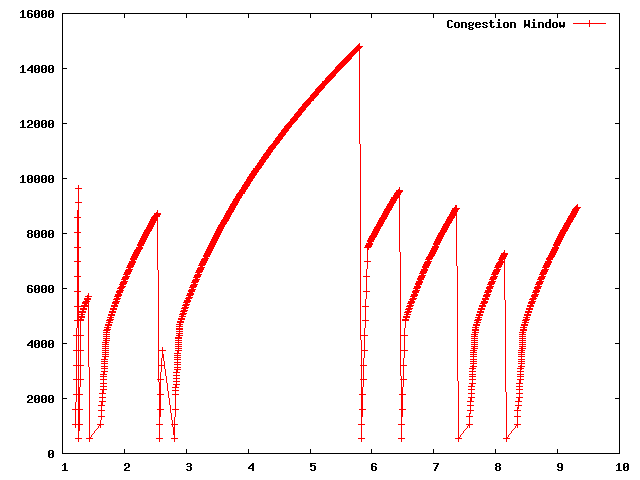
| [ < ] | [ > ] | [ << ] | [ Up ] | [ >> ] | [Top] | [Contents] | [Index] | [ ? ] |
In the previous section, we showed how to hook a trace source and get hopefully
interesting information out of a simulation. Perhaps you will recall that we
called logging to the standard output using std::cout a “Blunt Instrument”
much earlier in this chapter. We also wrote about how it was a problem having
to parse the log output in order to isolate interesting information. It may
have occurred to you that we just spent a lot of time implementing an example
that exhibits all of the problems we purport to fix with the ns-3 tracing
system! You would be correct. But, bear with us. We’re not done yet.
One of the most important things we want to do is to is to have the ability to
easily control the amount of output coming out of the simulation; and we also
want to save those data to a file so we can refer back to it later. We can use
the mid-level trace helpers provided in ns-3 to do just that and complete
the picture.
We provide a script that writes the cwnd change and drop events developed in
the example fifth.cc to disk in separate files. The cwnd changes are
stored as a tab-separated ASCII file and the drop events are stored in a pcap
file. The changes to make this happen are quite small.
| [ < ] | [ > ] | [ << ] | [ Up ] | [ >> ] | [Top] | [Contents] | [Index] | [ ? ] |
Let’s take a look at the changes required to go from fifth.cc to
sixth.cc. Open examples/tutorial/fifth.cc in your favorite
editor. You can see the first change by searching for CwndChange. You will
find that we have changed the signatures for the trace sinks and have added
a single line to each sink that writes the traced information to a stream
representing a file.
static void
CwndChange (Ptr<OutputStreamWrapper> stream, uint32_t oldCwnd, uint32_t newCwnd)
{
NS_LOG_UNCOND (Simulator::Now ().GetSeconds () << "\t" << newCwnd);
*stream->GetStream () << Simulator::Now ().GetSeconds () << "\t" << oldCwnd << "\t" << newCwnd << std::endl;
}
static void
RxDrop (Ptr<PcapFileWrapper> file, Ptr<const Packet> p)
{
NS_LOG_UNCOND ("RxDrop at " << Simulator::Now ().GetSeconds ());
file->Write(Simulator::Now(), p);
}
We have added a “stream” parameter to the CwndChange trace sink.
This is an object that holds (keeps safely alive) a C++ output stream. It
turns out that this is a very simple object, but one that manages lifetime
issues for the stream and solves a problem that even experienced C++ users
run into. It turns out that the copy constructor for ostream is marked
private. This means that ostreams do not obey value semantics and cannot
be used in any mechanism that requires the stream to be copied. This includes
the ns-3 callback system, which as you may recall, requires objects
that obey value semantics. Further notice that we have added the following
line in the CwndChange trace sink implementation:
*stream->GetStream () << Simulator::Now ().GetSeconds () << "\t" << oldCwnd << "\t" << newCwnd << std::endl;
This would be very familiar code if you replaced *stream->GetStream ()
with std::cout, as in:
std::cout << Simulator::Now ().GetSeconds () << "\t" << oldCwnd << "\t" << newCwnd << std::endl;
This illustrates that the Ptr<OutputStreamWrapper> is really just
carrying around a std::ofstream for you, and you can use it here like
any other output stream.
A similar situation happens in RxDrop except that the object being
passed around (a Ptr<PcapFileWrapper>) represents a pcap file. There
is a one-liner in the trace sink to write a timestamp and the contents of the
packet being dropped to the pcap file:
file->Write(Simulator::Now(), p);
Of course, if we have objects representing the two files, we need to create
them somewhere and also cause them to be passed to the trace sinks. If you
look in the main function, you will find new code to do just that:
AsciiTraceHelper asciiTraceHelper;
Ptr<OutputStreamWrapper> stream = asciiTraceHelper.CreateFileStream ("sixth.cwnd");
ns3TcpSocket->TraceConnectWithoutContext ("CongestionWindow", MakeBoundCallback (&CwndChange, stream));
...
PcapHelper pcapHelper;
Ptr<PcapFileWrapper> file = pcapHelper.CreateFile ("sixth.pcap", std::ios::out, PcapHelper::DLT_PPP);
devices.Get (1)->TraceConnectWithoutContext("PhyRxDrop", MakeBoundCallback (&RxDrop, file));
In the first section of the code snippet above, we are creating the ASCII trace file, creating an object responsible for managing it and using a variant of the callback creation function to arrange for the object to be passed to the sink. Our ASCII trace helpers provide a rich set of functions to make using text (ASCII) files easy. We are just going to illustrate the use of the file stream creation function here.
The CreateFileStream{ function is basically going to instantiate
a std::ofstream object and create a new file (or truncate an existing file).
This ofstream is packaged up in an ns-3 object for lifetime management
and copy constructor issue resolution.
We then take this ns-3 object representing the file and pass it to
MakeBoundCallback(). This function creates a callback just like
MakeCallback(), but it “binds” a new value to the callback. This
value is added to the callback before it is called.
Essentially, MakeBoundCallback(&CwndChange, stream) causes the trace
source to add the additional “stream” parameter to the front of the formal
parameter list before invoking the callback. This changes the required
signature of the CwndChange sink to match the one shown above, which
includes the “extra” parameter Ptr<OutputStreamWrapper> stream.
In the second section of code in the snippet above, we instantiate a
PcapHelper to do the same thing for our pcap trace file that we did
with the AsciiTraceHelper. The line of code,
Ptr<PcapFileWrapper> file = pcapHelper.CreateFile ("sixth.pcap", "w", PcapHelper::DLT_PPP);
creates a pcap file named “sixth.pcap” with file mode “w”. This means that
the new file is to truncated if an existing file with that name is found. The
final parameter is the “data link type” of the new pcap file. These are
the same as the pcap library data link types defined in bpf.h if you are
familar with pcap. In this case, DLT_PPP indicates that the pcap file
is going to contain packets prefixed with point to point headers. This is true
since the packets are coming from our point-to-point device driver. Other
common data link types are DLT_EN10MB (10 MB Ethernet) appropriate for csma
devices and DLT_IEEE802_11 (IEEE 802.11) appropriate for wifi devices. These
are defined in src/helper/trace-helper.h" if you are interested in seeing
the list. The entries in the list match those in bpf.h but we duplicate
them to avoid a pcap source dependence.
A ns-3 object representing the pcap file is returned from CreateFile
and used in a bound callback exactly as it was in the ascii case.
An important detour: It is important to notice that even though both of these objects are declared in very similar ways,
Ptr<PcapFileWrapper> file ... Ptr<OutputStreamWrapper> stream ...
The underlying objects are entirely different. For example, the
Ptr<PcapFileWrapper> is a smart pointer to an ns-3 Object that is a
fairly heaviweight thing that supports Attributes and is integrated into
the config system. The Ptr<OutputStreamWrapper>, on the other hand, is a smart
pointer to a reference counted object that is a very lightweight thing.
Remember to always look at the object you are referencing before making any
assumptions about the “powers” that object may have.
For example, take a look at src/common/pcap-file-object.h in the
distribution and notice,
class PcapFileWrapper : public Object
that class PcapFileWrapper is an ns-3 Object by virtue of
its inheritance. Then look at src/common/output-stream-wrapper.h and
notice,
class OutputStreamWrapper : public SimpleRefCount<OutputStreamWrapper>
that this object is not an ns-3 Object at all, it is “merely” a
C++ object that happens to support intrusive reference counting.
The point here is that just because you read Ptr<something> it does not necessarily
mean that “something” is an ns-3 Object on which you can hang ns-3
Attributes, for example.
Now, back to the example. If you now build and run this example,
./waf --run sixth
you will see the same messages appear as when you ran “fifth”, but two new
files will appear in the top-level directory of your ns-3 distribution.
sixth.cwnd sixth.pcap
Since “sixth.cwnd” is an ASCII text file, you can view it with cat
or your favorite file viewer.
1.20919 536 1072 1.21511 1072 1608 ... 9.30922 8893 8925 9.31754 8925 8957
You have a tab separated file with a timestamp, an old congestion window and a new congestion window suitable for directly importing into your plot program. There are no extraneous prints in the file, no parsing or editing is required.
Since “sixth.pcap” is a pcap file, you can fiew it with tcpdump.
reading from file ../../sixth.pcap, link-type PPP (PPP) 1.251507 IP 10.1.1.1.49153 > 10.1.1.2.8080: . 17689:18225(536) ack 1 win 65535 1.411478 IP 10.1.1.1.49153 > 10.1.1.2.8080: . 33808:34312(504) ack 1 win 65535 ... 7.393557 IP 10.1.1.1.49153 > 10.1.1.2.8080: . 781568:782072(504) ack 1 win 65535 8.141483 IP 10.1.1.1.49153 > 10.1.1.2.8080: . 874632:875168(536) ack 1 win 65535
You have a pcap file with the packets that were dropped in the simulation. There are no other packets present in the file and there is nothing else present to make life difficult.
It’s been a long journey, but we are now at a point where we can appreciate the
ns-3 tracing system. We have pulled important events out of the middle
of a TCP implementation and a device driver. We stored those events directly in
files usable with commonly known tools. We did this without modifying any of the
core code involved, and we did this in only 18 lines of code:
static void
CwndChange (Ptr<OutputStreamWrapper> stream, uint32_t oldCwnd, uint32_t newCwnd)
{
NS_LOG_UNCOND (Simulator::Now ().GetSeconds () << "\t" << newCwnd);
*stream->GetStream () << Simulator::Now ().GetSeconds () << "\t" << oldCwnd << "\t" << newCwnd << std::endl;
}
...
AsciiTraceHelper asciiTraceHelper;
Ptr<OutputStreamWrapper> stream = asciiTraceHelper.CreateFileStream ("sixth.cwnd");
ns3TcpSocket->TraceConnectWithoutContext ("CongestionWindow", MakeBoundCallback (&CwndChange, stream));
...
static void
RxDrop (Ptr<PcapFileWrapper> file, Ptr<const Packet> p)
{
NS_LOG_UNCOND ("RxDrop at " << Simulator::Now ().GetSeconds ());
file->Write(Simulator::Now(), p);
}
...
PcapHelper pcapHelper;
Ptr<PcapFileWrapper> file = pcapHelper.CreateFile ("sixth.pcap", "w", PcapHelper::DLT_PPP);
devices.Get (1)->TraceConnectWithoutContext("PhyRxDrop", MakeBoundCallback (&RxDrop, file));
| [ < ] | [ > ] | [ << ] | [ Up ] | [ >> ] | [Top] | [Contents] | [Index] | [ ? ] |
The ns-3 trace helpers provide a rich environment for configuring and
selecting different trace events and writing them to files. In previous
sections, primarily “Building Topologies,” we have seen several varieties
of the trace helper methods designed for use inside other (device) helpers.
Perhaps you will recall seeing some of these variations:
pointToPoint.EnablePcapAll ("second");
pointToPoint.EnablePcap ("second", p2pNodes.Get (0)->GetId (), 0);
csma.EnablePcap ("third", csmaDevices.Get (0), true);
pointToPoint.EnableAsciiAll (ascii.CreateFileStream ("myfirst.tr"));
What may not be obvious, though, is that there is a consistent model for all of the trace-related methods found in the system. We will now take a little time and take a look at the “big picture”.
There are currently two primary use cases of the tracing helpers in ns-3:
Device helpers and protocol helpers. Device helpers look at the problem
of specifying which traces should be enabled through a node, device pair. For
example, you may want to specify that pcap tracing should be enabled on a
particular device on a specific node. This follows from the ns-3 device
conceptual model, and also the conceptual models of the various device helpers.
Following naturally from this, the files created follow a
<prefix>-<node>-<device> naming convention.
Protocol helpers look at the problem of specifying which traces should be
enabled through a protocol and interface pair. This follows from the ns-3
protocol stack conceptual model, and also the conceptual models of internet
stack helpers. Naturally, the trace files should follow a
<prefix>-<protocol>-<interface> naming convention.
The trace helpers therefore fall naturally into a two-dimensional taxonomy. There are subtleties that prevent all four classes from behaving identically, but we do strive to make them all work as similarly as possible; and whenever possible there are analogs for all methods in all classes.
| pcap | ascii | -----------------+------+-------| Device Helper | | | -----------------+------+-------| Protocol Helper | | | -----------------+------+-------|
We use an approach called a mixin to add tracing functionality to our
helper classes. A mixin is a class that provides functionality to that
is inherited by a subclass. Inheriting from a mixin is not considered a form
of specialization but is really a way to collect functionality.
Let’s take a quick look at all four of these cases and their respective
mixins.
| [ < ] | [ > ] | [ << ] | [ Up ] | [ >> ] | [Top] | [Contents] | [Index] | [ ? ] |
The goal of these helpers is to make it easy to add a consistent pcap trace
facility to an ns-3 device. We want all of the various flavors of
pcap tracing to work the same across all devices, so the methods of these
helpers are inherited by device helpers. Take a look at
src/helper/trace-helper.h if you want to follow the discussion while
looking at real code.
The class PcapHelperForDevice is a mixin provides the high level
functionality for using pcap tracing in an ns-3 device. Every device
must implement a single virtual method inherited from this class.
virtual void EnablePcapInternal (std::string prefix, Ptr<NetDevice> nd, bool promiscuous, bool explicitFilename) = 0;
The signature of this method reflects the device-centric view of the situation
at this level. All of the public methods inherited from class
2PcapUserHelperForDevice reduce to calling this single device-dependent
implementation method. For example, the lowest level pcap method,
void EnablePcap (std::string prefix, Ptr<NetDevice> nd, bool promiscuous = false, bool explicitFilename = false);
will call the device implementation of EnablePcapInternal directly. All
other public pcap tracing methods build on this implementation to provide
additional user-level functionality. What this means to the user is that all
device helpers in the system will have all of the pcap trace methods available;
and these methods will all work in the same way across devices if the device
implements EnablePcapInternal correctly.
| [ < ] | [ > ] | [ << ] | [ Up ] | [ >> ] | [Top] | [Contents] | [Index] | [ ? ] |
void EnablePcap (std::string prefix, Ptr<NetDevice> nd, bool promiscuous = false, bool explicitFilename = false); void EnablePcap (std::string prefix, std::string ndName, bool promiscuous = false, bool explicitFilename = false); void EnablePcap (std::string prefix, NetDeviceContainer d, bool promiscuous = false); void EnablePcap (std::string prefix, NodeContainer n, bool promiscuous = false); void EnablePcap (std::string prefix, uint32_t nodeid, uint32_t deviceid, bool promiscuous = false); void EnablePcapAll (std::string prefix, bool promiscuous = false);
In each of the methods shown above, there is a default parameter called
promiscuous that defaults to false. This parameter indicates that the
trace should not be gathered in promiscuous mode. If you do want your traces
to include all traffic seen by the device (and if the device supports a
promiscuous mode) simply add a true parameter to any of the calls above. For example,
Ptr<NetDevice> nd;
...
helper.EnablePcap ("prefix", nd, true);
will enable promiscuous mode captures on the NetDevice specified by nd.
The first two methods also include a default parameter called explicitFilename
that will be discussed below.
You are encouraged to peruse the Doxygen for class PcapHelperForDevice
to find the details of these methods; but to summarize ...
You can enable pcap tracing on a particular node/net-device pair by providing a
Ptr<NetDevice> to an EnablePcap method. The Ptr<Node> is
implicit since the net device must belong to exactly one Node.
For example,
Ptr<NetDevice> nd;
...
helper.EnablePcap ("prefix", nd);
You can enable pcap tracing on a particular node/net-device pair by providing a
std::string representing an object name service string to an
EnablePcap method. The Ptr<NetDevice> is looked up from the name
string. Again, the @code<Node> is implicit since the named net device must
belong to exactly one Node. For example,
Names::Add ("server" ...);
Names::Add ("server/eth0" ...);
...
helper.EnablePcap ("prefix", "server/ath0");
You can enable pcap tracing on a collection of node/net-device pairs by
providing a NetDeviceContainer. For each NetDevice in the container
the type is checked. For each device of the proper type (the same type as is
managed by the device helper), tracing is enabled. Again, the @code<Node> is
implicit since the found net device must belong to exactly one Node.
For example,
NetDeviceContainer d = ...;
...
helper.EnablePcap ("prefix", d);
You can enable pcap tracing on a collection of node/net-device pairs by
providing a NodeContainer. For each Node in the NodeContainer
its attached NetDevices are iterated. For each NetDevice attached
to each node in the container, the type of that device is checked. For each
device of the proper type (the same type as is managed by the device helper),
tracing is enabled.
NodeContainer n;
...
helper.EnablePcap ("prefix", n);
You can enable pcap tracing on the basis of node ID and device ID as well as
with explicit Ptr. Each Node in the system has an integer node ID
and each device connected to a node has an integer device ID.
helper.EnablePcap ("prefix", 21, 1);
Finally, you can enable pcap tracing for all devices in the system, with the same type as that managed by the device helper.
helper.EnablePcapAll ("prefix");
| [ < ] | [ > ] | [ << ] | [ Up ] | [ >> ] | [Top] | [Contents] | [Index] | [ ? ] |
Implicit in the method descriptions above is the construction of a complete
filename by the implementation method. By convention, pcap traces in the
ns-3 system are of the form “<prefix>-<node id>-<device id>.pcap”
As previously mentioned, every node in the system will have a system-assigned node id; and every device will have an interface index (also called a device id) relative to its node. By default, then, a pcap trace file created as a result of enabling tracing on the first device of node 21 using the prefix “prefix” would be “prefix-21-1.pcap”.
You can always use the ns-3 object name service to make this more clear.
For example, if you use the object name service to assign the name “server”
to node 21, the resulting pcap trace file name will automatically become,
“prefix-server-1.pcap” and if you also assign the name “eth0” to the
device, your pcap file name will automatically pick this up and be called
“prefix-server-eth0.pcap”.
Finally, two of the methods shown above,
void EnablePcap (std::string prefix, Ptr<NetDevice> nd, bool promiscuous = false, bool explicitFilename = false); void EnablePcap (std::string prefix, std::string ndName, bool promiscuous = false, bool explicitFilename = false);
have a default parameter called explicitFilename. When set to true,
this parameter disables the automatic filename completion mechanism and allows
you to create an explicit filename. This option is only available in the
methods which enable pcap tracing on a single device.
For example, in order to arrange for a device helper to create a single promiscuous pcap capture file of a specific name (“my-pcap-file.pcap”) on a given device, one could:
Ptr<NetDevice> nd;
...
helper.EnablePcap ("my-pcap-file.pcap", nd, true, true);
The first true parameter enables promiscuous mode traces and the second
tells the helper to interpret the prefix parameter as a complete filename.
| [ < ] | [ > ] | [ << ] | [ Up ] | [ >> ] | [Top] | [Contents] | [Index] | [ ? ] |
The behavior of the ascii trace helper mixin is substantially similar to
the pcap version. Take a look at src/helper/trace-helper.h if you want to
follow the discussion while looking at real code.
The class AsciiTraceHelperForDevice adds the high level functionality for
using ascii tracing to a device helper class. As in the pcap case, every device
must implement a single virtual method inherited from the ascii trace mixin.
virtual void EnableAsciiInternal (Ptr<OutputStreamWrapper> stream,
std::string prefix,
Ptr<NetDevice> nd,
bool explicitFilename) = 0;
The signature of this method reflects the device-centric view of the situation
at this level; and also the fact that the helper may be writing to a shared
output stream. All of the public ascii-trace-related methods inherited from
class AsciiTraceHelperForDevice reduce to calling this single device-
dependent implementation method. For example, the lowest level ascii trace
methods,
void EnableAscii (std::string prefix, Ptr<NetDevice> nd, bool explicitFilename = false);
void EnableAscii (Ptr<OutputStreamWrapper> stream, Ptr<NetDevice> nd);
@verbatim
will call the device implementation of @code{EnableAsciiInternal} directly,
providing either a valid prefix or stream. All other public ascii tracing
methods will build on these low-level functions to provide additional user-level
functionality. What this means to the user is that all device helpers in the
system will have all of the ascii trace methods available; and these methods
will all work in the same way across devices if the devices implement
@code{EnablAsciiInternal} correctly.
@subsubsection Ascii Tracing Device Helper Methods
@verbatim
void EnableAscii (std::string prefix, Ptr<NetDevice> nd, bool explicitFilename = false);
void EnableAscii (Ptr<OutputStreamWrapper> stream, Ptr<NetDevice> nd);
void EnableAscii (std::string prefix, std::string ndName, bool explicitFilename = false);
void EnableAscii (Ptr<OutputStreamWrapper> stream, std::string ndName);
void EnableAscii (std::string prefix, NetDeviceContainer d);
void EnableAscii (Ptr<OutputStreamWrapper> stream, NetDeviceContainer d);
void EnableAscii (std::string prefix, NodeContainer n);
void EnableAscii (Ptr<OutputStreamWrapper> stream, NodeContainer n);
void EnableAsciiAll (std::string prefix);
void EnableAsciiAll (Ptr<OutputStreamWrapper> stream);
void EnableAscii (std::string prefix, uint32_t nodeid, uint32_t deviceid, bool explicitFilename);
void EnableAscii (Ptr<OutputStreamWrapper> stream, uint32_t nodeid, uint32_t deviceid);
You are encouraged to peruse the Doxygen for class TraceHelperForDevice
to find the details of these methods; but to summarize ...
There are twice as many methods available for ascii tracing as there were for pcap tracing. This is because, in addition to the pcap-style model where traces from each unique node/device pair are written to a unique file, we support a model in which trace information for many node/device pairs is written to a common file. This means that the <prefix>-<node>-<device> file name generation mechanism is replaced by a mechanism to refer to a common file; and the number of API methods is doubled to allow all combinations.
Just as in pcap tracing, you can enable ascii tracing on a particular
node/net-device pair by providing a Ptr<NetDevice> to an EnableAscii
method. The Ptr<Node> is implicit since the net device must belong to
exactly one Node. For example,
Ptr<NetDevice> nd;
...
helper.EnableAscii ("prefix", nd);
The first four methods also include a default parameter called explicitFilename
that operate similar to equivalent parameters in the pcap case.
In this case, no trace contexts are written to the ascii trace file since they would be redundant. The system will pick the file name to be created using the same rules as described in the pcap section, except that the file will have the suffix “.tr” instead of “.pcap”.
If you want to enable ascii tracing on more than one net device and have all traces sent to a single file, you can do that as well by using an object to refer to a single file. We have already seen this in the “cwnd” example above:
Ptr<NetDevice> nd1;
Ptr<NetDevice> nd2;
...
Ptr<OutputStreamWrapper> stream = asciiTraceHelper.CreateFileStream ("trace-file-name.tr");
...
helper.EnableAscii (stream, nd1);
helper.EnableAscii (stream, nd2);
@verbatim
In this case, trace contexts are written to the ascii trace file since they
are required to disambiguate traces from the two devices. Note that since the
user is completely specifying the file name, the string should include the ``,tr''
for consistency.
You can enable ascii tracing on a particular node/net-device pair by providing a
@code{std::string} representing an object name service string to an
@code{EnablePcap} method. The @code{Ptr<NetDevice>} is looked up from the name
string. Again, the @code<Node> is implicit since the named net device must
belong to exactly one @code{Node}. For example,
@verbatim
Names::Add ("client" ...);
Names::Add ("client/eth0" ...);
Names::Add ("server" ...);
Names::Add ("server/eth0" ...);
...
helper.EnableAscii ("prefix", "client/eth0");
helper.EnableAscii ("prefix", "server/eth0");
This would result in two files named “prefix-client-eth0.tr” and “prefix-server-eth0.tr” with traces for each device in the respective trace file. Since all of the EnableAscii functions are overloaded to take a stream wrapper, you can use that form as well:
Names::Add ("client" ...);
Names::Add ("client/eth0" ...);
Names::Add ("server" ...);
Names::Add ("server/eth0" ...);
...
Ptr<OutputStreamWrapper> stream = asciiTraceHelper.CreateFileStream ("trace-file-name.tr");
...
helper.EnableAscii (stream, "client/eth0");
helper.EnableAscii (stream, "server/eth0");
This would result in a single trace file called “trace-file-name.tr” that contains all of the trace events for both devices. The events would be disambiguated by trace context strings.
You can enable ascii tracing on a collection of node/net-device pairs by
providing a NetDeviceContainer. For each NetDevice in the container
the type is checked. For each device of the proper type (the same type as is
managed by the device helper), tracing is enabled. Again, the @code<Node> is
implicit since the found net device must belong to exactly one Node.
For example,
NetDeviceContainer d = ...;
...
helper.EnableAscii ("prefix", d);
This would result in a number of ascii trace files being created, each of which follows the <prefix>-<node id>-<device id>.tr convention. Combining all of the traces into a single file is accomplished similarly to the examples above:
NetDeviceContainer d = ...;
...
Ptr<OutputStreamWrapper> stream = asciiTraceHelper.CreateFileStream ("trace-file-name.tr");
...
helper.EnableAscii (stream, d);
You can enable ascii tracing on a collection of node/net-device pairs by
providing a NodeContainer. For each Node in the NodeContainer
its attached NetDevices are iterated. For each NetDevice attached
to each node in the container, the type of that device is checked. For each
device of the proper type (the same type as is managed by the device helper),
tracing is enabled.
NodeContainer n;
...
helper.EnableAscii ("prefix", n);
This would result in a number of ascii trace files being created, each of which follows the <prefix>-<node id>-<device id>.tr convention. Combining all of the traces into a single file is accomplished similarly to the examples above:
You can enable pcap tracing on the basis of node ID and device ID as well as
with explicit Ptr. Each Node in the system has an integer node ID
and each device connected to a node has an integer device ID.
helper.EnableAscii ("prefix", 21, 1);
Of course, the traces can be combined into a single file as shown above.
Finally, you can enable pcap tracing for all devices in the system, with the same type as that managed by the device helper.
helper.EnableAsciiAll ("prefix");
This would result in a number of ascii trace files being created, one for every device in the system of the type managed by the helper. All of these files will follow the <prefix>-<node id>-<device id>.tr convention. Combining all of the traces into a single file is accomplished similarly to the examples above.
| [ < ] | [ > ] | [ << ] | [ Up ] | [ >> ] | [Top] | [Contents] | [Index] | [ ? ] |
Implicit in the prefix-style method descriptions above is the construction of the
complete filenames by the implementation method. By convention, ascii traces
in the ns-3 system are of the form “<prefix>-<node id>-<device id>.tr”
As previously mentioned, every node in the system will have a system-assigned node id; and every device will have an interface index (also called a device id) relative to its node. By default, then, an ascii trace file created as a result of enabling tracing on the first device of node 21, using the prefix “prefix”, would be “prefix-21-1.tr”.
You can always use the ns-3 object name service to make this more clear.
For example, if you use the object name service to assign the name “server”
to node 21, the resulting ascii trace file name will automatically become,
“prefix-server-1.tr” and if you also assign the name “eth0” to the
device, your ascii trace file name will automatically pick this up and be called
“prefix-server-eth0.tr”.
Several of the methods have a default parameter called explicitFilename.
When set to true, this parameter disables the automatic filename completion
mechanism and allows you to create an explicit filename. This option is only
available in the methods which take a prefix and enable tracing on a single device.
| [ < ] | [ > ] | [ << ] | [ Up ] | [ >> ] | [Top] | [Contents] | [Index] | [ ? ] |
The goal of these mixins is to make it easy to add a consistent pcap trace
facility to protocols. We want all of the various flavors of pcap tracing to
work the same across all protocols, so the methods of these helpers are
inherited by stack helpers. Take a look at src/helper/trace-helper.h
if you want to follow the discussion while looking at real code.
In this section we will be illustrating the methods as applied to the protocol
Ipv4. To specify traces in similar protocols, just substitute the
appropriate type. For example, use a Ptr<Ipv6> instead of a
Ptr<Ipv4> and call EnablePcapIpv6 instead of EnablePcapIpv4.
The class PcapHelperForIpv4 provides the high level functionality for
using pcap tracing in the Ipv4 protocol. Each protocol helper enabling these
methods must implement a single virtual method inherited from this class. There
will be a separate implementation for Ipv6, for example, but the only
difference will be in the method names and signatures. Different method names
are required to disambiguate class Ipv4 from Ipv6 which are both
derived from class Object, and methods that share the same signature.
virtual void EnablePcapIpv4Internal (std::string prefix,
Ptr<Ipv4> ipv4,
uint32_t interface,
bool explicitFilename) = 0;
The signature of this method reflects the protocol and interface-centric view
of the situation at this level. All of the public methods inherited from class
PcapHelperForIpv4 reduce to calling this single device-dependent
implementation method. For example, the lowest level pcap method,
void EnablePcapIpv4 (std::string prefix, Ptr<Ipv4> ipv4, uint32_t interface, bool explicitFilename = false);
@verbatim
will call the device implementation of @code{EnablePcapIpv4Internal} directly.
All other public pcap tracing methods build on this implementation to provide
additional user-level functionality. What this means to the user is that all
protocol helpers in the system will have all of the pcap trace methods
available; and these methods will all work in the same way across
protocols if the helper implements @code{EnablePcapIpv4Internal} correctly.
@subsubsection Pcap Tracing Protocol Helper Methods
These methods are designed to be in one-to-one correspondence with the @code{Node}-
and @code{NetDevice}- centric versions of the device versions. Instead of
@code{Node} and @code{NetDevice} pair constraints, we use protocol and interface
constraints.
Note that just like in the device version, there are six methods:
@verbatim
void EnablePcapIpv4 (std::string prefix, Ptr<Ipv4> ipv4, uint32_t interface, bool explicitFilename = false);
void EnablePcapIpv4 (std::string prefix, std::string ipv4Name, uint32_t interface, bool explicitFilename = false);
void EnablePcapIpv4 (std::string prefix, Ipv4InterfaceContainer c);
void EnablePcapIpv4 (std::string prefix, NodeContainer n);
void EnablePcapIpv4 (std::string prefix, uint32_t nodeid, uint32_t interface, bool explicitFilename);
void EnablePcapIpv4All (std::string prefix);
You are encouraged to peruse the Doxygen for class PcapHelperForIpv4
to find the details of these methods; but to summarize ...
You can enable pcap tracing on a particular protocol/interface pair by providing a
Ptr<Ipv4> and interface to an EnablePcap method. For example,
Ptr<Ipv4> ipv4 = node->GetObject<Ipv4> ();
...
helper.EnablePcapIpv4 ("prefix", ipv4, 0);
You can enable pcap tracing on a particular node/net-device pair by providing a
std::string representing an object name service string to an
EnablePcap method. The Ptr<Ipv4> is looked up from the name
string. For example,
Names::Add ("serverIPv4" ...);
...
helper.EnablePcapIpv4 ("prefix", "serverIpv4", 1);
You can enable pcap tracing on a collection of protocol/interface pairs by
providing an Ipv4InterfaceContainer. For each Ipv4 / interface
pair in the container the protocol type is checked. For each protocol of the
proper type (the same type as is managed by the device helper), tracing is
enabled for the corresponding interface. For example,
NodeContainer nodes;
...
NetDeviceContainer devices = deviceHelper.Install (nodes);
...
Ipv4AddressHelper ipv4;
ipv4.SetBase ("10.1.1.0", "255.255.255.0");
Ipv4InterfaceContainer interfaces = ipv4.Assign (devices);
...
helper.EnablePcapIpv4 ("prefix", interfaces);
You can enable pcap tracing on a collection of protocol/interface pairs by
providing a NodeContainer. For each Node in the NodeContainer
the appropriate protocol is found. For each protocol, its interfaces are
enumerated and tracing is enabled on the resulting pairs. For example,
NodeContainer n;
...
helper.EnablePcapIpv4 ("prefix", n);
You can enable pcap tracing on the basis of node ID and interface as well. In
this case, the node-id is translated to a Ptr<Node> and the appropriate
protocol is looked up in the node. The resulting protocol and interface are
used to specify the resulting trace source.
helper.EnablePcapIpv4 ("prefix", 21, 1);
Finally, you can enable pcap tracing for all interfaces in the system, with associated protocol being the same type as that managed by the device helper.
helper.EnablePcapIpv4All ("prefix");
| [ < ] | [ > ] | [ << ] | [ Up ] | [ >> ] | [Top] | [Contents] | [Index] | [ ? ] |
Implicit in all of the method descriptions above is the construction of the
complete filenames by the implementation method. By convention, pcap traces
taken for devices in the ns-3 system are of the form
“<prefix>-<node id>-<device id>.pcap”. In the case of protocol traces,
there is a one-to-one correspondence between protocols and Nodes.
This is because protocol Objects are aggregated to Node Objects.
Since there is no global protocol id in the system, we use the corresponding
node id in file naming. Therefore there is a possibility for file name
collisions in automatically chosen trace file names. For this reason, the
file name convention is changed for protocol traces.
As previously mentioned, every node in the system will have a system-assigned node id. Since there is a one-to-one correspondence between protocol instances and node instances we use the node id. Each interface has an interface id relative to its protocol. We use the convention "<prefix>-n<node id>-i<interface id>.pcap" for trace file naming in protocol helpers.
Therefore, by default, a pcap trace file created as a result of enabling tracing on interface 1 of the Ipv4 protocol of node 21 using the prefix “prefix” would be “prefix-n21-i1.pcap”.
You can always use the ns-3 object name service to make this more clear.
For example, if you use the object name service to assign the name “serverIpv4”
to the Ptr<Ipv4> on node 21, the resulting pcap trace file name will
automatically become, “prefix-nserverIpv4-i1.pcap”.
Several of the methods have a default parameter called explicitFilename.
When set to true, this parameter disables the automatic filename completion
mechanism and allows you to create an explicit filename. This option is only
available in the methods which take a prefix and enable tracing on a single device.
| [ < ] | [ > ] | [ << ] | [ Up ] | [ >> ] | [Top] | [Contents] | [Index] | [ ? ] |
The behavior of the ascii trace helpers is substantially similar to the pcap
case. Take a look at src/helper/trace-helper.h if you want to
follow the discussion while looking at real code.
In this section we will be illustrating the methods as applied to the protocol
Ipv4. To specify traces in similar protocols, just substitute the
appropriate type. For example, use a Ptr<Ipv6> instead of a
Ptr<Ipv4> and call EnableAsciiIpv6 instead of EnableAsciiIpv4.
The class AsciiTraceHelperForIpv4 adds the high level functionality
for using ascii tracing to a protocol helper. Each protocol that enables these
methods must implement a single virtual method inherited from this class.
virtual void EnableAsciiIpv4Internal (Ptr<OutputStreamWrapper> stream,
std::string prefix,
Ptr<Ipv4> ipv4,
uint32_t interface,
bool explicitFilename) = 0;
The signature of this method reflects the protocol- and interface-centric view
of the situation at this level; and also the fact that the helper may be writing
to a shared output stream. All of the public methods inherited from class
PcapAndAsciiTraceHelperForIpv4 reduce to calling this single device-
dependent implementation method. For example, the lowest level ascii trace
methods,
void EnableAsciiIpv4 (std::string prefix, Ptr<Ipv4> ipv4, uint32_t interface, bool explicitFilename = false);
void EnableAsciiIpv4 (Ptr<OutputStreamWrapper> stream, Ptr<Ipv4> ipv4, uint32_t interface);
@verbatim
will call the device implementation of @code{EnableAsciiIpv4Internal} directly,
providing either the prefix or the stream. All other public ascii tracing
methods will build on these low-level functions to provide additional user-level
functionality. What this means to the user is that all device helpers in the
system will have all of the ascii trace methods available; and these methods
will all work in the same way across protocols if the protocols implement
@code{EnablAsciiIpv4Internal} correctly.
@subsubsection Ascii Tracing Protocol Helper Methods
@verbatim
void EnableAsciiIpv4 (std::string prefix, Ptr<Ipv4> ipv4, uint32_t interface, bool explicitFilename = false);
void EnableAsciiIpv4 (Ptr<OutputStreamWrapper> stream, Ptr<Ipv4> ipv4, uint32_t interface);
void EnableAsciiIpv4 (std::string prefix, std::string ipv4Name, uint32_t interface, bool explicitFilename = false);
void EnableAsciiIpv4 (Ptr<OutputStreamWrapper> stream, std::string ipv4Name, uint32_t interface);
void EnableAsciiIpv4 (std::string prefix, Ipv4InterfaceContainer c);
void EnableAsciiIpv4 (Ptr<OutputStreamWrapper> stream, Ipv4InterfaceContainer c);
void EnableAsciiIpv4 (std::string prefix, NodeContainer n);
void EnableAsciiIpv4 (Ptr<OutputStreamWrapper> stream, NodeContainer n);
void EnableAsciiIpv4All (std::string prefix);
void EnableAsciiIpv4All (Ptr<OutputStreamWrapper> stream);
void EnableAsciiIpv4 (std::string prefix, uint32_t nodeid, uint32_t deviceid, bool explicitFilename);
void EnableAsciiIpv4 (Ptr<OutputStreamWrapper> stream, uint32_t nodeid, uint32_t interface);
You are encouraged to peruse the Doxygen for class PcapAndAsciiHelperForIpv4
to find the details of these methods; but to summarize ...
There are twice as many methods available for ascii tracing as there were for pcap tracing. This is because, in addition to the pcap-style model where traces from each unique protocol/interface pair are written to a unique file, we support a model in which trace information for many protocol/interface pairs is written to a common file. This means that the <prefix>-n<node id>-<interface> file name generation mechanism is replaced by a mechanism to refer to a common file; and the number of API methods is doubled to allow all combinations.
Just as in pcap tracing, you can enable ascii tracing on a particular
protocol/interface pair by providing a Ptr<Ipv4> and an interface
to an EnableAscii method.
For example,
Ptr<Ipv4> ipv4;
...
helper.EnableAsciiIpv4 ("prefix", ipv4, 1);
In this case, no trace contexts are written to the ascii trace file since they would be redundant. The system will pick the file name to be created using the same rules as described in the pcap section, except that the file will have the suffix “.tr” instead of “.pcap”.
If you want to enable ascii tracing on more than one interface and have all traces sent to a single file, you can do that as well by using an object to refer to a single file. We have already something similar to this in the “cwnd” example above:
Ptr<Ipv4> protocol1 = node1->GetObject<Ipv4> ();
Ptr<Ipv4> protocol2 = node2->GetObject<Ipv4> ();
...
Ptr<OutputStreamWrapper> stream = asciiTraceHelper.CreateFileStream ("trace-file-name.tr");
...
helper.EnableAsciiIpv4 (stream, protocol1, 1);
helper.EnableAsciiIpv4 (stream, protocol2, 1);
@verbatim
In this case, trace contexts are written to the ascii trace file since they
are required to disambiguate traces from the two interfaces. Note that since
the user is completely specifying the file name, the string should include the
``,tr'' for consistency.
You can enable ascii tracing on a particular protocol by providing a
@code{std::string} representing an object name service string to an
@code{EnablePcap} method. The @code{Ptr<Ipv4>} is looked up from the name
string. The @code<Node> in the resulting filenames is implicit since there
is a one-to-one correspondence between protocol instances and nodes,
For example,
@verbatim
Names::Add ("node1Ipv4" ...);
Names::Add ("node2Ipv4" ...);
...
helper.EnableAsciiIpv4 ("prefix", "node1Ipv4", 1);
helper.EnableAsciiIpv4 ("prefix", "node2Ipv4", 1);
This would result in two files named “prefix-nnode1Ipv4-i1.tr” and “prefix-nnode2Ipv4-i1.tr” with traces for each interface in the respective trace file. Since all of the EnableAscii functions are overloaded to take a stream wrapper, you can use that form as well:
Names::Add ("node1Ipv4" ...);
Names::Add ("node2Ipv4" ...);
...
Ptr<OutputStreamWrapper> stream = asciiTraceHelper.CreateFileStream ("trace-file-name.tr");
...
helper.EnableAsciiIpv4 (stream, "node1Ipv4", 1);
helper.EnableAsciiIpv4 (stream, "node2Ipv4", 1);
This would result in a single trace file called “trace-file-name.tr” that contains all of the trace events for both interfaces. The events would be disambiguated by trace context strings.
You can enable ascii tracing on a collection of protocol/interface pairs by
providing an Ipv4InterfaceContainer. For each protocol of the proper
type (the same type as is managed by the device helper), tracing is enabled
for the corresponding interface. Again, the @code<Node> is implicit since
there is a one-to-one correspondence between each protocol and its node.
For example,
NodeContainer nodes;
...
NetDeviceContainer devices = deviceHelper.Install (nodes);
...
Ipv4AddressHelper ipv4;
ipv4.SetBase ("10.1.1.0", "255.255.255.0");
Ipv4InterfaceContainer interfaces = ipv4.Assign (devices);
...
...
helper.EnableAsciiIpv4 ("prefix", interfaces);
This would result in a number of ascii trace files being created, each of which follows the <prefix>-n<node id>-i<interface>.tr convention. Combining all of the traces into a single file is accomplished similarly to the examples above:
NodeContainer nodes;
...
NetDeviceContainer devices = deviceHelper.Install (nodes);
...
Ipv4AddressHelper ipv4;
ipv4.SetBase ("10.1.1.0", "255.255.255.0");
Ipv4InterfaceContainer interfaces = ipv4.Assign (devices);
...
Ptr<OutputStreamWrapper> stream = asciiTraceHelper.CreateFileStream ("trace-file-name.tr");
...
helper.EnableAsciiIpv4 (stream, interfaces);
You can enable ascii tracing on a collection of protocol/interface pairs by
providing a NodeContainer. For each Node in the NodeContainer
the appropriate protocol is found. For each protocol, its interfaces are
enumerated and tracing is enabled on the resulting pairs. For example,
NodeContainer n;
...
helper.EnableAsciiIpv4 ("prefix", n);
This would result in a number of ascii trace files being created, each of which follows the <prefix>-<node id>-<device id>.tr convention. Combining all of the traces into a single file is accomplished similarly to the examples above:
You can enable pcap tracing on the basis of node ID and device ID as well. In
this case, the node-id is translated to a Ptr<Node> and the appropriate
protocol is looked up in the node. The resulting protocol and interface are
used to specify the resulting trace source.
helper.EnableAsciiIpv4 ("prefix", 21, 1);
Of course, the traces can be combined into a single file as shown above.
Finally, you can enable ascii tracing for all interfaces in the system, with associated protocol being the same type as that managed by the device helper.
helper.EnableAsciiIpv4All ("prefix");
This would result in a number of ascii trace files being created, one for every interface in the system related to a protocol of the type managed by the helper. All of these files will follow the <prefix>-n<node id>-i<interface.tr convention. Combining all of the traces into a single file is accomplished similarly to the examples above.
| [ < ] | [ > ] | [ << ] | [ Up ] | [ >> ] | [Top] | [Contents] | [Index] | [ ? ] |
Implicit in the prefix-style method descriptions above is the construction of the
complete filenames by the implementation method. By convention, ascii traces
in the ns-3 system are of the form “<prefix>-<node id>-<device id>.tr”
As previously mentioned, every node in the system will have a system-assigned node id. Since there is a one-to-one correspondence between protocols and nodes we use to node-id to identify the protocol identity. Every interface on a given protocol will have an interface index (also called simply an interface) relative to its protocol. By default, then, an ascii trace file created as a result of enabling tracing on the first device of node 21, using the prefix “prefix”, would be “prefix-n21-i1.tr”. Use the prefix to disambiguate multiple protocols per node.
You can always use the ns-3 object name service to make this more clear.
For example, if you use the object name service to assign the name “serverIpv4”
to the protocol on node 21, and also specify interface one, the resulting ascii
trace file name will automatically become, “prefix-nserverIpv4-1.tr”.
Several of the methods have a default parameter called explicitFilename.
When set to true, this parameter disables the automatic filename completion
mechanism and allows you to create an explicit filename. This option is only
available in the methods which take a prefix and enable tracing on a single device.
| [ < ] | [ > ] | [ << ] | [ Up ] | [ >> ] | [Top] | [Contents] | [Index] | [ ? ] |
ns-3 includes an extremely rich environment allowing users at several
levels to customize the kinds of information that can be extracted from
simulations.
There are high-level helper functions that allow users to simply control the collection of pre-defined outputs to a fine granularity. There are mid-level helper functions to allow more sophisticated users to customize how information is extracted and saved; and there are low-level core functions to allow expert users to alter the system to present new and previously unexported information in a way that will be immediately accessible to users at higher levels.
This is a very comprehensive system, and we realize that it is a lot to
digest, especially for new users or those not intimately familiar with C++
and its idioms. We do consider the tracing system a very important part of
ns-3 and so recommend becoming as familiar as possible with it. It is
probably the case that understanding the rest of the ns-3 system will
be quite simple once you have mastered the tracing system
| [ < ] | [ > ] | [ << ] | [ Up ] | [ >> ] | [Top] | [Contents] | [Index] | [ ? ] |
| • Futures | ||
| • Closing |
| [ < ] | [ > ] | [ << ] | [ Up ] | [ >> ] | [Top] | [Contents] | [Index] | [ ? ] |
This document is a work in process. We hope and expect it to grow over time
to cover more and more of the nuts and bolts of ns-3.
We hope to add the following chapters over the next few releases:
Writing manual and tutorial chapters is not something we all get excited about,
but it is very important to the project. If you are an expert in one of these
areas, please consider contributing to ns-3 by providing one of these
chapters; or any other chapter you may think is important.
| [ < ] | [ > ] | [ << ] | [ Up ] | [ >> ] | [Top] | [Contents] | [Index] | [ ? ] |
ns-3 is a large and complicated system. It is impossible to cover all
of the things you will need to know in one small tutorial.
We have really just scratched the surface of ns-3 in this tutorial,
but we hope to have covered enough to get you started doing useful networking
research using our favorite simulator.
– The ns-3 development team.
| [ < ] | [ > ] | [ << ] | [ Up ] | [ >> ] | [Top] | [Contents] | [Index] | [ ? ] |
| Jump to: | A B C D E F G H L M N P R S T U W |
|---|
| Jump to: | A B C D E F G H L M N P R S T U W |
|---|
| [Top] | [Contents] | [Index] | [ ? ] |
| [Top] | [Contents] | [Index] | [ ? ] |
This document was generated by root on May 3, 2010 using texi2html 1.82.
The buttons in the navigation panels have the following meaning:
| Button | Name | Go to | From 1.2.3 go to |
|---|---|---|---|
| [ < ] | Back | Previous section in reading order | 1.2.2 |
| [ > ] | Forward | Next section in reading order | 1.2.4 |
| [ << ] | FastBack | Beginning of this chapter or previous chapter | 1 |
| [ Up ] | Up | Up section | 1.2 |
| [ >> ] | FastForward | Next chapter | 2 |
| [Top] | Top | Cover (top) of document | |
| [Contents] | Contents | Table of contents | |
| [Index] | Index | Index | |
| [ ? ] | About | About (help) |
where the Example assumes that the current position is at Subsubsection One-Two-Three of a document of the following structure:
This document was generated by root on May 3, 2010 using texi2html 1.82.