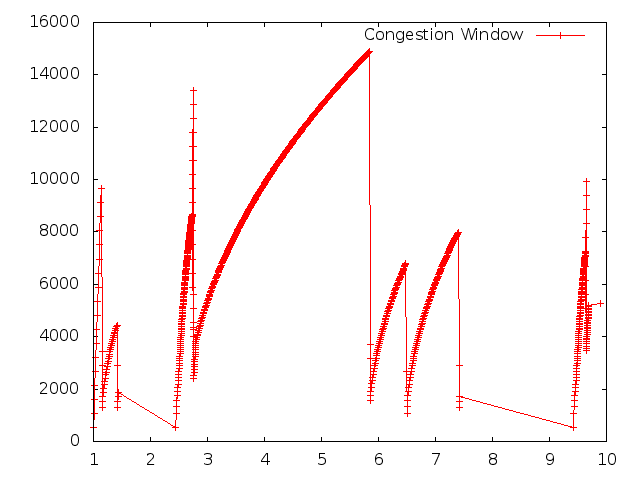Building Topologies
Building a Bus Network Topology
In this section we are going to expand our mastery of ns-3 network
devices and channels to cover an example of a bus network. ns-3
provides a net device and channel we call CSMA (Carrier Sense Multiple Access).
The ns-3 CSMA device models a simple network in the spirit of
Ethernet. A real Ethernet uses CSMA/CD (Carrier Sense Multiple Access with
Collision Detection) scheme with exponentially increasing backoff to contend
for the shared transmission medium. The ns-3 CSMA device and
channel models only a subset of this.
Just as we have seen point-to-point topology helper objects when constructing
point-to-point topologies, we will see equivalent CSMA topology helpers in
this section. The appearance and operation of these helpers should look
quite familiar to you.
We provide an example script in our examples/tutorial directory. This script
builds on the first.cc script and adds a CSMA network to the
point-to-point simulation we’ve already considered. Go ahead and open
examples/tutorial/second.cc in your favorite editor. You will have already seen
enough ns-3 code to understand most of what is going on in this
example, but we will go over the entire script and examine some of the output.
Just as in the first.cc example (and in all ns-3 examples) the file
begins with an emacs mode line and some GPL boilerplate.
The actual code begins by loading module include files just as was done in the
first.cc example.
#include "ns3/core-module.h"
#include "ns3/network-module.h"
#include "ns3/csma-module.h"
#include "ns3/internet-module.h"
#include "ns3/point-to-point-module.h"
#include "ns3/applications-module.h"
#include "ns3/ipv4-global-routing-helper.h"
One thing that can be surprisingly useful is a small bit of ASCII art that
shows a cartoon of the network topology constructed in the example. You will
find a similar “drawing” in most of our examples.
In this case, you can see that we are going to extend our point-to-point
example (the link between the nodes n0 and n1 below) by hanging a bus network
off of the right side. Notice that this is the default network topology
since you can actually vary the number of nodes created on the LAN. If you
set nCsma to one, there will be a total of two nodes on the LAN (CSMA
channel) — one required node and one “extra” node. By default there are
three “extra” nodes as seen below:
// Default Network Topology
//
// 10.1.1.0
// n0 -------------- n1 n2 n3 n4
// point-to-point | | | |
// ================
// LAN 10.1.2.0
Then the ns-3 namespace is used and a logging component is defined.
This is all just as it was in first.cc, so there is nothing new yet.
using namespace ns3;
NS_LOG_COMPONENT_DEFINE ("SecondScriptExample");
The main program begins with a slightly different twist. We use a verbose
flag to determine whether or not the UdpEchoClientApplication and
UdpEchoServerApplication logging components are enabled. This flag
defaults to true (the logging components are enabled) but allows us to turn
off logging during regression testing of this example.
You will see some familiar code that will allow you to change the number
of devices on the CSMA network via command line argument. We did something
similar when we allowed the number of packets sent to be changed in the section
on command line arguments. The last line makes sure you have at least one
“extra” node.
The code consists of variations of previously covered API so you should be
entirely comfortable with the following code at this point in the tutorial.
bool verbose = true;
uint32_t nCsma = 3;
CommandLine cmd;
cmd.AddValue ("nCsma", "Number of \"extra\" CSMA nodes/devices", nCsma);
cmd.AddValue ("verbose", "Tell echo applications to log if true", verbose);
cmd.Parse (argc, argv);
if (verbose)
{
LogComponentEnable("UdpEchoClientApplication", LOG_LEVEL_INFO);
LogComponentEnable("UdpEchoServerApplication", LOG_LEVEL_INFO);
}
nCsma = nCsma == 0 ? 1 : nCsma;
The next step is to create two nodes that we will connect via the
point-to-point link. The NodeContainer is used to do this just as was
done in first.cc.
NodeContainer p2pNodes;
p2pNodes.Create (2);
Next, we declare another NodeContainer to hold the nodes that will be
part of the bus (CSMA) network. First, we just instantiate the container
object itself.
NodeContainer csmaNodes;
csmaNodes.Add (p2pNodes.Get (1));
csmaNodes.Create (nCsma);
The next line of code Gets the first node (as in having an index of one)
from the point-to-point node container and adds it to the container of nodes
that will get CSMA devices. The node in question is going to end up with a
point-to-point device and a CSMA device. We then create a number of
“extra” nodes that compose the remainder of the CSMA network. Since we
already have one node in the CSMA network – the one that will have both a
point-to-point and CSMA net device, the number of “extra” nodes means the
number nodes you desire in the CSMA section minus one.
The next bit of code should be quite familiar by now. We instantiate a
PointToPointHelper and set the associated default Attributes so
that we create a five megabit per second transmitter on devices created using
the helper and a two millisecond delay on channels created by the helper.
PointToPointHelper pointToPoint;
pointToPoint.SetDeviceAttribute ("DataRate", StringValue ("5Mbps"));
pointToPoint.SetChannelAttribute ("Delay", StringValue ("2ms"));
NetDeviceContainer p2pDevices;
p2pDevices = pointToPoint.Install (p2pNodes);
We then instantiate a NetDeviceContainer to keep track of the
point-to-point net devices and we Install devices on the
point-to-point nodes.
We mentioned above that you were going to see a helper for CSMA devices and
channels, and the next lines introduce them. The CsmaHelper works just
like a PointToPointHelper, but it creates and connects CSMA devices and
channels. In the case of a CSMA device and channel pair, notice that the data
rate is specified by a channel Attribute instead of a device
Attribute. This is because a real CSMA network does not allow one to mix,
for example, 10Base-T and 100Base-T devices on a given channel. We first set
the data rate to 100 megabits per second, and then set the speed-of-light delay
of the channel to 6560 nano-seconds (arbitrarily chosen as 1 nanosecond per foot
over a 100 meter segment). Notice that you can set an Attribute using
its native data type.
CsmaHelper csma;
csma.SetChannelAttribute ("DataRate", StringValue ("100Mbps"));
csma.SetChannelAttribute ("Delay", TimeValue (NanoSeconds (6560)));
NetDeviceContainer csmaDevices;
csmaDevices = csma.Install (csmaNodes);
Just as we created a NetDeviceContainer to hold the devices created by
the PointToPointHelper we create a NetDeviceContainer to hold
the devices created by our CsmaHelper. We call the Install
method of the CsmaHelper to install the devices into the nodes of the
csmaNodes NodeContainer.
We now have our nodes, devices and channels created, but we have no protocol
stacks present. Just as in the first.cc script, we will use the
InternetStackHelper to install these stacks.
InternetStackHelper stack;
stack.Install (p2pNodes.Get (0));
stack.Install (csmaNodes);
Recall that we took one of the nodes from the p2pNodes container and
added it to the csmaNodes container. Thus we only need to install
the stacks on the remaining p2pNodes node, and all of the nodes in the
csmaNodes container to cover all of the nodes in the simulation.
Just as in the first.cc example script, we are going to use the
Ipv4AddressHelper to assign IP addresses to our device interfaces.
First we use the network 10.1.1.0 to create the two addresses needed for our
two point-to-point devices.
Ipv4AddressHelper address;
address.SetBase ("10.1.1.0", "255.255.255.0");
Ipv4InterfaceContainer p2pInterfaces;
p2pInterfaces = address.Assign (p2pDevices);
Recall that we save the created interfaces in a container to make it easy to
pull out addressing information later for use in setting up the applications.
We now need to assign IP addresses to our CSMA device interfaces. The
operation works just as it did for the point-to-point case, except we now
are performing the operation on a container that has a variable number of
CSMA devices — remember we made the number of CSMA devices changeable by
command line argument. The CSMA devices will be associated with IP addresses
from network number 10.1.2.0 in this case, as seen below.
address.SetBase ("10.1.2.0", "255.255.255.0");
Ipv4InterfaceContainer csmaInterfaces;
csmaInterfaces = address.Assign (csmaDevices);
Now we have a topology built, but we need applications. This section is
going to be fundamentally similar to the applications section of
first.cc but we are going to instantiate the server on one of the
nodes that has a CSMA device and the client on the node having only a
point-to-point device.
First, we set up the echo server. We create a UdpEchoServerHelper and
provide a required Attribute value to the constructor which is the server
port number. Recall that this port can be changed later using the
SetAttribute method if desired, but we require it to be provided to
the constructor.
UdpEchoServerHelper echoServer (9);
ApplicationContainer serverApps = echoServer.Install (csmaNodes.Get (nCsma));
serverApps.Start (Seconds (1.0));
serverApps.Stop (Seconds (10.0));
Recall that the csmaNodes NodeContainer contains one of the
nodes created for the point-to-point network and nCsma “extra” nodes.
What we want to get at is the last of the “extra” nodes. The zeroth entry of
the csmaNodes container will be the point-to-point node. The easy
way to think of this, then, is if we create one “extra” CSMA node, then it
will be at index one of the csmaNodes container. By induction,
if we create nCsma “extra” nodes the last one will be at index
nCsma. You see this exhibited in the Get of the first line of
code.
The client application is set up exactly as we did in the first.cc
example script. Again, we provide required Attributes to the
UdpEchoClientHelper in the constructor (in this case the remote address
and port). We tell the client to send packets to the server we just installed
on the last of the “extra” CSMA nodes. We install the client on the
leftmost point-to-point node seen in the topology illustration.
UdpEchoClientHelper echoClient (csmaInterfaces.GetAddress (nCsma), 9);
echoClient.SetAttribute ("MaxPackets", UintegerValue (1));
echoClient.SetAttribute ("Interval", TimeValue (Seconds (1.0)));
echoClient.SetAttribute ("PacketSize", UintegerValue (1024));
ApplicationContainer clientApps = echoClient.Install (p2pNodes.Get (0));
clientApps.Start (Seconds (2.0));
clientApps.Stop (Seconds (10.0));
Since we have actually built an internetwork here, we need some form of
internetwork routing. ns-3 provides what we call global routing to
help you out. Global routing takes advantage of the fact that the entire
internetwork is accessible in the simulation and runs through the all of the
nodes created for the simulation — it does the hard work of setting up routing
for you without having to configure routers.
Basically, what happens is that each node behaves as if it were an OSPF router
that communicates instantly and magically with all other routers behind the
scenes. Each node generates link advertisements and communicates them
directly to a global route manager which uses this global information to
construct the routing tables for each node. Setting up this form of routing
is a one-liner:
Ipv4GlobalRoutingHelper::PopulateRoutingTables ();
Next we enable pcap tracing. The first line of code to enable pcap tracing
in the point-to-point helper should be familiar to you by now. The second
line enables pcap tracing in the CSMA helper and there is an extra parameter
you haven’t encountered yet.
pointToPoint.EnablePcapAll ("second");
csma.EnablePcap ("second", csmaDevices.Get (1), true);
The CSMA network is a multi-point-to-point network. This means that there
can (and are in this case) multiple endpoints on a shared medium. Each of
these endpoints has a net device associated with it. There are two basic
alternatives to gathering trace information from such a network. One way
is to create a trace file for each net device and store only the packets
that are emitted or consumed by that net device. Another way is to pick
one of the devices and place it in promiscuous mode. That single device
then “sniffs” the network for all packets and stores them in a single
pcap file. This is how tcpdump, for example, works. That final
parameter tells the CSMA helper whether or not to arrange to capture
packets in promiscuous mode.
In this example, we are going to select one of the devices on the CSMA
network and ask it to perform a promiscuous sniff of the network, thereby
emulating what tcpdump would do. If you were on a Linux machine
you might do something like tcpdump -i eth0 to get the trace.
In this case, we specify the device using csmaDevices.Get(1),
which selects the first device in the container. Setting the final
parameter to true enables promiscuous captures.
The last section of code just runs and cleans up the simulation just like
the first.cc example.
Simulator::Run ();
Simulator::Destroy ();
return 0;
}
In order to run this example, copy the second.cc example script into
the scratch directory and use waf to build just as you did with
the first.cc example. If you are in the top-level directory of the
repository you just type,
$ cp examples/tutorial/second.cc scratch/mysecond.cc
$ ./waf
Warning: We use the file second.cc as one of our regression tests to
verify that it works exactly as we think it should in order to make your
tutorial experience a positive one. This means that an executable named
second already exists in the project. To avoid any confusion
about what you are executing, please do the renaming to mysecond.cc
suggested above.
If you are following the tutorial religiously (you are, aren’t you) you will
still have the NS_LOG variable set, so go ahead and clear that variable and
run the program.
$ export NS_LOG=
$ ./waf --run scratch/mysecond
Since we have set up the UDP echo applications to log just as we did in
first.cc, you will see similar output when you run the script.
Waf: Entering directory `/home/craigdo/repos/ns-3-allinone/ns-3-dev/build'
Waf: Leaving directory `/home/craigdo/repos/ns-3-allinone/ns-3-dev/build'
'build' finished successfully (0.415s)
Sent 1024 bytes to 10.1.2.4
Received 1024 bytes from 10.1.1.1
Received 1024 bytes from 10.1.2.4
Recall that the first message, “Sent 1024 bytes to 10.1.2.4,” is the
UDP echo client sending a packet to the server. In this case, the server
is on a different network (10.1.2.0). The second message, “Received 1024
bytes from 10.1.1.1,” is from the UDP echo server, generated when it receives
the echo packet. The final message, “Received 1024 bytes from 10.1.2.4,”
is from the echo client, indicating that it has received its echo back from
the server.
If you now go and look in the top level directory, you will find three trace
files:
second-0-0.pcap second-1-0.pcap second-2-0.pcap
Let’s take a moment to look at the naming of these files. They all have the
same form, <name>-<node>-<device>.pcap. For example, the first file
in the listing is second-0-0.pcap which is the pcap trace from node
zero, device zero. This is the point-to-point net device on node zero. The
file second-1-0.pcap is the pcap trace for device zero on node one,
also a point-to-point net device; and the file second-2-0.pcap is the
pcap trace for device zero on node two.
If you refer back to the topology illustration at the start of the section,
you will see that node zero is the leftmost node of the point-to-point link
and node one is the node that has both a point-to-point device and a CSMA
device. You will see that node two is the first “extra” node on the CSMA
network and its device zero was selected as the device to capture the
promiscuous-mode trace.
Now, let’s follow the echo packet through the internetwork. First, do a
tcpdump of the trace file for the leftmost point-to-point node — node zero.
$ tcpdump -nn -tt -r second-0-0.pcap
You should see the contents of the pcap file displayed:
reading from file second-0-0.pcap, link-type PPP (PPP)
2.000000 IP 10.1.1.1.49153 > 10.1.2.4.9: UDP, length 1024
2.017607 IP 10.1.2.4.9 > 10.1.1.1.49153: UDP, length 1024
The first line of the dump indicates that the link type is PPP (point-to-point)
which we expect. You then see the echo packet leaving node zero via the
device associated with IP address 10.1.1.1 headed for IP address
10.1.2.4 (the rightmost CSMA node). This packet will move over the
point-to-point link and be received by the point-to-point net device on node
one. Let’s take a look:
$ tcpdump -nn -tt -r second-1-0.pcap
You should now see the pcap trace output of the other side of the point-to-point
link:
reading from file second-1-0.pcap, link-type PPP (PPP)
2.003686 IP 10.1.1.1.49153 > 10.1.2.4.9: UDP, length 1024
2.013921 IP 10.1.2.4.9 > 10.1.1.1.49153: UDP, length 1024
Here we see that the link type is also PPP as we would expect. You see the
packet from IP address 10.1.1.1 (that was sent at 2.000000 seconds) headed
toward IP address 10.1.2.4 appear on this interface. Now, internally to this
node, the packet will be forwarded to the CSMA interface and we should see it
pop out on that device headed for its ultimate destination.
Remember that we selected node 2 as the promiscuous sniffer node for the CSMA
network so let’s then look at second-2-0.pcap and see if its there.
$ tcpdump -nn -tt -r second-2-0.pcap
You should now see the promiscuous dump of node two, device zero:
reading from file second-2-0.pcap, link-type EN10MB (Ethernet)
2.007698 ARP, Request who-has 10.1.2.4 (ff:ff:ff:ff:ff:ff) tell 10.1.2.1, length 50
2.007710 ARP, Reply 10.1.2.4 is-at 00:00:00:00:00:06, length 50
2.007803 IP 10.1.1.1.49153 > 10.1.2.4.9: UDP, length 1024
2.013815 ARP, Request who-has 10.1.2.1 (ff:ff:ff:ff:ff:ff) tell 10.1.2.4, length 50
2.013828 ARP, Reply 10.1.2.1 is-at 00:00:00:00:00:03, length 50
2.013921 IP 10.1.2.4.9 > 10.1.1.1.49153: UDP, length 1024
As you can see, the link type is now “Ethernet”. Something new has appeared,
though. The bus network needs ARP, the Address Resolution Protocol.
Node one knows it needs to send the packet to IP address 10.1.2.4, but it
doesn’t know the MAC address of the corresponding node. It broadcasts on the
CSMA network (ff:ff:ff:ff:ff:ff) asking for the device that has IP address
10.1.2.4. In this case, the rightmost node replies saying it is at MAC address
00:00:00:00:00:06. Note that node two is not directly involved in this
exchange, but is sniffing the network and reporting all of the traffic it sees.
This exchange is seen in the following lines,
2.007698 ARP, Request who-has 10.1.2.4 (ff:ff:ff:ff:ff:ff) tell 10.1.2.1, length 50
2.007710 ARP, Reply 10.1.2.4 is-at 00:00:00:00:00:06, length 50
Then node one, device one goes ahead and sends the echo packet to the UDP echo
server at IP address 10.1.2.4.
2.007803 IP 10.1.1.1.49153 > 10.1.2.4.9: UDP, length 1024
The server receives the echo request and turns the packet around trying to send
it back to the source. The server knows that this address is on another network
that it reaches via IP address 10.1.2.1. This is because we initialized global
routing and it has figured all of this out for us. But, the echo server node
doesn’t know the MAC address of the first CSMA node, so it has to ARP for it
just like the first CSMA node had to do.
2.013815 ARP, Request who-has 10.1.2.1 (ff:ff:ff:ff:ff:ff) tell 10.1.2.4, length 50
2.013828 ARP, Reply 10.1.2.1 is-at 00:00:00:00:00:03, length 50
The server then sends the echo back to the forwarding node.
2.013921 IP 10.1.2.4.9 > 10.1.1.1.49153: UDP, length 1024
Looking back at the rightmost node of the point-to-point link,
$ tcpdump -nn -tt -r second-1-0.pcap
You can now see the echoed packet coming back onto the point-to-point link as
the last line of the trace dump.
reading from file second-1-0.pcap, link-type PPP (PPP)
2.003686 IP 10.1.1.1.49153 > 10.1.2.4.9: UDP, length 1024
2.013921 IP 10.1.2.4.9 > 10.1.1.1.49153: UDP, length 1024
Lastly, you can look back at the node that originated the echo
$ tcpdump -nn -tt -r second-0-0.pcap
and see that the echoed packet arrives back at the source at 2.017607 seconds,
reading from file second-0-0.pcap, link-type PPP (PPP)
2.000000 IP 10.1.1.1.49153 > 10.1.2.4.9: UDP, length 1024
2.017607 IP 10.1.2.4.9 > 10.1.1.1.49153: UDP, length 1024
Finally, recall that we added the ability to control the number of CSMA devices
in the simulation by command line argument. You can change this argument in
the same way as when we looked at changing the number of packets echoed in the
first.cc example. Try running the program with the number of “extra”
devices set to four:
$ ./waf --run "scratch/mysecond --nCsma=4"
You should now see,
Waf: Entering directory `/home/craigdo/repos/ns-3-allinone/ns-3-dev/build'
Waf: Leaving directory `/home/craigdo/repos/ns-3-allinone/ns-3-dev/build'
'build' finished successfully (0.405s)
At time 2s client sent 1024 bytes to 10.1.2.5 port 9
At time 2.0118s server received 1024 bytes from 10.1.1.1 port 49153
At time 2.0118s server sent 1024 bytes to 10.1.1.1 port 49153
At time 2.02461s client received 1024 bytes from 10.1.2.5 port 9
Notice that the echo server has now been relocated to the last of the CSMA
nodes, which is 10.1.2.5 instead of the default case, 10.1.2.4.
It is possible that you may not be satisfied with a trace file generated by
a bystander in the CSMA network. You may really want to get a trace from
a single device and you may not be interested in any other traffic on the
network. You can do this fairly easily.
Let’s take a look at scratch/mysecond.cc and add that code enabling us
to be more specific. ns-3 helpers provide methods that take a node
number and device number as parameters. Go ahead and replace the
EnablePcap calls with the calls below.
pointToPoint.EnablePcap ("second", p2pNodes.Get (0)->GetId (), 0);
csma.EnablePcap ("second", csmaNodes.Get (nCsma)->GetId (), 0, false);
csma.EnablePcap ("second", csmaNodes.Get (nCsma-1)->GetId (), 0, false);
We know that we want to create a pcap file with the base name “second” and
we also know that the device of interest in both cases is going to be zero,
so those parameters are not really interesting.
In order to get the node number, you have two choices: first, nodes are
numbered in a monotonically increasing fashion starting from zero in the
order in which you created them. One way to get a node number is to figure
this number out “manually” by contemplating the order of node creation.
If you take a look at the network topology illustration at the beginning of
the file, we did this for you and you can see that the last CSMA node is
going to be node number nCsma + 1. This approach can become
annoyingly difficult in larger simulations.
An alternate way, which we use here, is to realize that the
NodeContainers contain pointers to ns-3 Node Objects.
The Node Object has a method called GetId which will return that
node’s ID, which is the node number we seek. Let’s go take a look at the
Doxygen for the Node and locate that method, which is further down in
the ns-3 core code than we’ve seen so far; but sometimes you have to
search diligently for useful things.
Go to the Doxygen documentation for your release (recall that you can find it
on the project web site). You can get to the Node documentation by
looking through at the “Classes” tab and scrolling down the “Class List”
until you find ns3::Node. Select ns3::Node and you will be taken
to the documentation for the Node class. If you now scroll down to the
GetId method and select it, you will be taken to the detailed
documentation for the method. Using the GetId method can make
determining node numbers much easier in complex topologies.
Let’s clear the old trace files out of the top-level directory to avoid confusion
about what is going on,
If you build the new script and run the simulation setting nCsma to 100,
$ ./waf --run "scratch/mysecond --nCsma=100"
you will see the following output:
Waf: Entering directory `/home/craigdo/repos/ns-3-allinone/ns-3-dev/build'
Waf: Leaving directory `/home/craigdo/repos/ns-3-allinone/ns-3-dev/build'
'build' finished successfully (0.407s)
At time 2s client sent 1024 bytes to 10.1.2.101 port 9
At time 2.0068s server received 1024 bytes from 10.1.1.1 port 49153
At time 2.0068s server sent 1024 bytes to 10.1.1.1 port 49153
At time 2.01761s client received 1024 bytes from 10.1.2.101 port 9
Note that the echo server is now located at 10.1.2.101 which corresponds to
having 100 “extra” CSMA nodes with the echo server on the last one. If you
list the pcap files in the top level directory you will see,
second-0-0.pcap second-100-0.pcap second-101-0.pcap
The trace file second-0-0.pcap is the “leftmost” point-to-point device
which is the echo packet source. The file second-101-0.pcap corresponds
to the rightmost CSMA device which is where the echo server resides. You may
have noticed that the final parameter on the call to enable pcap tracing on the
echo server node was false. This means that the trace gathered on that node
was in non-promiscuous mode.
To illustrate the difference between promiscuous and non-promiscuous traces, we
also requested a non-promiscuous trace for the next-to-last node. Go ahead and
take a look at the tcpdump for second-100-0.pcap.
$ tcpdump -nn -tt -r second-100-0.pcap
You can now see that node 100 is really a bystander in the echo exchange. The
only packets that it receives are the ARP requests which are broadcast to the
entire CSMA network.
reading from file second-100-0.pcap, link-type EN10MB (Ethernet)
2.006698 ARP, Request who-has 10.1.2.101 (ff:ff:ff:ff:ff:ff) tell 10.1.2.1, length 50
2.013815 ARP, Request who-has 10.1.2.1 (ff:ff:ff:ff:ff:ff) tell 10.1.2.101, length 50
Now take a look at the tcpdump for second-101-0.pcap.
$ tcpdump -nn -tt -r second-101-0.pcap
You can now see that node 101 is really the participant in the echo exchange.
reading from file second-101-0.pcap, link-type EN10MB (Ethernet)
2.006698 ARP, Request who-has 10.1.2.101 (ff:ff:ff:ff:ff:ff) tell 10.1.2.1, length 50
2.006698 ARP, Reply 10.1.2.101 is-at 00:00:00:00:00:67, length 50
2.006803 IP 10.1.1.1.49153 > 10.1.2.101.9: UDP, length 1024
2.013803 ARP, Request who-has 10.1.2.1 (ff:ff:ff:ff:ff:ff) tell 10.1.2.101, length 50
2.013828 ARP, Reply 10.1.2.1 is-at 00:00:00:00:00:03, length 50
2.013828 IP 10.1.2.101.9 > 10.1.1.1.49153: UDP, length 1024
Models, Attributes and Reality
This is a convenient place to make a small excursion and make an important
point. It may or may not be obvious to you, but whenever one is using a
simulation, it is important to understand exactly what is being modeled and
what is not. It is tempting, for example, to think of the CSMA devices
and channels used in the previous section as if they were real Ethernet
devices; and to expect a simulation result to directly reflect what will
happen in a real Ethernet. This is not the case.
A model is, by definition, an abstraction of reality. It is ultimately the
responsibility of the simulation script author to determine the so-called
“range of accuracy” and “domain of applicability” of the simulation as
a whole, and therefore its constituent parts.
In some cases, like Csma, it can be fairly easy to determine what is
not modeled. By reading the model description (csma.h) you
can find that there is no collision detection in the CSMA model and decide
on how applicable its use will be in your simulation or what caveats you
may want to include with your results. In other cases, it can be quite easy
to configure behaviors that might not agree with any reality you can go out
and buy. It will prove worthwhile to spend some time investigating a few
such instances, and how easily you can swerve outside the bounds of reality
in your simulations.
As you have seen, ns-3 provides Attributes which a user
can easily set to change model behavior. Consider two of the Attributes
of the CsmaNetDevice: Mtu and EncapsulationMode.
The Mtu attribute indicates the Maximum Transmission Unit to the
device. This is the size of the largest Protocol Data Unit (PDU) that the
device can send.
The MTU defaults to 1500 bytes in the CsmaNetDevice. This default
corresponds to a number found in RFC 894, “A Standard for the Transmission
of IP Datagrams over Ethernet Networks.” The number is actually derived
from the maximum packet size for 10Base5 (full-spec Ethernet) networks –
1518 bytes. If you subtract the DIX encapsulation overhead for Ethernet
packets (18 bytes) you will end up with a maximum possible data size (MTU)
of 1500 bytes. One can also find that the MTU for IEEE 802.3 networks
is 1492 bytes. This is because LLC/SNAP encapsulation adds an extra eight
bytes of overhead to the packet. In both cases, the underlying hardware can
only send 1518 bytes, but the data size is different.
In order to set the encapsulation mode, the CsmaNetDevice provides
an Attribute called EncapsulationMode which can take on the
values Dix or Llc. These correspond to Ethernet and LLC/SNAP
framing respectively.
If one leaves the Mtu at 1500 bytes and changes the encapsulation mode
to Llc, the result will be a network that encapsulates 1500 byte PDUs
with LLC/SNAP framing resulting in packets of 1526 bytes, which would be
illegal in many networks, since they can transmit a maximum of 1518 bytes per
packet. This would most likely result in a simulation that quite subtly does
not reflect the reality you might be expecting.
Just to complicate the picture, there exist jumbo frames (1500 < MTU <= 9000 bytes)
and super-jumbo (MTU > 9000 bytes) frames that are not officially sanctioned
by IEEE but are available in some high-speed (Gigabit) networks and NICs. One
could leave the encapsulation mode set to Dix, and set the Mtu
Attribute on a CsmaNetDevice to 64000 bytes – even though an
associated CsmaChannel DataRate was set at 10 megabits per second.
This would essentially model an Ethernet switch made out of vampire-tapped
1980s-style 10Base5 networks that support super-jumbo datagrams. This is
certainly not something that was ever made, nor is likely to ever be made,
but it is quite easy for you to configure.
In the previous example, you used the command line to create a simulation that
had 100 Csma nodes. You could have just as easily created a simulation
with 500 nodes. If you were actually modeling that 10Base5 vampire-tap network,
the maximum length of a full-spec Ethernet cable is 500 meters, with a minimum
tap spacing of 2.5 meters. That means there could only be 200 taps on a
real network. You could have quite easily built an illegal network in that
way as well. This may or may not result in a meaningful simulation depending
on what you are trying to model.
Similar situations can occur in many places in ns-3 and in any
simulator. For example, you may be able to position nodes in such a way that
they occupy the same space at the same time, or you may be able to configure
amplifiers or noise levels that violate the basic laws of physics.
ns-3 generally favors flexibility, and many models will allow freely
setting Attributes without trying to enforce any arbitrary consistency
or particular underlying spec.
The thing to take home from this is that ns-3 is going to provide a
super-flexible base for you to experiment with. It is up to you to understand
what you are asking the system to do and to make sure that the simulations you
create have some meaning and some connection with a reality defined by you.
Building a Wireless Network Topology
In this section we are going to further expand our knowledge of ns-3
network devices and channels to cover an example of a wireless network.
ns-3 provides a set of 802.11 models that attempt to provide an
accurate MAC-level implementation of the 802.11 specification and a
“not-so-slow” PHY-level model of the 802.11a specification.
Just as we have seen both point-to-point and CSMA topology helper objects when
constructing point-to-point topologies, we will see equivalent Wifi
topology helpers in this section. The appearance and operation of these
helpers should look quite familiar to you.
We provide an example script in our examples/tutorial directory. This script
builds on the second.cc script and adds a Wifi network. Go ahead and
open examples/tutorial/third.cc in your favorite editor. You will have already
seen enough ns-3 code to understand most of what is going on in
this example, but there are a few new things, so we will go over the entire
script and examine some of the output.
Just as in the second.cc example (and in all ns-3 examples)
the file begins with an emacs mode line and some GPL boilerplate.
Take a look at the ASCII art (reproduced below) that shows the default network
topology constructed in the example. You can see that we are going to
further extend our example by hanging a wireless network off of the left side.
Notice that this is a default network topology since you can actually vary the
number of nodes created on the wired and wireless networks. Just as in the
second.cc script case, if you change nCsma, it will give you a
number of “extra” CSMA nodes. Similarly, you can set nWifi to
control how many STA (station) nodes are created in the simulation.
There will always be one AP (access point) node on the wireless
network. By default there are three “extra” CSMA nodes and three wireless
STA nodes.
The code begins by loading module include files just as was done in the
second.cc example. There are a couple of new includes corresponding
to the Wifi module and the mobility module which we will discuss below.
#include "ns3/core-module.h"
#include "ns3/point-to-point-module.h"
#include "ns3/network-module.h"
#include "ns3/applications-module.h"
#include "ns3/wifi-module.h"
#include "ns3/mobility-module.h"
#include "ns3/csma-module.h"
#include "ns3/internet-module.h"
The network topology illustration follows:
// Default Network Topology
//
// Wifi 10.1.3.0
// AP
// * * * *
// | | | | 10.1.1.0
// n5 n6 n7 n0 -------------- n1 n2 n3 n4
// point-to-point | | | |
// ================
// LAN 10.1.2.0
You can see that we are adding a new network device to the node on the left
side of the point-to-point link that becomes the access point for the wireless
network. A number of wireless STA nodes are created to fill out the new
10.1.3.0 network as shown on the left side of the illustration.
After the illustration, the ns-3 namespace is used and a logging
component is defined. This should all be quite familiar by now.
using namespace ns3;
NS_LOG_COMPONENT_DEFINE ("ThirdScriptExample");
The main program begins just like second.cc by adding some command line
parameters for enabling or disabling logging components and for changing the
number of devices created.
bool verbose = true;
uint32_t nCsma = 3;
uint32_t nWifi = 3;
CommandLine cmd;
cmd.AddValue ("nCsma", "Number of \"extra\" CSMA nodes/devices", nCsma);
cmd.AddValue ("nWifi", "Number of wifi STA devices", nWifi);
cmd.AddValue ("verbose", "Tell echo applications to log if true", verbose);
cmd.Parse (argc,argv);
if (verbose)
{
LogComponentEnable("UdpEchoClientApplication", LOG_LEVEL_INFO);
LogComponentEnable("UdpEchoServerApplication", LOG_LEVEL_INFO);
}
Just as in all of the previous examples, the next step is to create two nodes
that we will connect via the point-to-point link.
NodeContainer p2pNodes;
p2pNodes.Create (2);
Next, we see an old friend. We instantiate a PointToPointHelper and
set the associated default Attributes so that we create a five megabit
per second transmitter on devices created using the helper and a two millisecond
delay on channels created by the helper. We then Install the devices
on the nodes and the channel between them.
PointToPointHelper pointToPoint;
pointToPoint.SetDeviceAttribute ("DataRate", StringValue ("5Mbps"));
pointToPoint.SetChannelAttribute ("Delay", StringValue ("2ms"));
NetDeviceContainer p2pDevices;
p2pDevices = pointToPoint.Install (p2pNodes);
Next, we declare another NodeContainer to hold the nodes that will be
part of the bus (CSMA) network.
NodeContainer csmaNodes;
csmaNodes.Add (p2pNodes.Get (1));
csmaNodes.Create (nCsma);
The next line of code Gets the first node (as in having an index of one)
from the point-to-point node container and adds it to the container of nodes
that will get CSMA devices. The node in question is going to end up with a
point-to-point device and a CSMA device. We then create a number of “extra”
nodes that compose the remainder of the CSMA network.
We then instantiate a CsmaHelper and set its Attributes as we did
in the previous example. We create a NetDeviceContainer to keep track of
the created CSMA net devices and then we Install CSMA devices on the
selected nodes.
CsmaHelper csma;
csma.SetChannelAttribute ("DataRate", StringValue ("100Mbps"));
csma.SetChannelAttribute ("Delay", TimeValue (NanoSeconds (6560)));
NetDeviceContainer csmaDevices;
csmaDevices = csma.Install (csmaNodes);
Next, we are going to create the nodes that will be part of the Wifi network.
We are going to create a number of “station” nodes as specified by the
command line argument, and we are going to use the “leftmost” node of the
point-to-point link as the node for the access point.
NodeContainer wifiStaNodes;
wifiStaNodes.Create (nWifi);
NodeContainer wifiApNode = p2pNodes.Get (0);
The next bit of code constructs the wifi devices and the interconnection
channel between these wifi nodes. First, we configure the PHY and channel
helpers:
YansWifiChannelHelper channel = YansWifiChannelHelper::Default ();
YansWifiPhyHelper phy = YansWifiPhyHelper::Default ();
For simplicity, this code uses the default PHY layer configuration and
channel models which are documented in the API doxygen documentation for
the YansWifiChannelHelper::Default and YansWifiPhyHelper::Default
methods. Once these objects are created, we create a channel object
and associate it to our PHY layer object manager to make sure
that all the PHY layer objects created by the YansWifiPhyHelper
share the same underlying channel, that is, they share the same
wireless medium and can communication and interfere:
phy.SetChannel (channel.Create ());
Once the PHY helper is configured, we can focus on the MAC layer. Here we choose to
work with non-Qos MACs so we use a NqosWifiMacHelper object to set MAC parameters.
WifiHelper wifi = WifiHelper::Default ();
wifi.SetRemoteStationManager ("ns3::AarfWifiManager");
NqosWifiMacHelper mac = NqosWifiMacHelper::Default ();
The SetRemoteStationManager method tells the helper the type of
rate control algorithm to use. Here, it is asking the helper to use the AARF
algorithm — details are, of course, available in Doxygen.
Next, we configure the type of MAC, the SSID of the infrastructure network we
want to setup and make sure that our stations don’t perform active probing:
Ssid ssid = Ssid ("ns-3-ssid");
mac.SetType ("ns3::StaWifiMac",
"Ssid", SsidValue (ssid),
"ActiveProbing", BooleanValue (false));
This code first creates an 802.11 service set identifier (SSID) object
that will be used to set the value of the “Ssid” Attribute of
the MAC layer implementation. The particular kind of MAC layer that
will be created by the helper is specified by Attribute as
being of the “ns3::StaWifiMac” type. The use of
NqosWifiMacHelper will ensure that the “QosSupported”
Attribute for created MAC objects is set false. The combination
of these two configurations means that the MAC instance next created
will be a non-QoS non-AP station (STA) in an infrastructure BSS (i.e.,
a BSS with an AP). Finally, the “ActiveProbing” Attribute is
set to false. This means that probe requests will not be sent by MACs
created by this helper.
Once all the station-specific parameters are fully configured, both at the
MAC and PHY layers, we can invoke our now-familiar Install method to
create the wifi devices of these stations:
NetDeviceContainer staDevices;
staDevices = wifi.Install (phy, mac, wifiStaNodes);
We have configured Wifi for all of our STA nodes, and now we need to
configure the AP (access point) node. We begin this process by changing
the default Attributes of the NqosWifiMacHelper to reflect the
requirements of the AP.
mac.SetType ("ns3::ApWifiMac",
"Ssid", SsidValue (ssid));
In this case, the NqosWifiMacHelper is going to create MAC
layers of the “ns3::ApWifiMac”, the latter specifying that a MAC
instance configured as an AP should be created, with the helper type
implying that the “QosSupported” Attribute should be set to
false - disabling 802.11e/WMM-style QoS support at created APs.
The next lines create the single AP which shares the same set of PHY-level
Attributes (and channel) as the stations:
NetDeviceContainer apDevices;
apDevices = wifi.Install (phy, mac, wifiApNode);
Now, we are going to add mobility models. We want the STA nodes to be mobile,
wandering around inside a bounding box, and we want to make the AP node
stationary. We use the MobilityHelper to make this easy for us.
First, we instantiate a MobilityHelper object and set some
Attributes controlling the “position allocator” functionality.
MobilityHelper mobility;
mobility.SetPositionAllocator ("ns3::GridPositionAllocator",
"MinX", DoubleValue (0.0),
"MinY", DoubleValue (0.0),
"DeltaX", DoubleValue (5.0),
"DeltaY", DoubleValue (10.0),
"GridWidth", UintegerValue (3),
"LayoutType", StringValue ("RowFirst"));
This code tells the mobility helper to use a two-dimensional grid to initially
place the STA nodes. Feel free to explore the Doxygen for class
ns3::GridPositionAllocator to see exactly what is being done.
We have arranged our nodes on an initial grid, but now we need to tell them
how to move. We choose the RandomWalk2dMobilityModel which has the
nodes move in a random direction at a random speed around inside a bounding
box.
mobility.SetMobilityModel ("ns3::RandomWalk2dMobilityModel",
"Bounds", RectangleValue (Rectangle (-50, 50, -50, 50)));
We now tell the MobilityHelper to install the mobility models on the
STA nodes.
mobility.Install (wifiStaNodes);
We want the access point to remain in a fixed position during the simulation.
We accomplish this by setting the mobility model for this node to be the
ns3::ConstantPositionMobilityModel:
mobility.SetMobilityModel ("ns3::ConstantPositionMobilityModel");
mobility.Install (wifiApNode);
We now have our nodes, devices and channels created, and mobility models
chosen for the Wifi nodes, but we have no protocol stacks present. Just as
we have done previously many times, we will use the InternetStackHelper
to install these stacks.
InternetStackHelper stack;
stack.Install (csmaNodes);
stack.Install (wifiApNode);
stack.Install (wifiStaNodes);
Just as in the second.cc example script, we are going to use the
Ipv4AddressHelper to assign IP addresses to our device interfaces.
First we use the network 10.1.1.0 to create the two addresses needed for our
two point-to-point devices. Then we use network 10.1.2.0 to assign addresses
to the CSMA network and then we assign addresses from network 10.1.3.0 to
both the STA devices and the AP on the wireless network.
Ipv4AddressHelper address;
address.SetBase ("10.1.1.0", "255.255.255.0");
Ipv4InterfaceContainer p2pInterfaces;
p2pInterfaces = address.Assign (p2pDevices);
address.SetBase ("10.1.2.0", "255.255.255.0");
Ipv4InterfaceContainer csmaInterfaces;
csmaInterfaces = address.Assign (csmaDevices);
address.SetBase ("10.1.3.0", "255.255.255.0");
address.Assign (staDevices);
address.Assign (apDevices);
We put the echo server on the “rightmost” node in the illustration at the
start of the file. We have done this before.
UdpEchoServerHelper echoServer (9);
ApplicationContainer serverApps = echoServer.Install (csmaNodes.Get (nCsma));
serverApps.Start (Seconds (1.0));
serverApps.Stop (Seconds (10.0));
And we put the echo client on the last STA node we created, pointing it to
the server on the CSMA network. We have also seen similar operations before.
UdpEchoClientHelper echoClient (csmaInterfaces.GetAddress (nCsma), 9);
echoClient.SetAttribute ("MaxPackets", UintegerValue (1));
echoClient.SetAttribute ("Interval", TimeValue (Seconds (1.0)));
echoClient.SetAttribute ("PacketSize", UintegerValue (1024));
ApplicationContainer clientApps =
echoClient.Install (wifiStaNodes.Get (nWifi - 1));
clientApps.Start (Seconds (2.0));
clientApps.Stop (Seconds (10.0));
Since we have built an internetwork here, we need to enable internetwork routing
just as we did in the second.cc example script.
Ipv4GlobalRoutingHelper::PopulateRoutingTables ();
One thing that can surprise some users is the fact that the simulation we just
created will never “naturally” stop. This is because we asked the wireless
access point to generate beacons. It will generate beacons forever, and this
will result in simulator events being scheduled into the future indefinitely,
so we must tell the simulator to stop even though it may have beacon generation
events scheduled. The following line of code tells the simulator to stop so that
we don’t simulate beacons forever and enter what is essentially an endless
loop.
Simulator::Stop (Seconds (10.0));
We create just enough tracing to cover all three networks:
pointToPoint.EnablePcapAll ("third");
phy.EnablePcap ("third", apDevices.Get (0));
csma.EnablePcap ("third", csmaDevices.Get (0), true);
These three lines of code will start pcap tracing on both of the point-to-point
nodes that serves as our backbone, will start a promiscuous (monitor) mode
trace on the Wifi network, and will start a promiscuous trace on the CSMA
network. This will let us see all of the traffic with a minimum number of
trace files.
Finally, we actually run the simulation, clean up and then exit the program.
Simulator::Run ();
Simulator::Destroy ();
return 0;
}
In order to run this example, you have to copy the third.cc example
script into the scratch directory and use Waf to build just as you did with
the second.cc example. If you are in the top-level directory of the
repository you would type,
$ cp examples/tutorial/third.cc scratch/mythird.cc
$ ./waf
$ ./waf --run scratch/mythird
Again, since we have set up the UDP echo applications just as we did in the
second.cc script, you will see similar output.
Waf: Entering directory `/home/craigdo/repos/ns-3-allinone/ns-3-dev/build'
Waf: Leaving directory `/home/craigdo/repos/ns-3-allinone/ns-3-dev/build'
'build' finished successfully (0.407s)
At time 2s client sent 1024 bytes to 10.1.2.4 port 9
At time 2.01796s server received 1024 bytes from 10.1.3.3 port 49153
At time 2.01796s server sent 1024 bytes to 10.1.3.3 port 49153
At time 2.03364s client received 1024 bytes from 10.1.2.4 port 9
Recall that the first message, Sent 1024 bytes to 10.1.2.4,” is the
UDP echo client sending a packet to the server. In this case, the client
is on the wireless network (10.1.3.0). The second message,
“Received 1024 bytes from 10.1.3.3,” is from the UDP echo server,
generated when it receives the echo packet. The final message,
“Received 1024 bytes from 10.1.2.4,” is from the echo client, indicating
that it has received its echo back from the server.
If you now go and look in the top level directory, you will find four trace
files from this simulation, two from node zero and two from node one:
third-0-0.pcap third-0-1.pcap third-1-0.pcap third-1-1.pcap
The file “third-0-0.pcap” corresponds to the point-to-point device on node
zero – the left side of the “backbone”. The file “third-1-0.pcap”
corresponds to the point-to-point device on node one – the right side of the
“backbone”. The file “third-0-1.pcap” will be the promiscuous (monitor
mode) trace from the Wifi network and the file “third-1-1.pcap” will be the
promiscuous trace from the CSMA network. Can you verify this by inspecting
the code?
Since the echo client is on the Wifi network, let’s start there. Let’s take
a look at the promiscuous (monitor mode) trace we captured on that network.
$ tcpdump -nn -tt -r third-0-1.pcap
You should see some wifi-looking contents you haven’t seen here before:
reading from file third-0-1.pcap, link-type IEEE802_11 (802.11)
0.000025 Beacon (ns-3-ssid) [6.0* 9.0 12.0 18.0 24.0 36.0 48.0 54.0 Mbit] IBSS
0.000308 Assoc Request (ns-3-ssid) [6.0 9.0 12.0 18.0 24.0 36.0 48.0 54.0 Mbit]
0.000324 Acknowledgment RA:00:00:00:00:00:08
0.000402 Assoc Response AID(0) :: Successful
0.000546 Acknowledgment RA:00:00:00:00:00:0a
0.000721 Assoc Request (ns-3-ssid) [6.0 9.0 12.0 18.0 24.0 36.0 48.0 54.0 Mbit]
0.000737 Acknowledgment RA:00:00:00:00:00:07
0.000824 Assoc Response AID(0) :: Successful
0.000968 Acknowledgment RA:00:00:00:00:00:0a
0.001134 Assoc Request (ns-3-ssid) [6.0 9.0 12.0 18.0 24.0 36.0 48.0 54.0 Mbit]
0.001150 Acknowledgment RA:00:00:00:00:00:09
0.001273 Assoc Response AID(0) :: Successful
0.001417 Acknowledgment RA:00:00:00:00:00:0a
0.102400 Beacon (ns-3-ssid) [6.0* 9.0 12.0 18.0 24.0 36.0 48.0 54.0 Mbit] IBSS
0.204800 Beacon (ns-3-ssid) [6.0* 9.0 12.0 18.0 24.0 36.0 48.0 54.0 Mbit] IBSS
0.307200 Beacon (ns-3-ssid) [6.0* 9.0 12.0 18.0 24.0 36.0 48.0 54.0 Mbit] IBSS
You can see that the link type is now 802.11 as you would expect. You can
probably understand what is going on and find the IP echo request and response
packets in this trace. We leave it as an exercise to completely parse the
trace dump.
Now, look at the pcap file of the left side of the point-to-point link,
$ tcpdump -nn -tt -r third-0-0.pcap
Again, you should see some familiar looking contents:
reading from file third-0-0.pcap, link-type PPP (PPP)
2.008151 IP 10.1.3.3.49153 > 10.1.2.4.9: UDP, length 1024
2.026758 IP 10.1.2.4.9 > 10.1.3.3.49153: UDP, length 1024
This is the echo packet going from left to right (from Wifi to CSMA) and back
again across the point-to-point link.
Now, look at the pcap file of the right side of the point-to-point link,
$ tcpdump -nn -tt -r third-1-0.pcap
Again, you should see some familiar looking contents:
reading from file third-1-0.pcap, link-type PPP (PPP)
2.011837 IP 10.1.3.3.49153 > 10.1.2.4.9: UDP, length 1024
2.023072 IP 10.1.2.4.9 > 10.1.3.3.49153: UDP, length 1024
This is also the echo packet going from left to right (from Wifi to CSMA) and
back again across the point-to-point link with slightly different timings
as you might expect.
The echo server is on the CSMA network, let’s look at the promiscuous trace
there:
$ tcpdump -nn -tt -r third-1-1.pcap
You should see some familiar looking contents:
reading from file third-1-1.pcap, link-type EN10MB (Ethernet)
2.017837 ARP, Request who-has 10.1.2.4 (ff:ff:ff:ff:ff:ff) tell 10.1.2.1, length 50
2.017861 ARP, Reply 10.1.2.4 is-at 00:00:00:00:00:06, length 50
2.017861 IP 10.1.3.3.49153 > 10.1.2.4.9: UDP, length 1024
2.022966 ARP, Request who-has 10.1.2.1 (ff:ff:ff:ff:ff:ff) tell 10.1.2.4, length 50
2.022966 ARP, Reply 10.1.2.1 is-at 00:00:00:00:00:03, length 50
2.023072 IP 10.1.2.4.9 > 10.1.3.3.49153: UDP, length 1024
This should be easily understood. If you’ve forgotten, go back and look at
the discussion in second.cc. This is the same sequence.
Now, we spent a lot of time setting up mobility models for the wireless network
and so it would be a shame to finish up without even showing that the STA
nodes are actually moving around during the simulation. Let’s do this by hooking
into the MobilityModel course change trace source. This is just a sneak
peek into the detailed tracing section which is coming up, but this seems a very
nice place to get an example in.
As mentioned in the “Tweaking ns-3” section, the ns-3 tracing system
is divided into trace sources and trace sinks, and we provide functions to
connect the two. We will use the mobility model predefined course change
trace source to originate the trace events. We will need to write a trace
sink to connect to that source that will display some pretty information for
us. Despite its reputation as being difficult, it’s really quite simple.
Just before the main program of the scratch/mythird.cc script (i.e.,
just after the NS_LOG_COMPONENT_DEFINE statement), add the
following function:
void
CourseChange (std::string context, Ptr<const MobilityModel> model)
{
Vector position = model->GetPosition ();
NS_LOG_UNCOND (context <<
" x = " << position.x << ", y = " << position.y);
}
This code just pulls the position information from the mobility model and
unconditionally logs the x and y position of the node. We are
going to arrange for this function to be called every time the wireless
node with the echo client changes its position. We do this using the
Config::Connect function. Add the following lines of code to the
script just before the Simulator::Run call.
std::ostringstream oss;
oss <<
"/NodeList/" << wifiStaNodes.Get (nWifi - 1)->GetId () <<
"/$ns3::MobilityModel/CourseChange";
Config::Connect (oss.str (), MakeCallback (&CourseChange));
What we do here is to create a string containing the tracing namespace path
of the event to which we want to connect. First, we have to figure out which
node it is we want using the GetId method as described earlier. In the
case of the default number of CSMA and wireless nodes, this turns out to be
node seven and the tracing namespace path to the mobility model would look
like,
/NodeList/7/$ns3::MobilityModel/CourseChange
Based on the discussion in the tracing section, you may infer that this trace
path references the seventh node in the global NodeList. It specifies
what is called an aggregated object of type ns3::MobilityModel. The
dollar sign prefix implies that the MobilityModel is aggregated to node seven.
The last component of the path means that we are hooking into the
“CourseChange” event of that model.
We make a connection between the trace source in node seven with our trace
sink by calling Config::Connect and passing this namespace path. Once
this is done, every course change event on node seven will be hooked into our
trace sink, which will in turn print out the new position.
If you now run the simulation, you will see the course changes displayed as
they happen.
'build' finished successfully (5.989s)
/NodeList/7/$ns3::MobilityModel/CourseChange x = 10, y = 0
/NodeList/7/$ns3::MobilityModel/CourseChange x = 10.3841, y = 0.923277
/NodeList/7/$ns3::MobilityModel/CourseChange x = 10.2049, y = 1.90708
/NodeList/7/$ns3::MobilityModel/CourseChange x = 10.8136, y = 1.11368
/NodeList/7/$ns3::MobilityModel/CourseChange x = 10.8452, y = 2.11318
/NodeList/7/$ns3::MobilityModel/CourseChange x = 10.9797, y = 3.10409
At time 2s client sent 1024 bytes to 10.1.2.4 port 9
At time 2.01796s server received 1024 bytes from 10.1.3.3 port 49153
At time 2.01796s server sent 1024 bytes to 10.1.3.3 port 49153
At time 2.03364s client received 1024 bytes from 10.1.2.4 port 9
/NodeList/7/$ns3::MobilityModel/CourseChange x = 11.3273, y = 4.04175
/NodeList/7/$ns3::MobilityModel/CourseChange x = 12.013, y = 4.76955
/NodeList/7/$ns3::MobilityModel/CourseChange x = 12.4317, y = 5.67771
/NodeList/7/$ns3::MobilityModel/CourseChange x = 11.4607, y = 5.91681
/NodeList/7/$ns3::MobilityModel/CourseChange x = 12.0155, y = 6.74878
/NodeList/7/$ns3::MobilityModel/CourseChange x = 13.0076, y = 6.62336
/NodeList/7/$ns3::MobilityModel/CourseChange x = 12.6285, y = 5.698
/NodeList/7/$ns3::MobilityModel/CourseChange x = 13.32, y = 4.97559
/NodeList/7/$ns3::MobilityModel/CourseChange x = 13.1134, y = 3.99715
/NodeList/7/$ns3::MobilityModel/CourseChange x = 13.8359, y = 4.68851
/NodeList/7/$ns3::MobilityModel/CourseChange x = 13.5953, y = 3.71789
/NodeList/7/$ns3::MobilityModel/CourseChange x = 12.7595, y = 4.26688
/NodeList/7/$ns3::MobilityModel/CourseChange x = 11.7629, y = 4.34913
/NodeList/7/$ns3::MobilityModel/CourseChange x = 11.2292, y = 5.19485
/NodeList/7/$ns3::MobilityModel/CourseChange x = 10.2344, y = 5.09394
/NodeList/7/$ns3::MobilityModel/CourseChange x = 9.3601, y = 4.60846
/NodeList/7/$ns3::MobilityModel/CourseChange x = 8.40025, y = 4.32795
/NodeList/7/$ns3::MobilityModel/CourseChange x = 9.14292, y = 4.99761
/NodeList/7/$ns3::MobilityModel/CourseChange x = 9.08299, y = 5.99581
/NodeList/7/$ns3::MobilityModel/CourseChange x = 8.26068, y = 5.42677
/NodeList/7/$ns3::MobilityModel/CourseChange x = 8.35917, y = 6.42191
/NodeList/7/$ns3::MobilityModel/CourseChange x = 7.66805, y = 7.14466
/NodeList/7/$ns3::MobilityModel/CourseChange x = 6.71414, y = 6.84456
/NodeList/7/$ns3::MobilityModel/CourseChange x = 6.42489, y = 7.80181
Data Collection
Our final tutorial chapter introduces some components that were added
to ns-3 in version 3.18, and that are still under development. This
tutorial section is also a work-in-progress.
Motivation
One of the main points of running simulations is to generate output data,
either for research purposes or simply to learn about the system.
In the previous chapter, we introduced the tracing subsystem and
the example sixth.cc. from which PCAP or ASCII trace files are
generated. These traces are valuable for data analysis using a
variety of external tools, and for many users, such output data is
a preferred means of gathering data (for analysis by external tools).
However, there are also use cases for more than trace file generation,
including the following:
- generation of data that does not map well to PCAP or ASCII traces, such
as non-packet data (e.g. protocol state machine transitions),
- large simulations for which the disk I/O requirements for generating
trace files is prohibitive or cumbersome, and
- the need for online data reduction or computation, during the course
of the simulation. A good example of this is to define a termination
condition for the simulation, to tell it when to stop when it has
received enough data to form a narrow-enough confidence interval around
the estimate of some parameter.
The ns-3 data collection framework is designed to provide these
additional capabilities beyond trace-based output. We recommend
that the reader interested in this topic consult the ns-3 Manual
for a more detailed treatment of this framework; here, we summarize
with an example program some of the developing capabilities.
Example Code
The tutorial example examples/tutorial/seventh.cc resembles the
sixth.cc example we previously reviewed, except for a few changes.
First, it has been enabled for IPv6 support with a command-line option:
CommandLine cmd;
cmd.AddValue ("useIpv6", "Use Ipv6", useV6);
cmd.Parse (argc, argv);
If the user specifies useIpv6, option, the program will be run
using IPv6 instead of IPv4. The help option, available on all ns-3
programs that support the CommandLine object as shown above, can
be invoked as follows (please note the use of double quotes):
./waf --run "seventh --help"
which produces:
ns3-dev-seventh-debug [Program Arguments] [General Arguments]
Program Arguments:
--useIpv6: Use Ipv6 [false]
General Arguments:
--PrintGlobals: Print the list of globals.
--PrintGroups: Print the list of groups.
--PrintGroup=[group]: Print all TypeIds of group.
--PrintTypeIds: Print all TypeIds.
--PrintAttributes=[typeid]: Print all attributes of typeid.
--PrintHelp: Print this help message.
This default (use of IPv4, since useIpv6 is false) can be changed by
toggling the boolean value as follows:
./waf --run "seventh --useIpv6=1"
and have a look at the pcap generated, such as with tcpdump:
tcpdump -r seventh.pcap -nn -tt
This has been a short digression into IPv6 support and the command line,
which was also introduced earlier in this tutorial. For a dedicated
example of command line usage, please see
src/core/examples/command-line-example.cc.
Now back to data collection. In the examples/tutorial/ directory,
type the following command: diff -u sixth.cc seventh.cc, and examine
some of the new lines of this diff:
+ std::string probeType;
+ std::string tracePath;
+ if (useV6 == false)
+ {
...
+ probeType = "ns3::Ipv4PacketProbe";
+ tracePath = "/NodeList/*/$ns3::Ipv4L3Protocol/Tx";
+ }
+ else
+ {
...
+ probeType = "ns3::Ipv6PacketProbe";
+ tracePath = "/NodeList/*/$ns3::Ipv6L3Protocol/Tx";
+ }
...
+ // Use GnuplotHelper to plot the packet byte count over time
+ GnuplotHelper plotHelper;
+
+ // Configure the plot. The first argument is the file name prefix
+ // for the output files generated. The second, third, and fourth
+ // arguments are, respectively, the plot title, x-axis, and y-axis labels
+ plotHelper.ConfigurePlot ("seventh-packet-byte-count",
+ "Packet Byte Count vs. Time",
+ "Time (Seconds)",
+ "Packet Byte Count");
+
+ // Specify the probe type, trace source path (in configuration namespace), and
+ // probe output trace source ("OutputBytes") to plot. The fourth argument
+ // specifies the name of the data series label on the plot. The last
+ // argument formats the plot by specifying where the key should be placed.
+ plotHelper.PlotProbe (probeType,
+ tracePath,
+ "OutputBytes",
+ "Packet Byte Count",
+ GnuplotAggregator::KEY_BELOW);
+
+ // Use FileHelper to write out the packet byte count over time
+ FileHelper fileHelper;
+
+ // Configure the file to be written, and the formatting of output data.
+ fileHelper.ConfigureFile ("seventh-packet-byte-count",
+ FileAggregator::FORMATTED);
+
+ // Set the labels for this formatted output file.
+ fileHelper.Set2dFormat ("Time (Seconds) = %.3e\tPacket Byte Count = %.0f");
+
+ // Specify the probe type, probe path (in configuration namespace), and
+ // probe output trace source ("OutputBytes") to write.
+ fileHelper.WriteProbe (probeType,
+ tracePath,
+ "OutputBytes");
+
Simulator::Stop (Seconds (20));
Simulator::Run ();
Simulator::Destroy ();
The careful reader will have noticed, when testing the IPv6 command
line attribute above, that seventh.cc had created a number of new output files:
seventh-packet-byte-count-0.txt
seventh-packet-byte-count-1.txt
seventh-packet-byte-count.dat
seventh-packet-byte-count.plt
seventh-packet-byte-count.png
seventh-packet-byte-count.sh
These were created by the additional statements introduced above; in
particular, by a GnuplotHelper and a FileHelper. This data was produced
by hooking the data collection components to ns-3 trace sources, and
marshaling the data into a formatted gnuplot and into a formatted
text file. In the next sections, we’ll review each of these.
GnuplotHelper
The GnuplotHelper is an ns-3 helper object aimed at the production of
gnuplot plots with as few statements as possible, for common cases.
It hooks ns-3 trace sources with data types supported by the
data collection system. Not all ns-3 trace sources data types are
supported, but many of the common trace types are, including TracedValues
with plain old data (POD) types.
Let’s look at the output produced by this helper:
seventh-packet-byte-count.dat
seventh-packet-byte-count.plt
seventh-packet-byte-count.sh
The first is a gnuplot data file with a series of space-delimited
timestamps and packet byte counts. We’ll cover how this particular
data output was configured below, but let’s continue with the output
files. The file seventh-packet-byte-count.plt is a gnuplot plot file,
that can be opened from within gnuplot. Readers who understand gnuplot
syntax can see that this will produce a formatted output PNG file named
seventh-packet-byte-count.png. Finally, a small shell script
seventh-packet-byte-count.sh runs this plot file through gnuplot
to produce the desired PNG (which can be viewed in an image editor); that
is, the command:
sh seventh-packet-byte-count.sh
will yield seventh-packet-byte-count.png. Why wasn’t this PNG
produced in the first place? The answer is that by providing the
plt file, the user can hand-configure the result if desired, before
producing the PNG.
The PNG image title states that this plot is a plot of
“Packet Byte Count vs. Time”, and that it is plotting the probed data
corresponding to the trace source path:
/NodeList/*/$ns3::Ipv6L3Protocol/Tx
Note the wild-card in the trace path. In summary, what this plot is
capturing is the plot of packet bytes observed at the transmit trace
source of the Ipv6L3Protocol object; largely 596-byte TCP segments
in one direction, and 60-byte TCP acks in the other (two node
trace sources were matched by this trace source).
How was this configured? A few statements need to be provided. First,
the GnuplotHelper object must be declared and configured:
+ // Use GnuplotHelper to plot the packet byte count over time
+ GnuplotHelper plotHelper;
+
+ // Configure the plot. The first argument is the file name prefix
+ // for the output files generated. The second, third, and fourth
+ // arguments are, respectively, the plot title, x-axis, and y-axis labels
+ plotHelper.ConfigurePlot ("seventh-packet-byte-count",
+ "Packet Byte Count vs. Time",
+ "Time (Seconds)",
+ "Packet Byte Count");
To this point, an empty plot has been configured. The filename prefix
is the first argument, the plot title is the second, the x-axis label
the third, and the y-axis label the fourth argument.
The next step is to configure the data, and here is where the trace
source is hooked. First, note above in the program we declared a few
variables for later use:
+ std::string probeType;
+ std::string tracePath;
+ probeType = "ns3::Ipv6PacketProbe";
+ tracePath = "/NodeList/*/$ns3::Ipv6L3Protocol/Tx";
We use them here:
+ // Specify the probe type, trace source path (in configuration namespace), and
+ // probe output trace source ("OutputBytes") to plot. The fourth argument
+ // specifies the name of the data series label on the plot. The last
+ // argument formats the plot by specifying where the key should be placed.
+ plotHelper.PlotProbe (probeType,
+ tracePath,
+ "OutputBytes",
+ "Packet Byte Count",
+ GnuplotAggregator::KEY_BELOW);
The first two arguments are the name of the probe type and the trace source path.
These two are probably the hardest to determine when you try to use
this framework to plot other traces. The probe trace here is the Tx
trace source of class Ipv6L3Protocol. When we examine this class
implementation (src/internet/model/ipv6-l3-protocol.cc) we can
observe:
.AddTraceSource ("Tx", "Send IPv6 packet to outgoing interface.",
MakeTraceSourceAccessor (&Ipv6L3Protocol::m_txTrace))
This says that Tx is a name for variable m_txTrace, which has
a declaration of:
/**
* \brief Callback to trace TX (transmission) packets.
*/
TracedCallback<Ptr<const Packet>, Ptr<Ipv6>, uint32_t> m_txTrace;
It turns out that this specific trace source signature is supported
by a Probe class (what we need here) of class Ipv6PacketProbe.
See the files src/internet/model/ipv6-packet-probe.{h,cc}.
So, in the PlotProbe statement above, we see that the statement is
hooking the trace source (identified by path string) with a matching
ns-3 Probe type of Ipv6PacketProbe. If we did not support
this probe type (matching trace source signature), we could have not
used this statement (although some more complicated lower-level statements
could have been used, as described in the manual).
The Ipv6PacketProbe exports, itself, some trace sources that extract
the data out of the probed Packet object:
TypeId
Ipv6PacketProbe::GetTypeId ()
{
static TypeId tid = TypeId ("ns3::Ipv6PacketProbe")
.SetParent<Probe> ()
.SetGroupName ("Stats")
.AddConstructor<Ipv6PacketProbe> ()
.AddTraceSource ( "Output",
"The packet plus its IPv6 object and interface that serve as the output for this probe",
MakeTraceSourceAccessor (&Ipv6PacketProbe::m_output))
.AddTraceSource ( "OutputBytes",
"The number of bytes in the packet",
MakeTraceSourceAccessor (&Ipv6PacketProbe::m_outputBytes))
;
return tid;
}
The third argument of our PlotProbe statement specifies that we are
interested in the number of bytes in this packet; specifically, the
“OutputBytes” trace source of Ipv6PacketProbe.
Finally, the last two arguments of the statement provide the plot
legend for this data series (“Packet Byte Count”), and an optional
gnuplot formatting statement (GnuplotAggregator::KEY_BELOW) that we want
the plot key to be inserted below the plot. Other options include
NO_KEY, KEY_INSIDE, and KEY_ABOVE.
Supported Trace Types
The following traced values are supported with Probes as of this writing:
| TracedValue type |
Probe type |
File |
|---|
| double |
DoubleProbe |
stats/model/double-probe.h |
| uint8_t |
Uinteger8Probe |
stats/model/uinteger-8-probe.h |
| uint16_t |
Uinteger16Probe |
stats/model/uinteger-16-probe.h |
| uint32_t |
Uinteger32Probe |
stats/model/uinteger-32-probe.h |
| bool |
BooleanProbe |
stats/model/uinteger-16-probe.h |
| ns3::Time |
TimeProbe |
stats/model/time-probe.h |
The following TraceSource types are supported by Probes as of this writing:
| TracedSource type |
Probe type |
Probe outputs |
File |
|---|
| Ptr<const Packet> |
PacketProbe |
OutputBytes |
network/utils/packet-probe.h |
| Ptr<const Packet>, Ptr<Ipv4>, uint32_t |
Ipv4PacketProbe |
OutputBytes |
internet/model/ipv4-packet-probe.h |
| Ptr<const Packet>, Ptr<Ipv6>, uint32_t |
Ipv6PacketProbe |
OutputBytes |
internet/model/ipv6-packet-probe.h |
| Ptr<const Packet>, Ptr<Ipv6>, uint32_t |
Ipv6PacketProbe |
OutputBytes |
internet/model/ipv6-packet-probe.h |
| Ptr<const Packet>, const Address& |
ApplicationPacketProbe |
OutputBytes |
applications/model/application-packet-probe.h |
As can be seen, only a few trace sources are supported, and they are all
oriented towards outputting the Packet size (in bytes). However,
most of the fundamental data types available as TracedValues can be
supported with these helpers.
FileHelper
The FileHelper class is just a variation of the previous GnuplotHelper
example. The example program provides formatted output of the
same timestamped data, such as follows:
Time (Seconds) = 9.312e+00 Packet Byte Count = 596
Time (Seconds) = 9.312e+00 Packet Byte Count = 564
Two files are provided, one for node “0” and one for node “1” as can
be seen in the filenames. Let’s look at the code piece-by-piece:
+ // Use FileHelper to write out the packet byte count over time
+ FileHelper fileHelper;
+
+ // Configure the file to be written, and the formatting of output data.
+ fileHelper.ConfigureFile ("seventh-packet-byte-count",
+ FileAggregator::FORMATTED);
The file helper file prefix is the first argument, and a format specifier
is next.
Some other options for formatting include SPACE_SEPARATED, COMMA_SEPARATED,
and TAB_SEPARATED. Users are able to change the formatting (if
FORMATTED is specified) with a format string such as follows:
+
+ // Set the labels for this formatted output file.
+ fileHelper.Set2dFormat ("Time (Seconds) = %.3e\tPacket Byte Count = %.0f");
Finally, the trace source of interest must be hooked. Again, the probeType and
tracePath variables in this example are used, and the probe’s output
trace source “OutputBytes” is hooked:
+
+ // Specify the probe type, trace source path (in configuration namespace), and
+ // probe output trace source ("OutputBytes") to write.
+ fileHelper.WriteProbe (probeType,
+ tracePath,
+ "OutputBytes");
+
The wildcard fields in this trace source specifier match two trace sources.
Unlike the GnuplotHelper example, in which two data series were overlaid
on the same plot, here, two separate files are written to disk.
Summary
Data collection support is new as of ns-3.18, and basic support for
providing time series output has been added. The basic pattern described
above may be replicated within the scope of support of the existing
probes and trace sources. More capabilities including statistics
processing will be added in future releases.