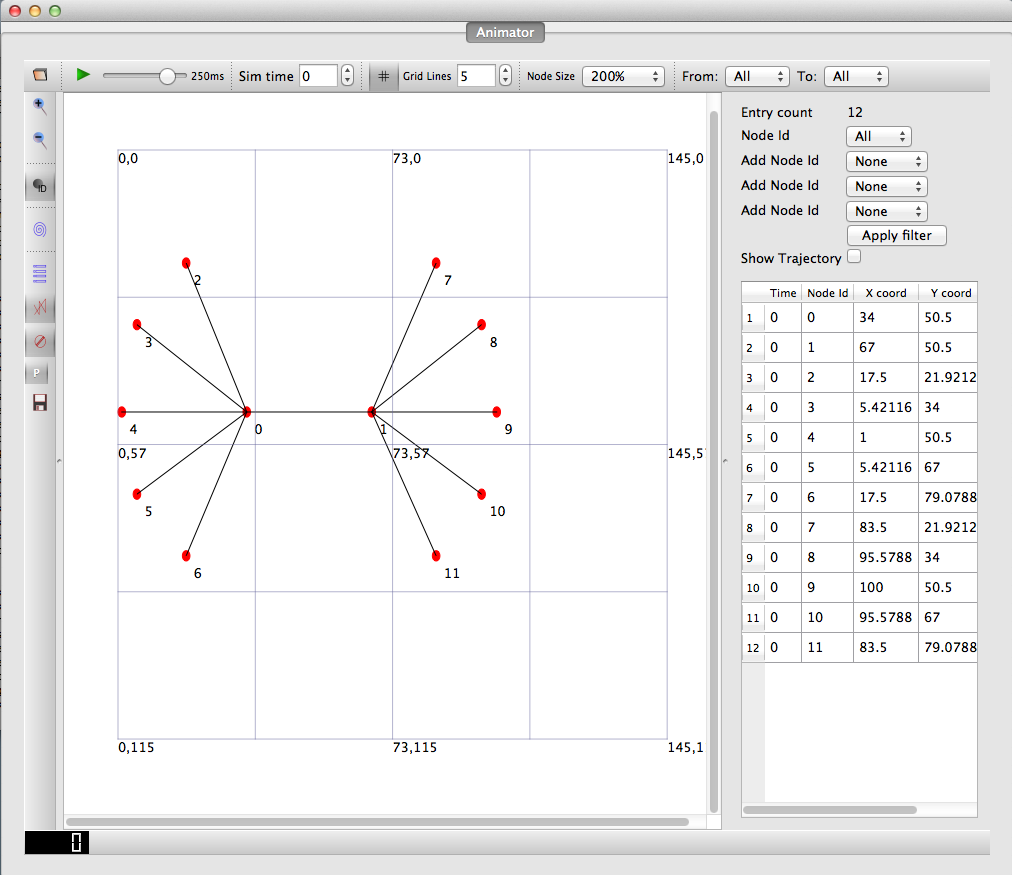NetAnim: Difference between revisions
Jump to navigation
Jump to search
No edit summary |
|||
| (71 intermediate revisions by 2 users not shown) | |||
| Line 1: | Line 1: | ||
NetAnim is an offline animator based on the Qt | {{TOC}} | ||
It currently animates the simulation using an XML trace file collected during simulation. The first version was developed by George F Riley. | |||
NetAnim is an offline animator based on the Qt toolkit. | |||
It currently animates the simulation using an XML trace file collected during simulation. The first version was developed by George F Riley. | |||
[[Image:NetAnim3.png|thumb|The NetAnim GUI]] | [[Image:NetAnim3.png|thumb|The NetAnim GUI]] | ||
== | == NetAnim Versions == | ||
* 3.108 bundled with ns-3.27 | |||
[[ NetAnim 3.108 ]] | |||
* 3.107 | |||
[[ NetAnim 3.107 ]] | |||
* 3.106 | |||
[[ NetAnim 3.106 ]] | |||
* 3.105 bundled with ns-3.20 | |||
* | [[ NetAnim 3.105 ]] | ||
* 3.104 bundled with ns-3.19 | |||
[[ NetAnim 3.104 ]] | |||
Revision as of 13:17, 5 October 2017
Main Page - Roadmap - Summer Projects - Project Ideas - Developer FAQ - Tools - Related Projects
HOWTOs - Installation - Troubleshooting - User FAQ - Samples - Models - Education - Contributed Code - Papers
NetAnim is an offline animator based on the Qt toolkit. It currently animates the simulation using an XML trace file collected during simulation. The first version was developed by George F Riley.
NetAnim Versions
- 3.108 bundled with ns-3.27
- 3.107
- 3.106
- 3.105 bundled with ns-3.20
- 3.104 bundled with ns-3.19