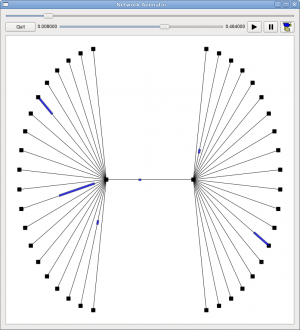NetAnim2
NetAnim is an animator based on the multi-platform QT4 GUI toolkit. NetAnim can animate a simulation using offline trace files (basic-mode) or it can animate while simulation is running (advanced-mode). NetAnim's advanced-mode also supports some basic statistics collection
Contents
- 1 Prerequisites
- 2 Downloading NetAnim
- 3 Building NetAnim (Basic-Mode)
- 4 Feature-set in NetAnim 2.0
- 5 Feature-set in NetAnim 1.0
- 6 Using ns3::AnimationInterface to generate Animation trace files
- 7 Understanding the XML trace file format
- 8 Using the XML trace with NetAnim
- 9 Building NetAnim (Advanced-mode)
- 10 F.A.Q
Prerequisites
- mercurial
- QT4 development packages
- xerces-c++ development packages
Debian/Ubuntu Linux distribution:
- apt-get install mercurial
- apt-get install qt4-dev-tools
- apt-get install libxerces-c-dev
Red Hat/Fedora based distribution:
- yum install mercurial
- yum install qt4
- yum install qt4-devel
- yum install xerces-c
- yum install xerces-c-devel
Mac/OSX
- Qt4 : Install the binaries (including Qt Creator) from http://qt.nokia.com/downloads/
- Xerces-c++: http://xerces.apache.org/xerces-c/download.cgi
Downloading NetAnim
NetAnim 2.0:
(Preferred way): hg clone http://code.nsnam.org/jabraham3/netanim
or
via http click here
NetAnim 1.0:
click here. Untar it using:tar -xzvf NetAnim.tar.gz
Building NetAnim (Basic-Mode)
NetAnim uses a QT4 build tool called qmake.
In General
cd netanim qmake NetAnim.pro make
This should create an executable named "NetAnim" in the same directory
On Mac OS X
The preferred Qt 4 version is Qt 4.7. Using "Qt Creator" to build NetAnim is usually fool-proof
cd netanim /usr/local/Trolltech/Qt-4.x.y/bin/qmake NetAnim.pro make
Note that above, the x.y is the specific version of Qt4 you are running.
If the above steps do not work , please see the suggestion below from a user
1. Download Qt libraries for Mac from the page
[http://qt.nokia.com/downloads/qt-for-open-source-cpp-development-on-mac-os-x]
for example: [http://get.qt.nokia.com/qt/source/qt-mac-opensource-4.7.2-debug-libs.dmg]
2. Download NetAnim from [http://www.nsnam.org/~jpelkey3/NetAnim.tar.gz]
3. $tar -xzvf NetAnim.tar.gz
4. $cd NetAnim
5. $/usr/bin/qmake-4.7 NetAnim.pro
This will create xcode project NetAnim.xcodeproj
6. Open NetAnim.xcodeproj with xcode and build.You will get NetAnim executable.
Special note to Mac OS X Lion users as of July 30, 2011: In the latest build of Qt libraries, namely, http://get.qt.nokia.com/qt/source/qt-mac-opensource-4.7.3.dmg, qmake generates Xcode .pbproj file instead of Makefile by default. The Xcode file, however, is incompatible to the Xcode tools (version 4.1) for Lion. To get the Makefile output from qmake, one can try the following after installed qt-mac-opensource-4.7.3.dmg:
$ cd /usr/local/Qt4.7/mkspecs/ $ sudo rm default $ sudo ln -s macx-g++ default
Then, qmake will use the GCC template instead of Xcode template for building Qt projects. You can then build NetAnim as usual, namely,
$ cd netanim $ qmake $ make
On Ubuntu/Debian
cd netanim qmake-qt4 NetAnim.pro make
Feature-set in NetAnim 2.0
- Basic
- Read offline XML trace file generated by ns-3's AnimationInterface
- Ability to track Wired & Wireless transmission (LTE not yet supported)
- Any node having a mobility model can be seen on the Animation.
- Track mobility of nodes
- Record button to take periodic snapshots of the Animation
- Display Node Id on the Animation canvas, with zoom-in, zoom-out etc
- Advanced (Requires integration with ns-3 libraries.Not yet completely implemented)
- Plotting the animation while the simulation is running
- Logging statistics to select Logging Components individually and display them while the simulation is running
- Routing statistics to print Routing Tables and other Ipv4 statistics such as Tx,Rx,Drop counters,Interface addresses while the simulation is running
- Feature removed
- Socket based communication between the Animator and ns-3
Feature-set in NetAnim 1.0
- Animate only Wired topology
- Read non-XML trace file generated by ns-3
Using ns3::AnimationInterface to generate Animation trace files
The NetAnim application requires a custom trace file for animation. This trace file is created by AnimationInterface in ns-3.
- Model is at: src/netanim/model
- Examples are at src/netanim/examples
NetAnim 2.0 supports only reading XML trace files.
NetAnim 1.0 can read only Non-XML traces.
AnimationInterface as of ns-3.12 generates only non-XML trace files by default. To generate XML trace files, use void ns3::AnimationInterface::SetXMLOutput() prior to StartAnimation. See the examples under "src/netanim/examples"
Recommended set of steps
Here is the recommended set of steps for generating XML Animation traces.They must be applied before the "Simulation::Run" statement.
NOTE: A node must have an associated mobility model in-order to be displayed on the animation. This applies for both stationary and mobile nodes (See notes below)
1. AnimationInterface anim;
2. anim.SetOutputFile ("animation.xml");
3. anim.SetXMLOutput ();
4. anim.SetMobilityPollInterval (Seconds (1));
5. anim.StartAnimation ();
where
1. Create an AnimationInterface object
2. Set the trace output file name
3. Enable XML output (Only when using NetAnim 2.0). If this statement is not used, the AnimationInterface generates traces which are non-XML and can also be
read by NetAnim 1.0
4. This statement is optional. It records the position of the nodes every 1 second. NOTE: Setting a low value may result in large XML files.
If your topology is expected to be stationary, it will be good to set it to a very large value (so that no polling occurs).
5. Start recording traces
Running an Example File
The netanim example files are located under "src/netanim/examples"
./waf --run "dumbbell-animation --nLeftLeaf=5 --nRightLeaf=5 --animFile=dumbbell.xml" ./waf --run "grid-animation --xSize=5 --ySize=5 --animFile=grid.xml"
Setting the location of nodes
NetAnim requires a location to be assigned to each Node, in-order to be shown on the animation.
For stationary nodes:
- You should assign the ConstantPositionMobilityModel. Constant Position is a kind of mobility.
Here is an example:
1. Ptr<Node> n = nodecontainer.Get (1);
2. Ptr<ConstantPositionMobilityModel> Loc = n->GetObject<ConstantPositionMobilityModel> ();
3. if (Loc == 0)
{
4. Loc = CreateObject<ConstantPositionMobilityModel> ();
5. n->AggregateObject (Loc);
}
6. Vector vec (10, 20, 0);
7. Loc->SetPosition (vec);
where
1. Get a Ptr to Node from the node container 2. Get the aggregated ConstantPositionMobilityModel object from the node 3. If Loc ==0 , it indicates that this node is not aggregated with a mobility model.So we have to aggregate one. 4. Create a ConstantPositionMobilityModel object and assign it to Loc 5. Aggregate the mobility model "Loc" to the node 6. Create a position vector with 3-d co-ordinates x= 10, y= 20, z=0 7. Set the position vector to the mobility model
For mobile nodes
- You should assign any suitable Mobility model.
The examples for these are found in places such as src/mobility/examples or examples/routing/manet-routing-compare.cc etc
Understanding the XML trace file format
The ns3::AnimationInterface class is responsible for the creation of the xml trace files. Currently, in basic-mode, AnimationInterface records the position of the nodes at every periodic interval. This interval is 200 ms by default. This will become more efficient in future releases. This has the potential to cause a. Slowness in simulation b. Large XML trace files
Some ways to get around this is to identify if your topology has
- only stationary nodes and hence no mobility
- or slow-moving nodes
If the above is the case you should use AnimationInterface::SetMobilityPollInterval to set the poll interval to a high value.
Parts of the XML
The XML trace files has the following main sections
- Topology
- Nodes
- Links
- packets (packets over wired-links)
- wpackets (packets over wireless-links.LTE not supported)
XML tags
Nodes are identified by their unique Node id. The XML begins with the "information" element describing the rest of the elements
<anim> element
This is the XML root element. All other elements fall within this element
Attributes are: lp = Logical Processor Id (Used for distributed simulations only)
<topology> element
This elements contains the Node and Link elements.It describes, the co-ordinates of the canvas used for animation.
Attributes are: minX = minimum X coordinate of the animation canvas minY = minimum Y coordinate of the animation canvas maxX = maximum X coordinate of the animation canvas maxY = maximum Y coordinate of the animation canvas Example: <topology minX = "-6.42025" minY = "-6.48444" maxX = "186.187" maxY = "188.049">
<node> element
This element describes each Node's Id and X,Y co-ordinate (position)
Attributes are: lp = Logical Processor Id (Used for distributed simulations only) id = Node Id locX = X coordinate locY = Y coordinate
Example: <node lp = "0" id = "8" locX = "107.599" locY = "96.9366" />
<link> element
This element describes wired links between two nodes.
Attributes are: fromLp = From logical processor Id (Used for distributed simulations only) fromId = From Node Id (first node id) toLp = To logical processor Id toId = To Node Id (second node id) Example: <link fromLp="0" fromId="0" toLp="0" toId="1"/>
<packet> element
This element describes a packet over wired links being transmitted at some node and received at another The reception details is described in it associated rx element
Attributes are: fromLp = From logical processor Id (Used for distributed simulations only) fromId = Node Id transmitting the packet fbTx = First bit transmit time of the packet lbTx = Last bit transmit time of the packet
Example: <packet fromLp="0" fromId="1" fbTx="1" lbTx="1.000067199"><rx toLp="0" toId="0" fbRx="1.002" lbRx="1.002067199"/> Packet over wired-links from Node 1 was received at Node 0. The first bit of the packet was transmitted at the 1th second, the last bit was transmitted at the 1.000067199th second of the simulation Node 0 received the first bit of the packet at the 1.002th second and the last bit of the packet at the 1.002067199th second of the simulation
NOTE: A packet with fromId == toId is a dummy packet used internally by the AnimationInterface.Please ignore this packet
<rx> element
This element describes the reception of a packet at a node
Attributes are: toLp = To logical processor Id toId = Node Id receiving the packet fbRx = First bit Reception Time of the packet lbRx = Last bit Reception Time of the packet
<wpacket> element
This element describes a packet over wireless links being transmitted at some node and received at another The reception details is described in it associated rx element
Attributes are: fromLp = From logical processor Id (Used in distributed simulations only) fromId = Node Id transmitting the packet fbTx = First bit transmit time of the packet lbTx = Last bit transmit time of the packet range = Range of the transmission
Example: <wpacket fromLp = "0" fromId = "20" fbTx = "0.003" lbTx = "0.003254" range = "59.68176982"> <rx toLp="0" toId="32" fbRx="0.003000198" lbRx="0.003254198"/> Packet over wireless-links from Node 20 was received at Node 32. The first bit of the packet was transmitted at the 0.003th second, the last bit was transmitted at the 0.003254 second of the simulation Node 0 received the first bit of the packet at the 0.003000198 second and the last bit of the packet at the 0.003254198 second of the simulation
Using the XML trace with NetAnim
- Here is a youtube video demonstrating Animation for Wireless transmission click here
- Here is a youtube video demonstrating Animation for Wired transmission click here
Parts of the basic-mode Animator
The basic-mode Animator will have the following buttons shown here ![]()
- Quit: Quits the NetAnim application
- Concentric circles: Shows Wireless transmission as concentric circles
- Reverse play button: Plays the animation in the reverse direction. Don't use this if "Track" button is enabled
- Forward play button: Plays the animation in the forward direction
- Track button:
Overrides the update interval slider logic to avoid skipping over animating packets that fall within the Update interval. This is helpful when you want to animate wireless transmissions (which have extremely low propagation delay) which often get skipped during animation because the update interval is usually higher than the propagation delay in wireless.It is recommended to disable the Track button when animating over wired links
- Pause button: Used to pause the animation
This slider controls the interval between updating animation. If it is low, more packets will be animated, but the simulation progress will be slow
If it is high, some packets may get skipped, although the simulation may progress faster.
Due to the skipping of packets, it is possible that Wireless transmissions may get skipped. Please enable the "Track" button when such a situation occurs.
- Record button: WIll take snapshots of the animation at periodic intervals and store them as a collection of images
- Zoom-in button: Zoom into the animation
- Zoom-out button: Zoom out
- Reset Zoom
- Pkt ON: If suppressed will display packet transmission. Disable this button, when you are only interested in seeing the location of the nodes (or mobility)
- Show Node Id: If enabled shows the Node Id of each node on the canvas
- Node Id Font size: Controls the font size of the Node Id mentioned above
Using the XML trace file in NetAnim 2.0
- Open the XML file via "Options" menu --> "Load XML"
Using the non-XML trace file in NetAnim 1.0
- use the command-line
./NetAnim dumbbell-tr
Building NetAnim (Advanced-mode)
To enable NetAnim's advanced-mode features, the ns-3 libraries need to be integrated with NetAnim.
Summary of steps
- build ns-3 with the --enable-static option. This should generate static archive libraries under "build/debug"
- Run "create_lib_ns3" in the tools folder of NetAnim to create a monolithic ns-3 library
- Edit NetAnim.pro to enable ns-3 features
- Add your test to ns3test.cpp
- Rebuild NetAnim
Detailed steps follow
Build ns-3 static libraries
Use the following steps to build ns-3 static modular libraries
hg clone http://code.nsnam.org/ns-3-dev cd ns-3-dev ./waf -d debug configure --enable-examples --enable-tests --enable-static ./waf
Check if the libraries got built
John-Abraham:ns-3-dev john$ pwd /Users/john/ns-3/animqt4/ns-3-dev John-Abrahams:ns-3-dev john$ ls build/debug/*.a build/debug/libns3-aodv.a build/debug/libns3-lte.a build/debug/libns3-spectrum.a build/debug/libns3-applications.a build/debug/libns3-mesh.a build/debug/libns3-stats.a build/debug/libns3-bridge.a build/debug/libns3-mobility.a build/debug/libns3-tools.a build/debug/libns3-config-store.a build/debug/libns3-mpi.a build/debug/libns3-topology-read.a build/debug/libns3-core.a build/debug/libns3-netanim.a build/debug/libns3-uan.a build/debug/libns3-csma-layout.a build/debug/libns3-network.a build/debug/libns3-virtual-net-device.a build/debug/libns3-csma.a build/debug/libns3-nix-vector-routing.a build/debug/libns3-visualizer.a build/debug/libns3-dsdv.a build/debug/libns3-olsr.a build/debug/libns3-wifi.a build/debug/libns3-energy.a build/debug/libns3-point-to-point-layout.a build/debug/libns3-wimax.a build/debug/libns3-flow-monitor.a build/debug/libns3-point-to-point.a build/debug/libns3-internet.a build/debug/libns3-propagation.a
Create ns-3 monolithic library
cd into the tools folder of NetAnim. Execute the "create_lib_ns3" script by providing it the path to the modular ns-3 static libraries generated above
John-Abrahams-MacBook-Pro:netanim john$ pwd /Users/john/netanim25/netanim John-Abrahams-MacBook-Pro:netanim john$ John-Abrahams-MacBook-Pro:netanim john$ cd tools/ John-Abrahams-MacBook-Pro:tools john$ ./create_lib_ns3 /Users/john/ns-3/animqt4/ns-3-dev/build/debug/
You might get something like
Path to libs: /Users/john/ns-3/animqt4/ns-3-dev/build/debug/ Clean external libs directory rm: ../external_libs/*.a: No such file or directory /Users/john/ns-3/animqt4/ns-3-dev/build/debug//libns3-aodv.a Extracting: /Users/john/ns-3/animqt4/ns-3-dev/build/debug//libns3-aodv.a to ../external_libs /Users/john/ns-3/animqt4/ns-3-dev/build/debug//libns3-applications.a Extracting: /Users/john/ns-3/animqt4/ns-3-dev/build/debug//libns3-applications.a to ../external_libs ..... Creating monolithic ns-3 library /usr/bin/ranlib: file: libns3.a(dummy-file-for-static-builds_378.o) has no symbols Library creation complete
This creates the ns-3 monolithic library at
John-Abrahams-MacBook-Pro:netanim john$ ls external_libs/*.a external_libs/libns3.a
Edit NetAnim.pro to enable Advanced-mode
This is trickiest part By default the NetAnim.pro contains the following
######### NS-3 related #DEFINES += WITH_NS3 #INCLUDEPATH += /Users/john/ns-3/animqt4/ns-3-dev/build/debug #LIBS += external_libs/libns3.a #LIBS += -l sqlite3 -l xml2 -L/opt/local/lib -lgtk-x11-2.0 -lgdk-x11-2.0 -latk-1.0 -lpangocairo-1.0 -lXext -lXrender -lXinerama -lXi -lXrandr -lXcursor -lXcomposite -lXdamage - lgdk_pixbuf-2.0 -lpangoft2-1.0 -lgio-2.0 -lXfixes -lcairo -lX11 -lpng14 -lpango-1.0 -lm -lfreetype -lfontconfig -lgobject-2.0 -lgmodule-2.0 -lgthread-2.0 -lglib-2.0 -lintl #DEFINES += _DEBUG #DEFINES += NS3_ASSERT_ENABLE #DEFINES += NS3_LOG_ENABLE
Uncomment the above to look like
######### NS-3 related DEFINES += WITH_NS3 INCLUDEPATH += /Users/john/ns-3/animqt4/ns-3-dev/build/debug LIBS += external_libs/libns3.a LIBS += -l sqlite3 -l xml2 -L/opt/local/lib -lgtk-x11-2.0 -lgdk-x11-2.0 -latk-1.0 -lpangocairo-1.0 -lXext -lXrender -lXinerama -lXi -lXrandr -lXcursor -lXcomposite -lXdamage - lgdk_pixbuf-2.0 -lpangoft2-1.0 -lgio-2.0 -lXfixes -lcairo -lX11 -lpng14 -lpango-1.0 -lm -lfreetype -lfontconfig -lgobject-2.0 -lgmodule-2.0 -lgthread-2.0 -lglib-2.0 -lintl DEFINES += _DEBUG DEFINES += NS3_ASSERT_ENABLE DEFINES += NS3_LOG_ENABLE
where
INCLUDEPATH is the path to the debug folder of ns-3 (after generating the static libraries)
where the line
LIBS += -l sqlite3 -l xml2 -L/opt/local/lib -lgtk-x11-2.0 -lgdk-x11-2.0 -latk-1.0 -lpangocairo-1.0 -lXext -lXrender -lXinerama -lXi -lXrandr -lXcursor -lXcomposite -lXdamage - lgdk_pixbuf-2.0 -lpangoft2-1.0 -lgio-2.0 -lXfixes -lcairo -lX11 -lpng14 -lpango-1.0 -lm -lfreetype -lfontconfig -lgobject-2.0 -lgmodule-2.0 -lgthread-2.0 -lglib-2.0 -lintl
indicates the libraries used to build the ns-3 static libraries. This line can vary from machine to machine, depending on how you built ns-3. If you don't include all the relevant libraries you might get several linker errors stating "Undefined reference to symbol" The correct list of libs for your case can be obtained by your config logs in the ns-3 build directory
John-Abrahams-MacBook-Pro:ns-3-dev john$ pwd /Users/john/ns-3/animqt4/ns-3-dev John-Abrahams-MacBook-Pro:ns-3-dev john$ ls build/config.log build/config.log
In "config.log" search for phrases that include "-l " for example
-L/opt/local/lib -lgtk-x11-2.0 -lgdk-x11-2.0 -latk-1.0 -lpangocairo-1.0 -lXext -lXrender -lXinerama -lXi -lXrandr -lXcursor
based on your build of ns-3, you may have to add the required " -l " libraries to the LIBS variable of NetAnim.pro
A Test Run
Assuming all of the above steps were done correctly , go to the netanim folder and build NetAnim like so
make clean qmake NetAnim.pro make ./NetAnim
If the above went well, the NetAnim advanced-mode should be presented like the below image , with "Logging" and "Routing" tabs etc
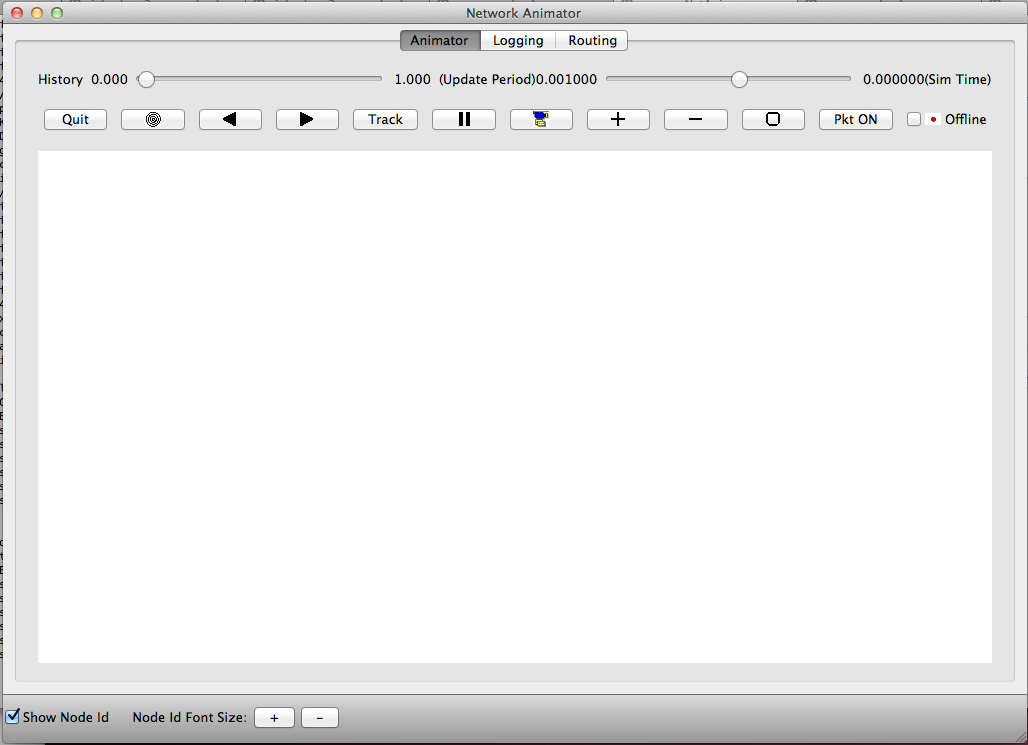
Adding your own tests
NetAnim comes with a default example in the "ns3test" folder in the file "ns3test.cpp". To run an ns-3 example within NetAnim the following must be considered
- NetAnim uses the namespace "netanim".
- Your program must not include "Simulator::Run" and "Simulator::Destroy" (NetAnim will do that for you)
- Your program must not include any "ns3::AnimationInterface" objects (NetAnim will take care of setting up the Animation Interface)
- Your program must replace the "main" function with "Simulation::ConfigureSimulation" as shown in the example "ns3test.cpp"
- Your program must include the Simulator::Stop(Time_t) function to indicate when the Simulation should stop. Without this, the simulation may run indefinitely.
IMPORTANT: NetAnim has its own definition of "Node" and "Packet" so if you use Node and Packet in your program make sure you have
the proper name resolution such as
netanim::Node n ns3::Node n netanim::Packet ns3::Packet
Your example code must use the statement
using namespace netanim
as shown in the example in "ns3test.cpp"
Advanced-mode Animation
Advanced-mode Logging
Advanced-mode L3/Routing stats
F.A.Q
- I get GLib-GIO:ERROR:gdbusconnection.c:2279:initable_init: assertion failed: (connection->initialization_error == NULL)Aborted (core dumped)
>>> Don't install or run NetAnim as a root-user
- I get
QImage: XPM pixels missing on image line 9 (possibly a C++ trigraph). QImage: XPM pixels missing on image line 10 (possibly a C++ trigraph). QImage: XPM pixels missing on image line 11 (possibly a C++ trigraph). QImage: XPM pixels missing on image line 12 (possibly a C++ trigraph). QImage: XPM pixels missing on image line 13 (possibly a C++ trigraph). QImage: XPM pixels missing on image line 14 (possibly a C++ trigraph)
>>> These can be ignored
- I am unable to see any packets animated
>>> If you are using Wireless links , try using the "Track" button >>> If you are using Wired links, try disabling the "Track" button