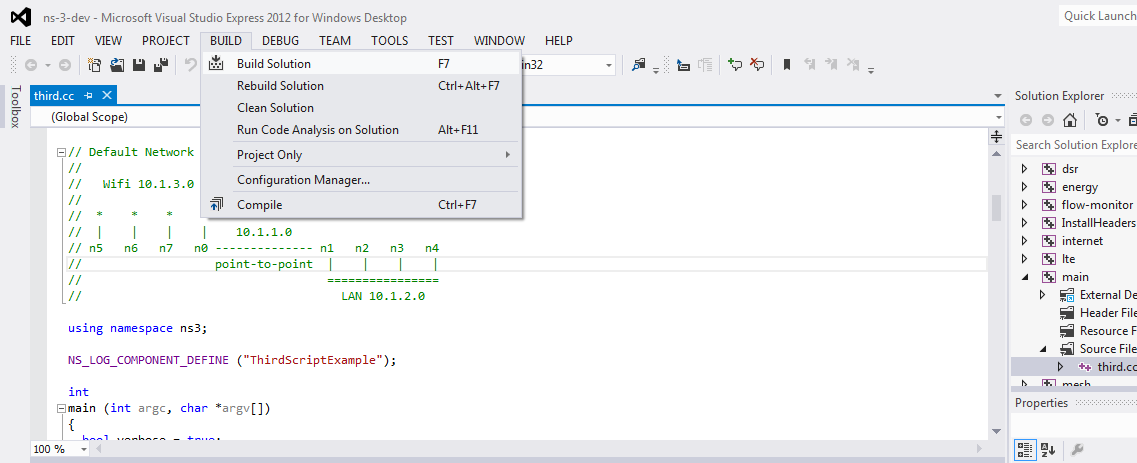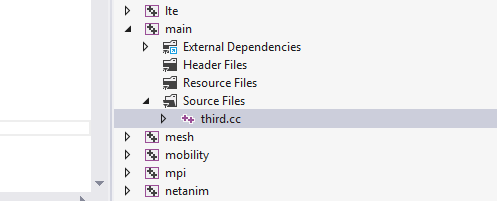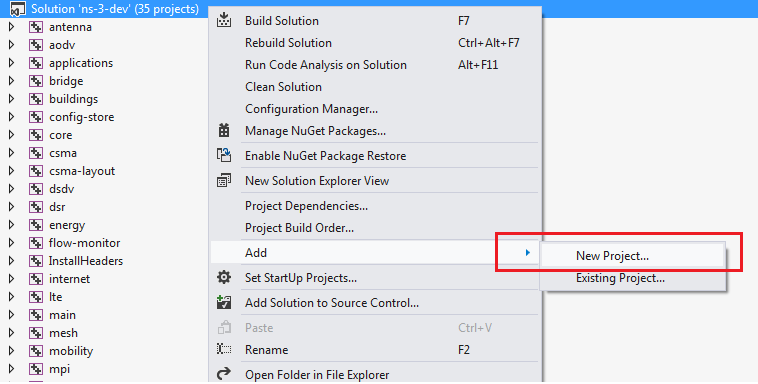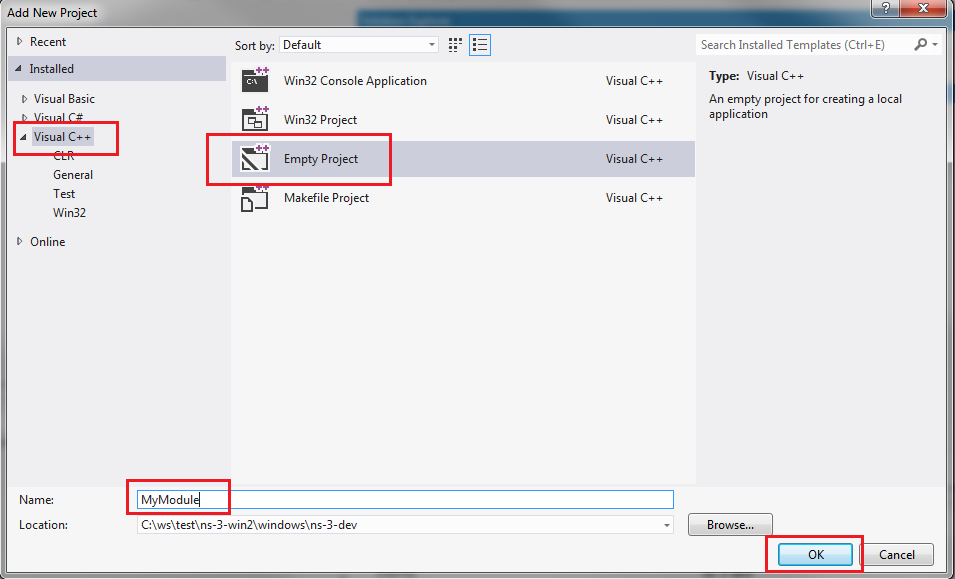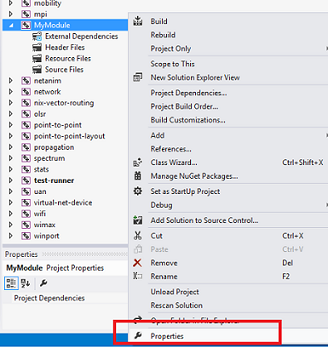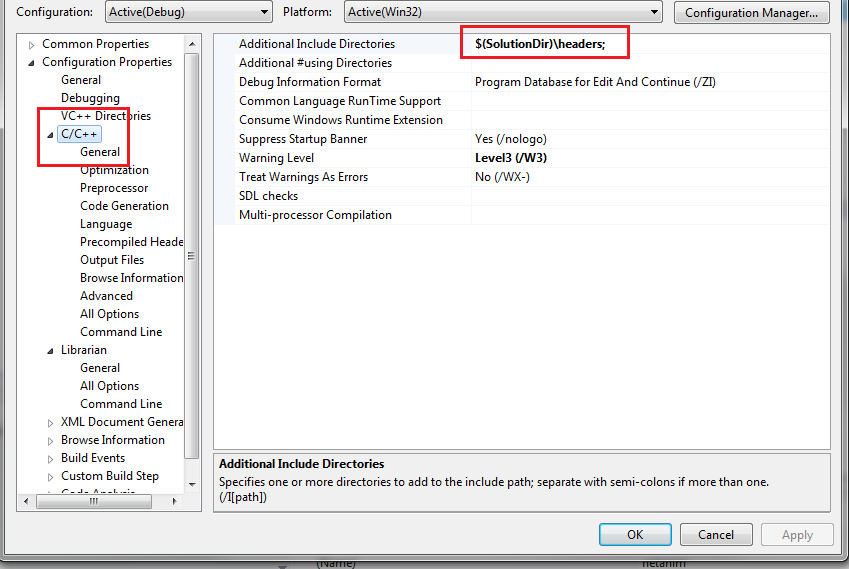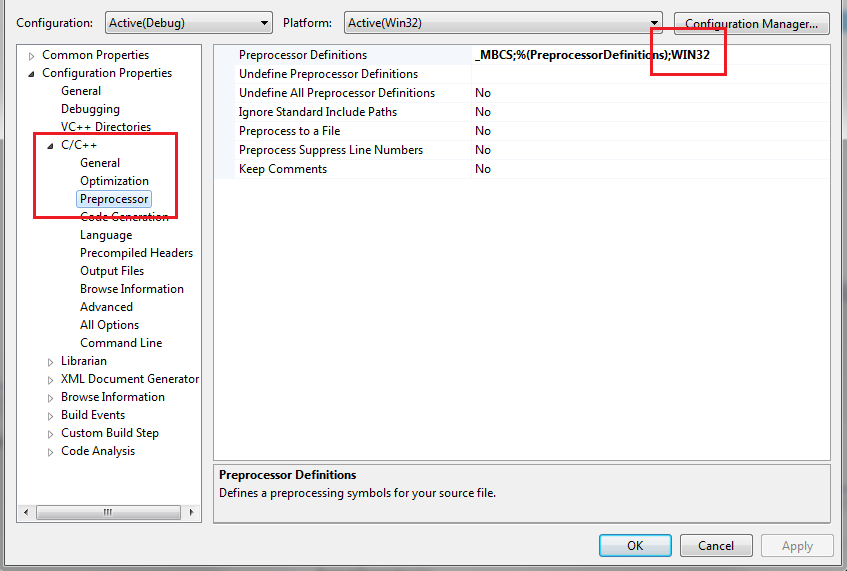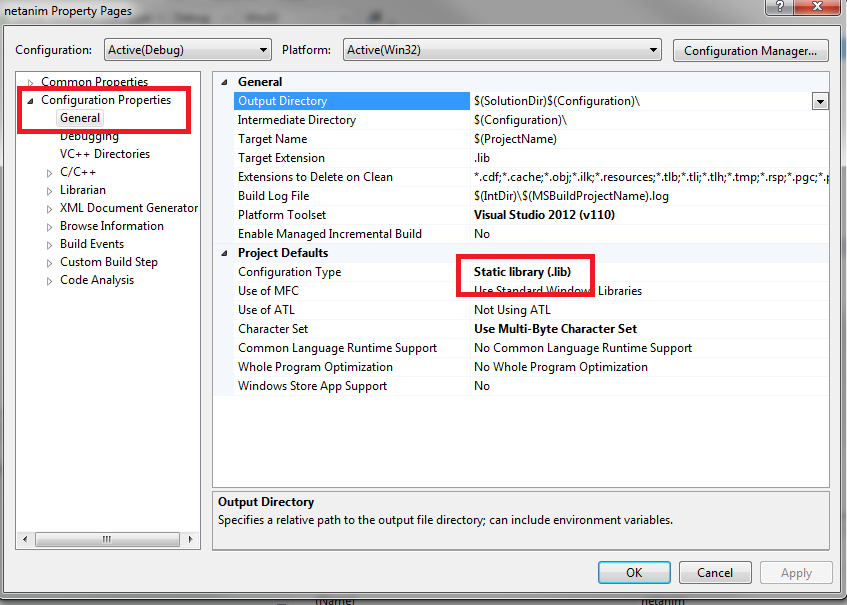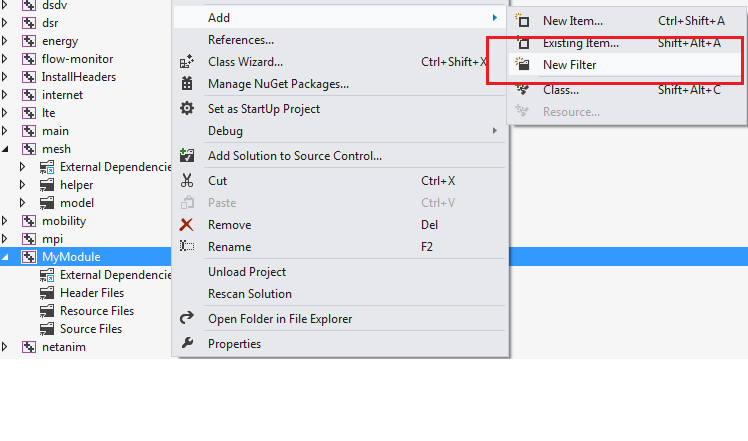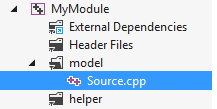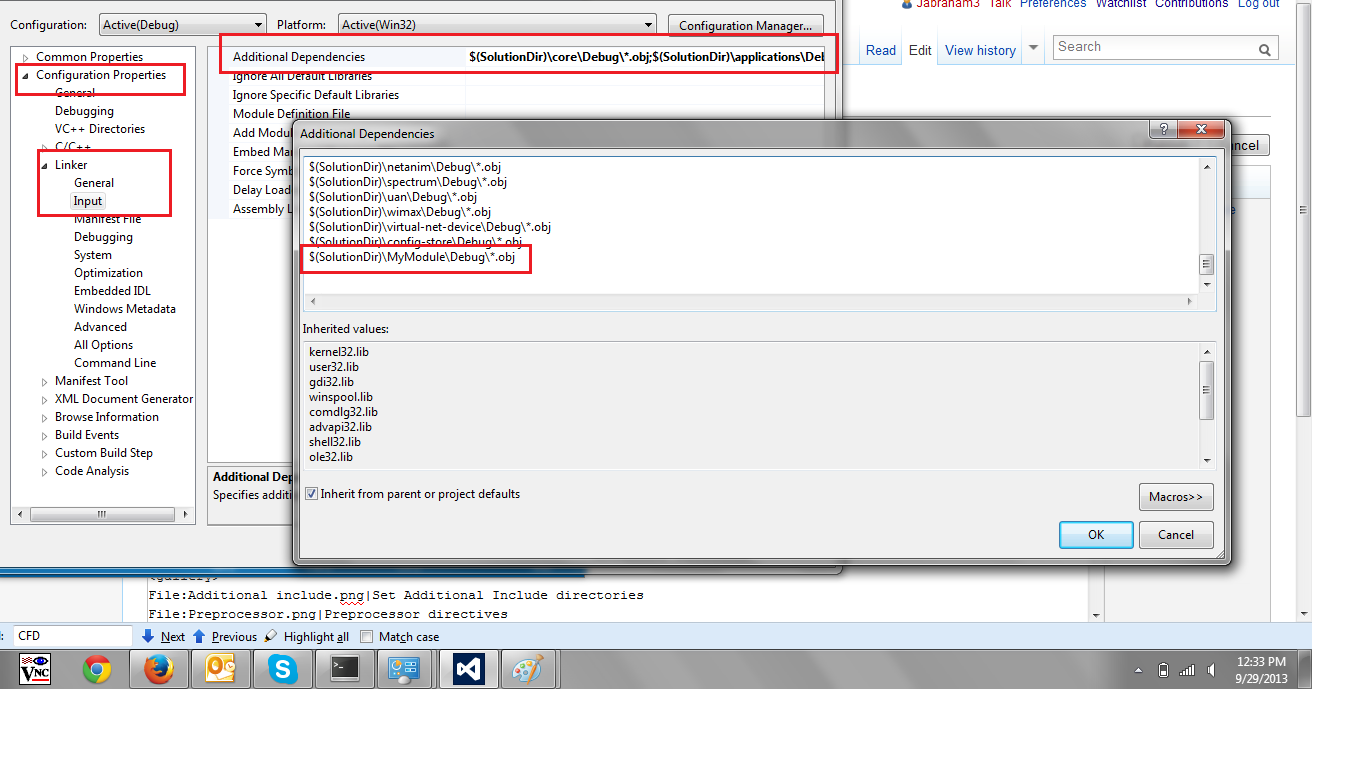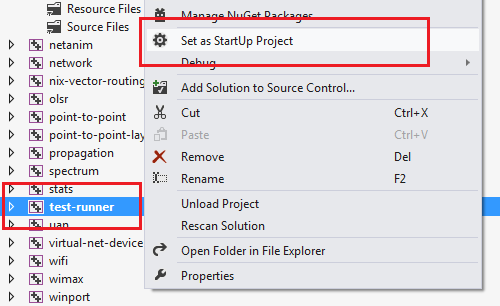Ns-3 on Visual Studio 2012
Note: This page is dated and kept only for historical reference; it has been replaced by ns-3 on Visual Studio.
Introduction
This project is an effort to provide a version of ns-3 which can be built using a native Windows compiler. This version is built as a branch from the main ns-3.18 release. Only the most essential components of the simulator are included. Purely Unix-centric source code is excluded and will require additional porting effort. Source code which depend on third-party libraries are also excluded (We leave it to the user to provide the path to third-party libraries if they wish to use these sources).
Supported modules
- antenna
- aodv
- applications
- bridge (partial)
- buildings
- config-store (partial)
- core
- csma
- csma-layout
- dsdv
- dsr
- energy
- flow-monitor
- internet
- lte
- mesh
- mobility
- mpi (partial)
- netanim
- network
- nix-vector-routing
- olsr
- point-to-point
- point-to-point-layout
- propagation
- spectrum
- stats (partial)
- uan
- virtual-net-device
- wifi
- wimax
Unsupported modules
The following modules are not supported either because they are purely unix-centric or they depend on third-party libraries
- brite
- fd-net-device
- topology-read
- visualizer
Prerequisites
- Visual Studio Express 2012 for C++
- The Free edition of Visual Studio Express 2012 for C++ can be downloaded from http://www.microsoft.com/en-us/download/details.aspx?id=34673
Please note: Visual Studio 2010 and Visual Studio 2013 or 2015 are not supported (in the sense that they may not even have been tried).
- Mercurial
- Mercurial can be downloaded from http://mercurial.selenic.com/
How to download
The ns-3 package is available for download using mercurial using the command below on the command prompt
hg clone http://code.nsnam.org/jabraham3/ns-3-win2
How to build
Open the solution file "ns-3-win2/windows/ns-3-dev/ns-3-dev.sln" using Visual Studio 2012. After all the projects are loaded do the following:
- From the menu click "Build" --> "Build Solution"
If all goes well we should see a build log similar to the below
1> main.vcxproj -> C:\ws\test\ns-3-win2\windows\ns-3-dev\Debug\main.exe ========== Build: 1 succeeded, 0 failed, 34 up-to-date, 0 skipped ==========
Running the main program
The "main" project is set as the "Startup" project. The "Startup" project contains the only program with the 'main' function. The main project is set to run "third.cc".
The executable can be run from the command-prompt by
C:\>cd windows\ns-3-dev\Debug ..Debug>main.exe
.
Changing the main program
To replace the default main program in the "main" project. Do the following:
- Select the "main" project
- Expand the "Source Files" filter
- Right-Click on the existing .cc file, which in a new installation is "third.cc" and select "Remove"
- Right-Click on "Source Files" --> "Add"
- In the popup-menu select "Existing Item" to add an existing source file or select "New Item" to create a new source file.
- At this point you can repeat the #How to build steps above to build the solution.
Adding a new module
To create your own module do the following:
- Create an empty C++ project
- Right-click on the "Solution ns-3-dev" and select Add --> "New Project"
- In the dialog that follows select "Visual C++"--> "Empty Project" as the type of project.
- Enter the name of your module such as "MyModule" and click OK.
- Open the properties page
- From the solution view, right-click on the new project ("MyModule") and select "Properties"
- Set the path to find headers:
- Under "Configuration Properties" --> "C/C++" --> "General" --> "Additional Include Directories" on the right-pane append the value "$(SolutionDir)\headers;" to specify the location of other ns-3 headers
- Set Preprocessor defintions:
- Under "Configuration Properties" --> "C/C++" --> "Preprocessor" --> "Preprocessor definitions" on the right-pane append the value "WIN32"
- Set the module as a static library:
- Under "Configuration Properties" --> "General" --> "Project Defaults" (on the right-pane) --> "Configuration Type" --> set the value to "Static Library (.lib)"
- Set the build to move your modules header files to the common headers location as a post-build event:
- Under "Configuration Properties" --> "Build Events" --> "Post-Build Events" --> "Command Line" (on the right-pane) --> Add the following lines to move your API's model and helper headers to the common ns-3 header location.
copy "$(SolutionDir)\..\..\src\MyModule\model\*.h" "$(SolutionDir)\headers\ns3" copy "$(SolutionDir)\..\..\src\MyModule\helper\*.h" "$(SolutionDir)\headers\ns3"
- Set the build to move your modules header files to the common headers location as a post-build event for the "InstallHeaders" project:
- From the solution view, right-click on the "InstallHeaders" project and select "Properties".Under "Configuration Properties" --> "Build Events" --> "Post-Build Events" --> "Command Line" (on the right-pane) --> Add the following lines to move your API's model and helper headers to the common ns-3 header location.
copy "$(SolutionDir)\..\..\src\MyModule\model\*.h" "$(SolutionDir)\headers\ns3" copy "$(SolutionDir)\..\..\src\MyModule\helper\*.h" "$(SolutionDir)\headers\ns3"
- Create model and helper filters to add source files:
- From the solution view, right-click on the new project ("MyModule") and select "Add" --> "New Filter" and name the new filter as "model". Repeat the same to create another filter named "helper"
- Right-click the "model" filter and select "Add" --> "New Item" and enter a suitable file name for your source file.
- Tell the "main" module where to find the object files for your new module:
- Right-click on the "main" project and select "Properties" --> "Configuration Properties" --> "Linker" --> "Input" --> "Additional Dependencies" (in the right-pane) and append
$(SolutionDir)\MyModule\Debug\*.obj
- Rebuild the solution
Running Tests
- Right-click on the "test-runner" project and select "Set as StartUp Project". This is required as only one startup project can contain the file with the main-function. By default this is the "main" project. The test-runner project also has a main function as it generates an executable. By default, the test-runner project is not the startup project
- Click Build->Build Solution in the main IDE menu.
- If all goes well, this will create the "test-runner.exe" executable, which can be executed from the command-prompt
c:\ws\test\ns-3-win2\windows\ns-3-dev>cd Debug c:\ws\test\ns-3-win2\windows\ns-3-dev\Debug>test-runner.exe Running ns-3 tests.